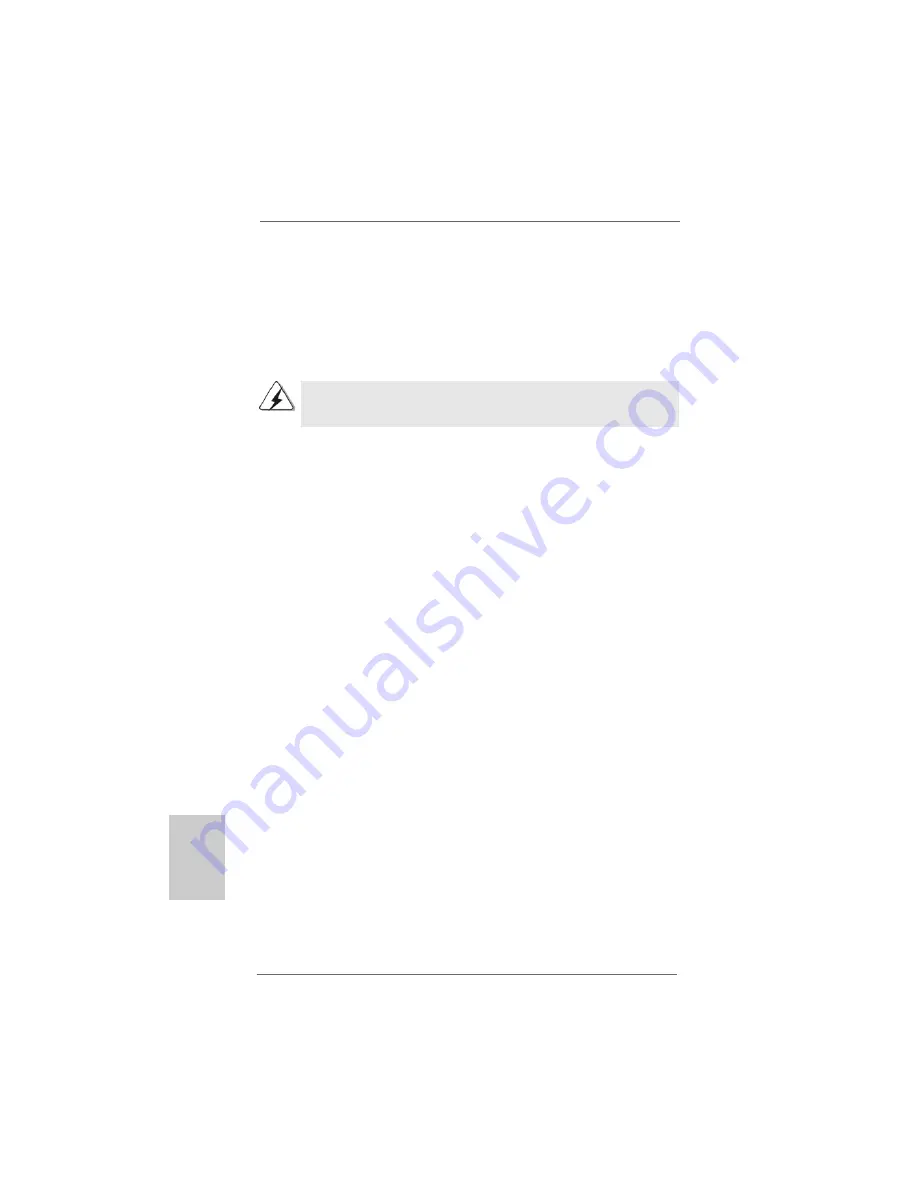
24
24
24
24
24
ASRock
K8A780LM
Motherboard
2.11
2.11
2.11
2.11
2.11 Untied Overclocking Technology
Untied Overclocking Technology
Untied Overclocking Technology
Untied Overclocking Technology
Untied Overclocking Technology
This motherboard supports Untied Overclocking Technology, which means during
overclocking, FSB enjoys better margin due to fixed PCI / PCIE buses. Before you
enable Untied Overclocking function, please enter “Overclock Mode” option of BIOS setup
to set the selection from [Auto] to [CPU, PCIE, Async.]. Therefore, CPU FSB is untied
during overclocking, but PCI / PCIE buses are in the fixed mode so that FSB can operate
under a more stable overclocking environment.
Please refer to the warning on page 7 for the possible overclocking risk
before you apply Untied Overclocking Technology.
3. BIOS Information
3. BIOS Information
3. BIOS Information
3. BIOS Information
3. BIOS Information
The Flash Memory on the motherboard stores BIOS Setup Utility. When you start up
the computer, please press <F2> during the Power-On-Self-Test (POST) to enter
BIOS Setup utility; otherwise, POST continues with its test routines. If you wish to
enter BIOS Setup after POST, please restart the system by pressing <Ctl> + <Alt> +
<Delete>, or pressing the reset button on the system chassis. The BIOS Setup
program is designed to be user-friendly. It is a menu-driven program, which allows
you to scroll through its various sub-menus and to select among the predetermined
choices. For the detailed information about BIOS Setup, please refer to the User
Manual (PDF file) contained in the Support CD.
4. Sof
4. Sof
4. Sof
4. Sof
4. Software Suppor
tware Suppor
tware Suppor
tware Suppor
tware Support CD information
t CD information
t CD information
t CD information
t CD information
This motherboard supports various Microsoft
®
Windows
®
operating systems: 7 /
7 64-bit / Vista
TM
/ Vista
TM
64-bit / XP / XP 64-bit. The Support CD that came with the
motherboard contains necessary drivers and useful utilities that will enhance
motherboard features. To begin using the Support CD, insert the CD into your CD-
ROM drive. It will display the Main Menu automatically if “AUTORUN” is enabled in
your computer. If the Main Menu does not appear automatically, locate and double-
click on the file “ASSETUP.EXE” from the “BIN” folder in the Support CD to display the
menus.
EnglishEnglishEnglishEnglishEnglish














































