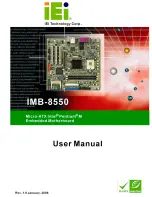2 1
Chapter 4 Software Support
4.1 Install Operating System
This motherboard supports various Microsoft
®
Windows
®
operating systems:
98 SE/ ME/ 2000/ XP. Because motherboard settings and hardware options vary,
use the setup procedures in this chapter for general reference only. Refer to your
OS documentation for more information.
4.2 Support CD Information
The Support CD that came with the motherboard contains necessary drivers and
useful utilities that enhance the motherboard features.
4.2.1 Running The Support CD
To begin using the support CD, insert the CD into your CD-ROM drive. The CD
automatically displays the Main Menu if “AUTORUN” is enabled in your computer.
If the Main Menu did not appear automatically, locate and double click on the file
ASSETUP.EXE from the BIN folder in the Support CD to display the menus.
4.2.2 Drivers Menu
The Drivers Menu shows the available devices drivers if the system detects
installed devices. Please install the necessary drivers to activate the devices.
4.2.3 Utilities Menu
The Utilities Menu shows the applications software that the motherboard
supports. Click on a specific item then follow the installation wizard to install it.
4.2.4 ASRock PC-DIY Live Demo Program
ASRock presents you a multimedia PC-DIY live demo, which shows you how to
install your own PC system step by step. You can find the file through the
following path:
..\ MPEGAV \ AVSEQ01.DAT
To see this demo program, you can run Microsoft
®
Media Player
®
to play the file.
4.2.5 Contact Information
If you need to contact ASRock or want to know more about ASRock, welcome
to visit ASRock’s website at http://www.asrock.com; or you may contact your
dealer for further information.