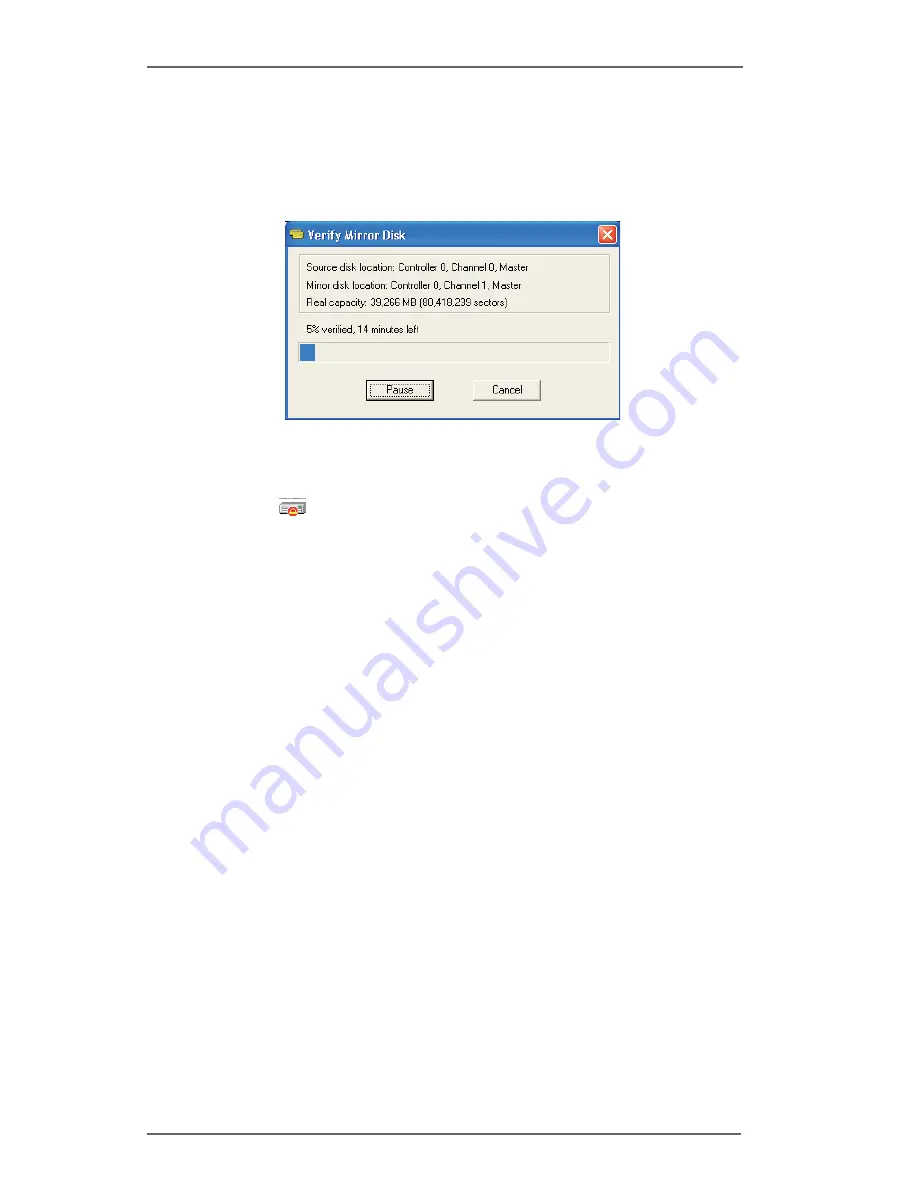
9
2.
After executing “verify mirror” command, a dialog will show the
verifying process. You can pause or cancel this process at any
time. The process may take a long time if the capacity of RAID is
large.
3.
When the mirror disk is not identical with the corresponding
source disk, the mirror disk will be marked with a “need-sync”
icon: . A “need-sync” mirror disk should be synchronized as
soon as possible.

































