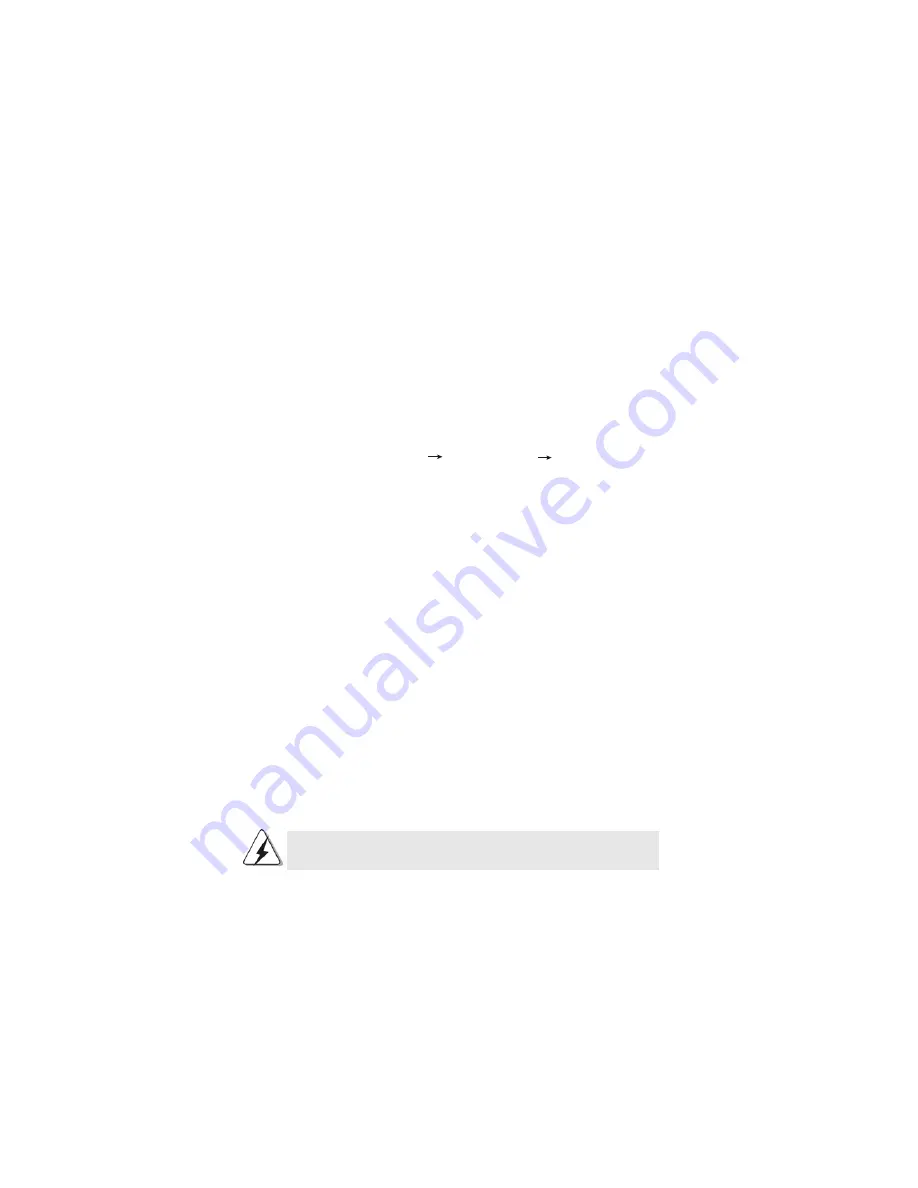
5
1.3
Installing Windows
®
XP / XP 64-bit / Vista
TM
/ Vista
TM
64-bit
With RAID Functions
If you want to install Windows
®
XP, Windows
®
XP 64-bit, Windows
®
Vista
TM
or Windows
®
Vista
TM
64-bit on your SATA / SATAII HDDs with RAID functions, please follow below
procedures according to the OS you install.
1.3.1 Installing Windows
®
XP / XP 64-bit With RAID Functions
If you want to install Windows
®
XP / Windows
®
XP 64-bit on your SATA / SATAII HDDs
with RAID functions, please follow below steps.
STEP 1: Set Up BIOS.
A.
Enter BIOS SETUP UTILITY
Advanced screen
IDE Configuration.
B.
Set the “SATA Operation Mode” option to [non-RAID].
STEP 2: Make a SATA / SATAII driver diskette.
A.
Insert the ASRock Support CD into your optical drive to boot your system.
B.
During POST at the beginning of system boot-up, press <F11> key, and
then a window for boot devices selection appears. Please select CD-ROM
as the boot device.
C.
When you see the message on the screen, “Generate Serial ATA driver
diskette [YN]?”, press <Y>.
D.
Then you will see these messages,
Please choose:
1. Generate AHCI Driver diskette for WindowsXP/XP64
2. Generate RAID Driver diskette for WindowsXP
3. Generate RAID Driver diskette for WindowsXP64
4. Exit
Reboot system now
Press any key to continue
Please insert a floppy diskette into the floppy drive. Select your required
item on the list according to the mode you choose and the OS you install.
Then press any key.
E.
The system will start to format the floppy diskette and copy SATA / SATAII
drivers into the floppy diskette.
If you want to enable Hot Plug function on eSATAII ports but you install OS
on IDE HDD, please skip step 1 and 2.
STEP 3: Set Up BIOS.
Please follow step 1 to set up the BIOS option “SATA Operation Mode” to [RAID].






































