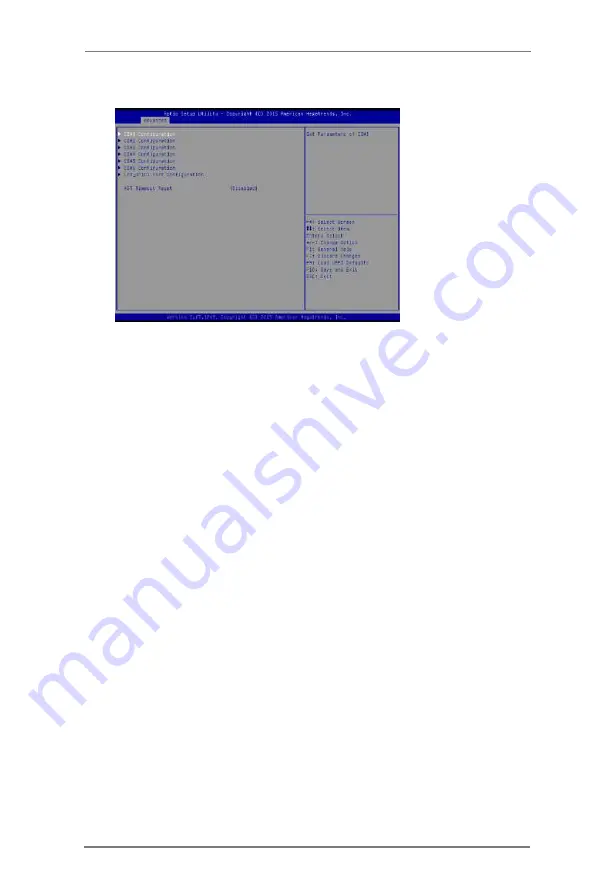
34
3.3.5 Super IO Configuration
COM1 Configuration
Use this to set parameters of COM1. Select COM1 port type: [RS232],
[RS422] or [RS485].
COM2 Configuration
Use this to set parameters of COM2. Select COM2 port type: [RS232],
[RS422] or [RS485].
COM3 Configuration
Use this to set parameters of COM3.
COM4 Configuration
Use this to set parameters of COM4.
COM5 Configuration
Use this to set parameters of COM5.
COM6 Configuration
Use this to set parameters of COM6.
LPT_GPIO1 Port Configuration
Use this to set parameters of LPT_GPIO header.
Watchdog Configuration
Use this to set the Watch Dog Timer.







































