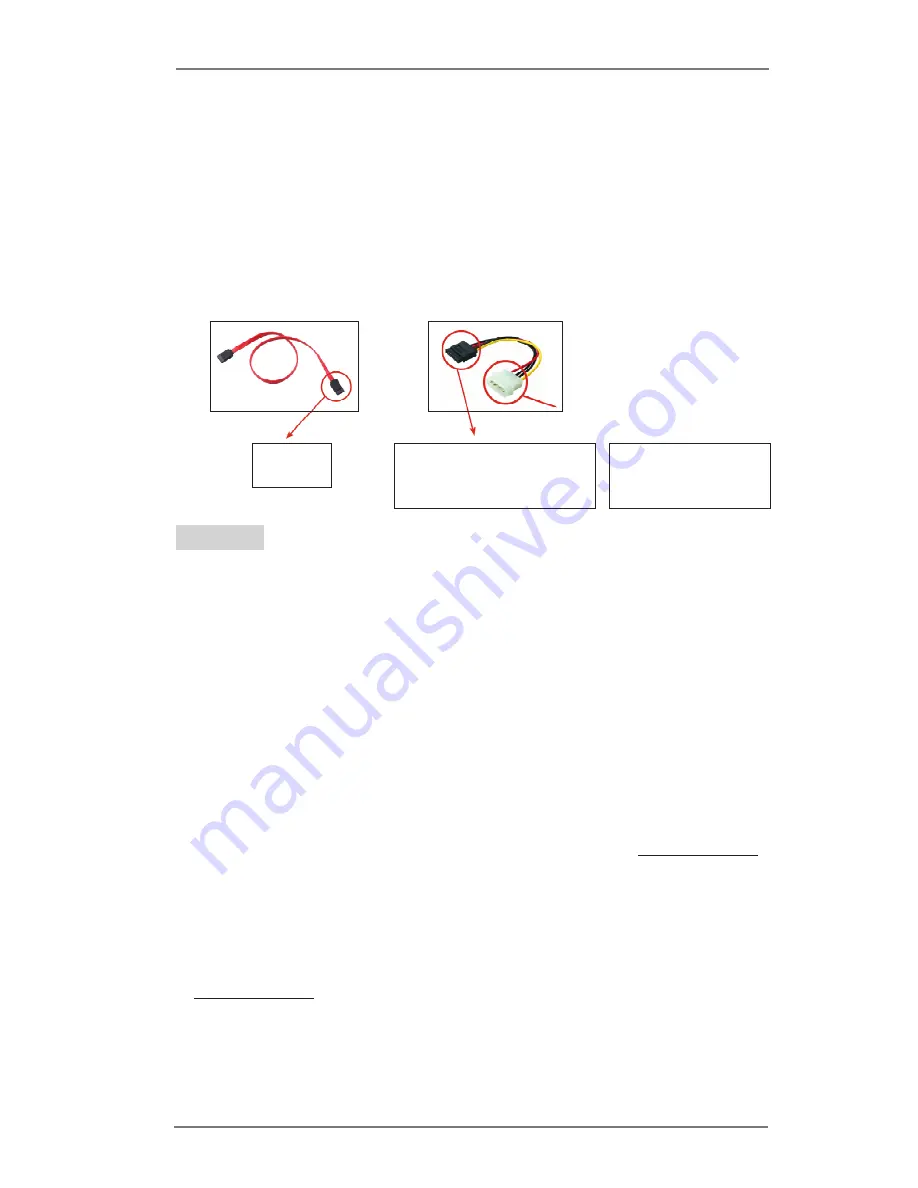
24
Caution
1. Without the SATA 15-pin power connector interface, SATA / SATA2 Hot Plug
cannot be processed.
2. Some SATA / SATA2 HDDs provide both SATA 15-pin power connector and IDE
1x4-pin conventional power connector interfaces, the conventional IDE 1x4-pin
power connector interface is unable to support Hot Plug and will cause the HDD
damage and data loss.
SATA 7-pin
connector
1x4-pin conventional
power connector (White)
connect to power supply
2.10 SATA / SATA2 HDD Hot Plug Feature and Operation Guide
This motherboard supports Hot Plug feature for SATA / SATA2 HDDs in AHCI mode.
Please read the operation guide below for Hot Plug feature carefully. Before you
process SATA / SATA2 HDD Hot Plug, please check the cable accessories below
from the motherboard gift box pack.
A. 7-pin SATA data cable
B. SATA power cable with SATA 15-pin power connector interface
The SATA 15-pin power
connector (Black) connect
to SATA / SATAII HDD
Points of attention, before you process the Hot Plug:
1. The operation procedure below is designed only for our motherboard, which
supports SATA / SATA2 HDD Hot Plug.
* The SATA / SATA2 Hot Plug feature might not be supported by the chipset
because of its limitation, SATA / SATA2 Hot Plug support information of our
motherboard is indicated in the product spec on our website: www.asrock.com
2. Make sure your SATA / SATA2 HDD can support Hot Plug function from your
dealer or HDD user manual. SATA / SATA2 HDDs which cannot support Hot
Plug function will be damaged under the Hot Plug operation.
3. Please make sure the SATA / SATA2 driver is installed into your system properly.
The latest SATA / SATA2 driver is available on our support website:
www.asrock.com
4. Make sure to use the SATA power cable & data cable, which are from our
motherboard package.
5. Please follow the instructions below step by step to reduce the risk of HDD crash
or data loss.
A. SATA data cable (Red) B. SATA power cable















































