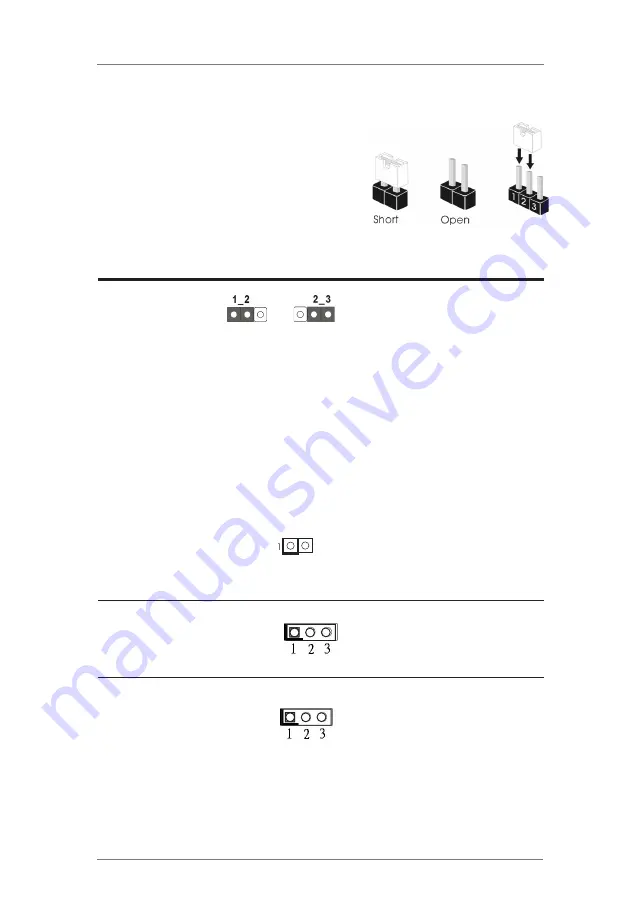
14
2.5 Jumpers Setup
The illustration shows how jumpers are setup.
When the jumper cap is placed on
pins, the jumper is “Short”. If no jumper cap is
placed on pins, the jumper is “Open”. The illus-
tration shows a 3-pin jumper whose pin1 and
pin2 are “Short” when jumper cap is placed on
these 2 pins.
Jumper
Setting
Description
Clear CMOS Jumpers
CLRMOS1
:
(3-pin CLRMOS1)
1-2 : Normal
(see p.8, No. 25)
2-3 : Clear CMOS
Note: CLRMOS1 allows you to clear the data in CMOS. To clear and reset the
system parameters to default setup, please turn off the computer and unplug the
power cord from the power supply. After waiting for 15 seconds, use a jumper cap
to short pin2 and pin3 on CLRMOS1 for 5 seconds. However, please do not clear
the CMOS right after you update the BIOS. If you need to clear the CMOS when
you just finish updating the BIOS, you must boot up the system first, and then shut
it down before you do the clear-CMOS action. Please be noted that the password,
date, time, user default profile and MAC address will be cleared only if the CMOS
battery is removed.
(2-pin CLRMOS2)
CLRMOS2
:
(see p.8, No. 25)
Open : Normal
Short : Auto Clear CMOS (Power Off)
Digital Input / Output Power Select
1-2 : +12V
(3-pin JGPIO_PWR1)
2-3 : +5V
(see p.8, No. 9)
Digital Input / Output Default Value Setting
1-2 : Pull-High (+3V)
(3-pin JGPIO_SET1)
2-3 : Pull-Low
(see p.8, No. 10)
Clear CMOS
Default
Summary of Contents for IMB-1212
Page 8: ...8 1 3 Motherboard Layout...














































