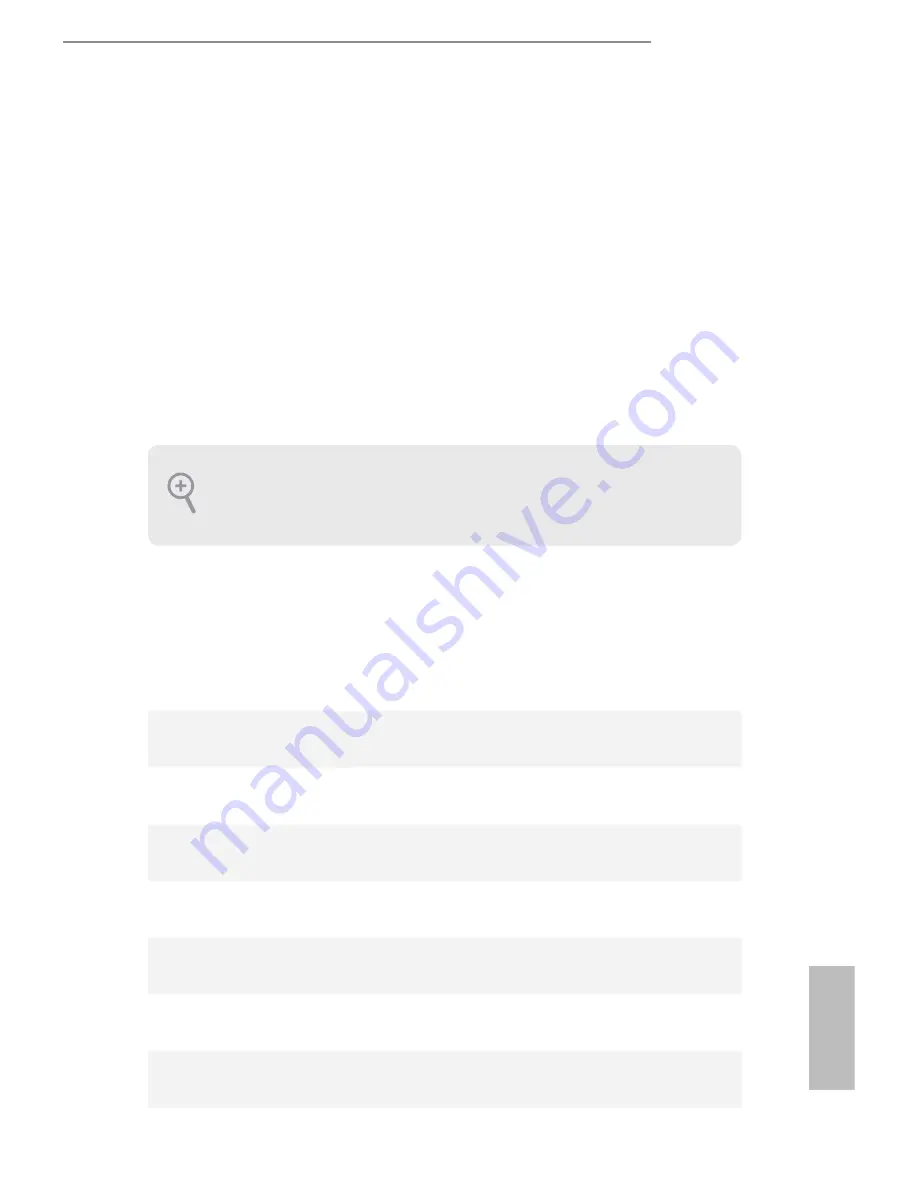
H81 Pro-G
43
English
Chapter 4 UEFI SETUP UTILITY
4.1 Introduction
ASRock Interactive UEFI is a blend of system con
iguration tools, cool sound efects
and stunning visuals. Not only will it make BIOS setup less diicult but also a lot
more amusing. his section explains how to use the UEFI SETUP UTILITY to
conigure your system. You may run the UEFI SETUP UTILITY by pressing <F2>
or <Del> right ater you power on the computer, otherwise, the Power-On-Self-Test
(POST) will continue with its test routines. If you wish to enter the UEFI SETUP
UTILITY ater POST, restart the system by pressing <Ctl> + <Alt> + <Delete>, or
by pressing the reset button on the system chassis. You may also restart by turning
the system of and then back on.
4.1.1 UEFI Menu Bar
he top of the screen has a menu bar with the following selections:
Main
For setting system time/date information
OC Tweaker
For overclocking conigurations
Advanced
For advanced system conigurations
Tool
Useful tools
H/W Monitor
Displays current hardware status
Boot
For coniguring boot settings and boot priority
Security
For security settings
Exit
Exit the current screen or the UEFI Setup Utility
Because the UEFI sotware is constantly being updated, the following UEFI setup
screens and descriptions are for reference purpose only, and they may not exactly
match what you see on your screen.
Summary of Contents for H81 Pro-G
Page 1: ...H81 Pro G H81 Pro G H81 Pro G H81 Pro G ...
Page 15: ...H81 Pro G 11 English 4 5 3 ...
Page 17: ...H81 Pro G 13 English 2 2 Installing the CPU Fan and Heatsink 1 2 C P U _ F A N ...
Page 19: ...H81 Pro G 15 English 1 2 3 ...
Page 66: ...62 English Device Mode Select the device mode according to your connected device ...
















































