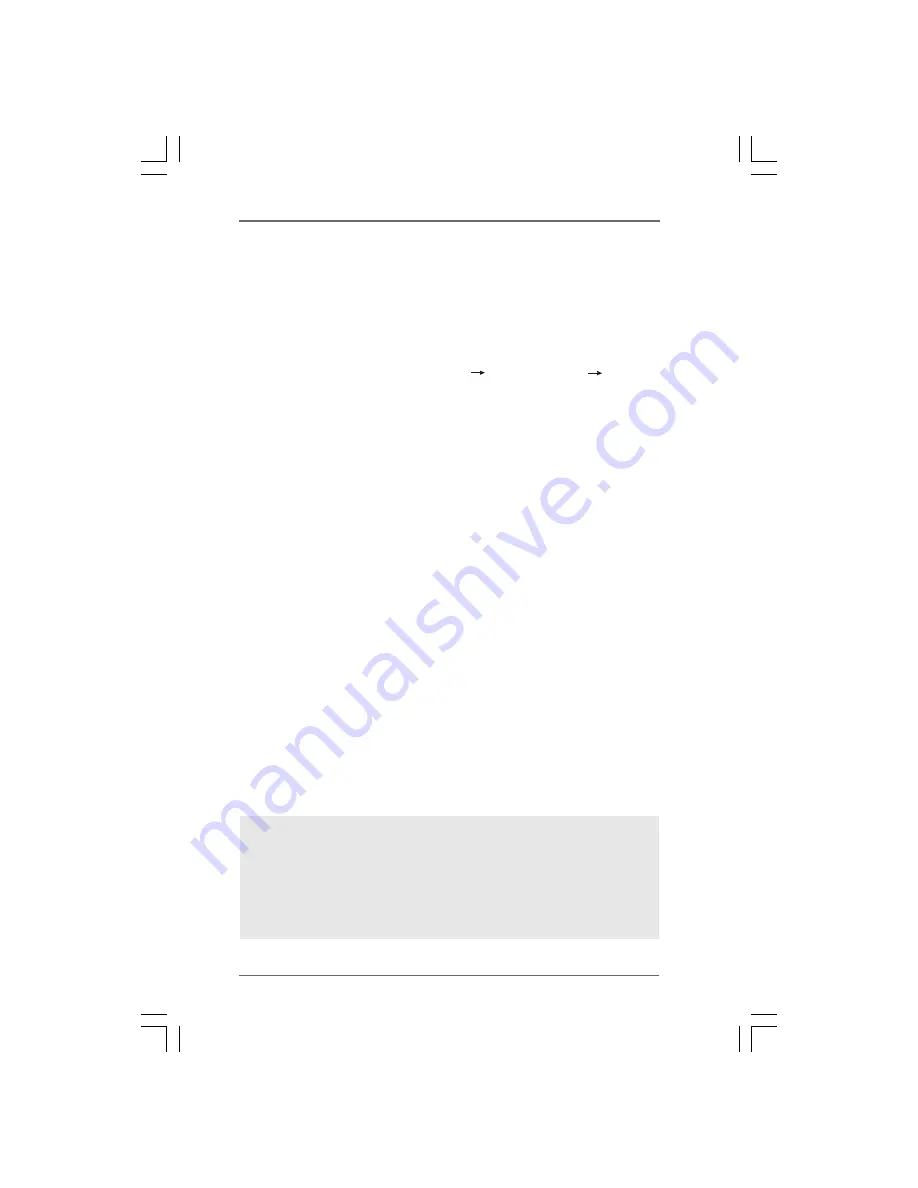
9
2.3.4 Installing Windows
®
7 / 7 64-bit / Vista
TM
/ Vista
TM
64-bit With RAID Functions
If you want to install Windows
®
7 / 7 64-bit / Vista
TM
/ Vista
TM
64-bit
on your SATA / SATAII HDDs with RAID functions, please follow
below steps.
STEP 1: Set up BIOS.
A. Enter BIOS SETUP UTILITY
Advanced screen
Storage
Configuration.
B. Set “SATA Operation Mode” to [RAID].
STEP 2: Use “RAID Installation Guide” to set RAID
configuration.
Before you start to configure the RAID function, you need to
check the installation guide in the Support CD for proper
configuration. Please refer to the document in the Support CD,
“Guide to SATA Hard Disks Installation and RAID Configuration”,
which is located in the folder at the following path:
.. \ RAID Installation Guide
STEP 3: Install Windows
®
7 / 7 64-bit / Vista
TM
/ Vista
TM
64-bit
OS on your system.
Insert the Windows
®
7 / 7 64-bit / Vista
TM
/ Vista
TM
64-bit optical
disk into the optical drive to boot your system, and follow the
instruction to install Windows
®
7 / 7 64-bit / Vista
TM
/ Vista
TM
64-bit OS on your system. When you see “Where do you want
to install Windows?” page, please insert the ASRock Support
CD into your optical drive, and click the “Load Driver” button on
the left on the bottom to load the Intel
®
RAID drivers. Intel
®
RAID
drivers are in the following path in our Support CD:
.. \ I386
(For Windows
®
Vista
TM
OS)
.. \ AMD64
(For Windows
®
Vista
TM
64-bit OS)
After that, please insert Windows
®
Vista
TM
/ Vista
TM
64-bit
optical disk into the optical drive again to continue the
installation.
After the installation of Windows
®
7 / 7 64-bit / Vista
TM
/ Vista
TM
64-bit OS, if you want to
manage RAID functions, you are allowed to use both “RAID Installation Guide” and “Intel
Rapid Storage Information” for RAID configuration. Please refer to the document in the
Support CD, “Guide to SATA Hard Disks Installation and RAID Configuration”, which is
located in the folder at the following path:
.. \ RAID Installation Guide
and the document
in the support CD, “Guide to Intel Rapid Storage”, which is located in the folder at the
following path:
.. \ Intel Rapid Storage Information















