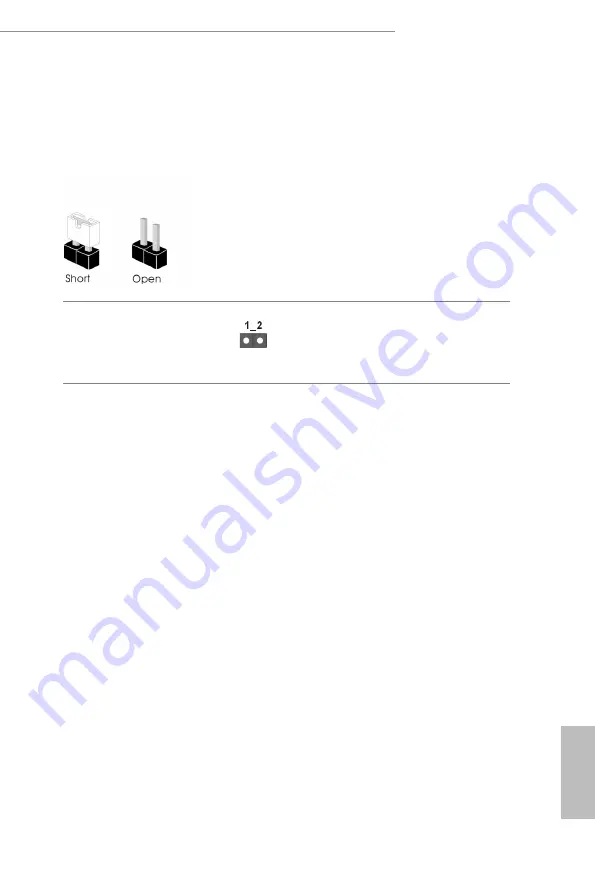
19
English
H570 Phantom Gaming 4
2.5 Jumpers Setup
The illustration shows how jumpers are setup. When the jumper cap is placed on
the pins, the jumper is “Short”. If no jumper cap is placed on the pins, the jumper is
“Open”.
Clear CMOS Jumper
(CLRMOS1)
(see p.7, No. 22)
CLRMOS1 allows you to clear the data in CMOS. To clear and reset the system
parameters to default setup, please turn off the computer and unplug the power
cord from the power supply. After waiting for 15 seconds, use a jumper cap to
short the pins on CLRMOS1 for 5 seconds. However, please do not clear the
CMOS right after you update the BIOS. If you need to clear the CMOS when you
just finish updating the BIOS, you must boot up the system first, and then shut it
down before you do the clear-CMOS action. Please be noted that the password,
date, time, and user default profile will be cleared only if the CMOS battery is
removed. Please remember toremove the jumper cap after clearing the CMOS.
2-pin Jumper
Summary of Contents for H570 PHANTOM GAMING 4
Page 1: ......
Page 8: ......
Page 20: ...12 English 4 5 3...
Page 22: ...14 English 2 2 Installing the CPU Fan and Heatsink 1 2 C P U _ F A N...
Page 24: ...16 English 1 2 3...
















































