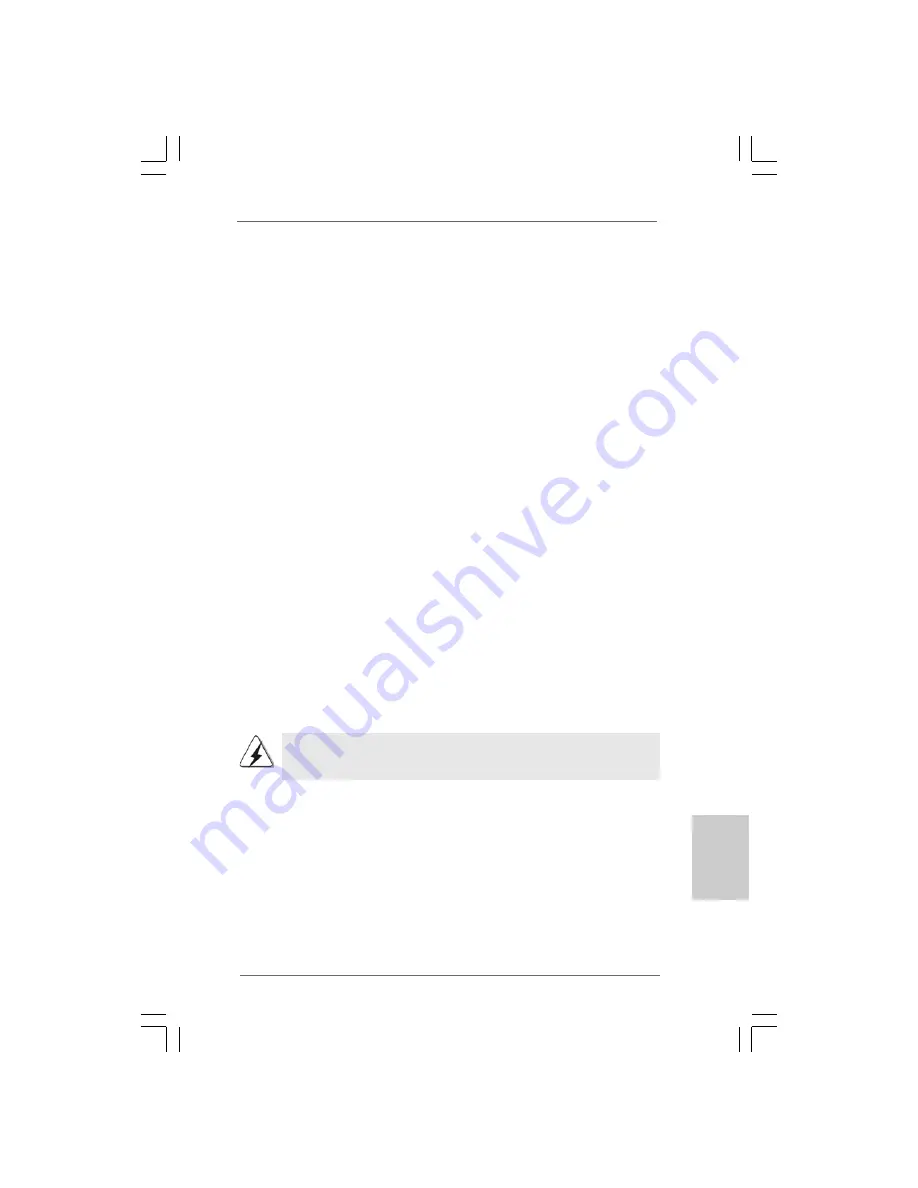
2 1
2 1
2 1
2 1
2 1
ASRock G41C-GS / G41C-S Motherboard
13
1
EnglishEnglishEnglishEnglishEnglish
n
Please refer to the warning on page 8 for the possible overclocking risk
before you apply Untied Overclocking Technology.
2.7
2.7
2.7
2.7
2.7
Serial A
Serial A
Serial A
Serial A
Serial ATTTTTA (SA
A (SA
A (SA
A (SA
A (SATTTTTA) / Serial A
A) / Serial A
A) / Serial A
A) / Serial A
A) / Serial ATTTTTAII (SA
AII (SA
AII (SA
AII (SA
AII (SATTTTTAII) Hard Disks
AII) Hard Disks
AII) Hard Disks
AII) Hard Disks
AII) Hard Disks
Installation
Installation
Installation
Installation
Installation
This motherboard adopts Intel
®
ICH7 south bridge chipset that supports Serial ATA
(SATA) / Serial ATAII (SATAII) hard disks. You may install SATA / SATAII hard disks on
this motherboard for internal storage devices. This section will guide you to install the
SATA / SATAII hard disks.
STEP 1: Install the SATA / SATAII hard disks into the drive bays of your chassis.
STEP 2: Connect the SATA power cable to the SATA / SATAII hard disk.
STEP 3: Connect one end of the SATA data cable to the motherboard’s SATAII
connector.
STEP 4: Connect the other end of the SATA data cable to the SATA / SATAII hard
disk.
2 . 8
2 . 8
2 . 8
2 . 8
2 . 8 Driver Installation Guide
Driver Installation Guide
Driver Installation Guide
Driver Installation Guide
Driver Installation Guide
To install the drivers to your system, please insert the support CD to your optical drive
first. Then, the drivers compatible to your system can be auto-detected and listed on
the support CD driver page. Please follow the order from up to bottom side to install
those required drivers. Therefore, the drivers you install can work properly.
2.9
2.9
2.9
2.9
2.9
Untied Overclocking T
Untied Overclocking T
Untied Overclocking T
Untied Overclocking T
Untied Overclocking Technology
echnology
echnology
echnology
echnology
This motherboard supports Untied Overclocking Technology, which means during
overclocking, FSB enjoys better margin due to fixed PCI / PCIE buses. Before you
enable Untied Overclocking function, please enter “Overclock Mode” option of BIOS
setup to set the selection from [Auto] to [Manual]. Therefore, CPU FSB is untied
during overclocking, but PCI / PCIE buses are in the fixed mode so that FSB can
operate under a more stable overclocking environment.
Summary of Contents for G41C-GS
Page 84: ...9 6 9 6 9 6 9 6 9 6 ASRock G41C GS G41C S Motherboard ...
Page 85: ...9 7 9 7 9 7 9 7 9 7 ASRock G41C GS G41C S Motherboard ...
Page 86: ...9 8 9 8 9 8 9 8 9 8 ASRock G41C GS G41C S Motherboard ...
Page 87: ...9 9 9 9 9 9 9 9 9 9 ASRock G41C GS G41C S Motherboard ...
Page 88: ...100 100 100 100 100 ASRock G41C GS G41C S Motherboard ...
Page 89: ...101 101 101 101 101 ASRock G41C GS G41C S Motherboard ...
Page 90: ...102 102 102 102 102 ASRock G41C GS G41C S Motherboard ...
Page 91: ...103 103 103 103 103 ASRock G41C GS G41C S Motherboard SATAII_2 SATAII_4 SATAII_1 SATAII_3 ...
Page 92: ...104 104 104 104 104 ASRock G41C GS G41C S Motherboard ...
Page 93: ...105 105 105 105 105 ASRock G41C GS G41C S Motherboard 1 2 3 4 24 13 12 1 24 13 12 1 ...
Page 94: ...106 106 106 106 106 ASRock G41C GS G41C S Motherboard ...
Page 95: ...107 107 107 107 107 ASRock G41C GS G41C S Motherboard ...
Page 96: ...108 108 108 108 108 ASRock G41C GS G41C S Motherboard ...
Page 97: ...109 109 109 109 109 ASRock G41C GS G41C S Motherboard ...
Page 98: ...110 110 110 110 110 ASRock G41C GS G41C S Motherboard ...
Page 99: ...111 111 111 111 111 ASRock G41C GS G41C S Motherboard TM TM ...
Page 100: ...112 112 112 112 112 ASRock G41C GS G41C S Motherboard ...
Page 101: ...113 113 113 113 113 ASRock G41C GS G41C S Motherboard ...
Page 102: ...114 114 114 114 114 ASRock G41C GS G41C S Motherboard SATAII_2 SATAII_4 SATAII_1 SATAII_3 ...
Page 103: ...115 115 115 115 115 ASRock G41C GS G41C S Motherboard ...
Page 104: ...116 116 116 116 116 ASRock G41C GS G41C S Motherboard 24 13 12 1 24 13 12 1 1 2 3 4 ...
Page 105: ...117 117 117 117 117 ASRock G41C GS G41C S Motherboard 13 1 TM TM ...
Page 106: ...118 118 118 118 118 ASRock G41C GS G41C S Motherboard ...
Page 107: ...119 119 119 119 119 ASRock G41C GS G41C S Motherboard ...
Page 108: ...120 120 120 120 120 ASRock G41C GS G41C S Motherboard ...
Page 109: ...121 121 121 121 121 ASRock G41C GS G41C S Motherboard ...
Page 110: ...122 122 122 122 122 ASRock G41C GS G41C S Motherboard ...
Page 111: ...123 123 123 123 123 ASRock G41C GS G41C S Motherboard ...
Page 112: ...124 124 124 124 124 ASRock G41C GS G41C S Motherboard SATAII_2 SATAII_4 SATAII_1 SATAII_3 ...
Page 113: ...125 125 125 125 125 ASRock G41C GS G41C S Motherboard ...
Page 114: ...126 126 126 126 126 ASRock G41C GS G41C S Motherboard 1 2 3 4 24 13 12 1 24 13 12 1 ...
Page 115: ...127 127 127 127 127 ASRock G41C GS G41C S Motherboard 13 1 ...
Page 116: ...128 128 128 128 128 ASRock G41C GS G41C S Motherboard X O O O O O X O O O O O O X ...
Page 117: ...129 129 129 129 129 ASRock G41C GS G41C S Motherboard O O ...
Page 118: ...130 130 130 130 130 ASRock G41C GS G41C S Motherboard ...
Page 119: ...131 131 131 131 131 ASRock G41C GS G41C S Motherboard ...
Page 120: ...132 132 132 132 132 ASRock G41C GS G41C S Motherboard ...
Page 121: ...133 133 133 133 133 ASRock G41C GS G41C S Motherboard ...
Page 122: ...134 134 134 134 134 ASRock G41C GS G41C S Motherboard ...
Page 123: ...135 135 135 135 135 ASRock G41C GS G41C S Motherboard SATAII_2 SATAII_4 SATAII_1 SATAII_3 ...
Page 124: ...136 136 136 136 136 ASRock G41C GS G41C S Motherboard ...
Page 125: ...137 137 137 137 137 ASRock G41C GS G41C S Motherboard 24 13 12 1 24 13 12 1 1 2 3 4 ...
Page 126: ...138 138 138 138 138 ASRock G41C GS G41C S Motherboard ...
















































