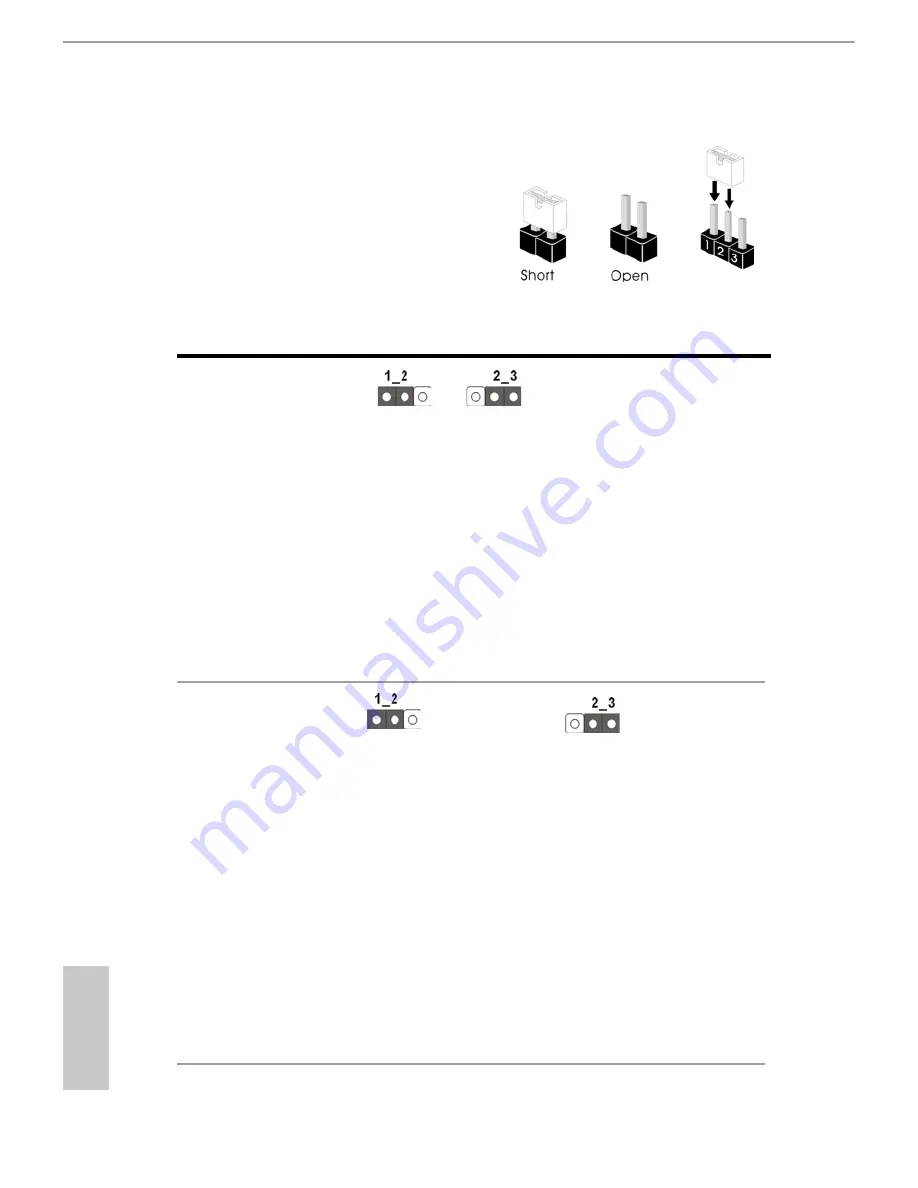
English
20
BTC
2.5 Jumpers Setup
The illustration shows how jumpers are
setup. When the jumper cap is placed on
pins, the jumper is “Short”. If no jumper cap
is placed on pins, the jumper is “Open”. The
illustration shows a 3-pin jumper whose
pin1 and pin2 are “Short” when jumper cap
is placed on these 2 pins.
Jumper
Setting Description
Clear CMOS Jumper
(CLRCMOS1)
(see p.11, No. 14)
Note: CLRCMOS1 allows you to clear the data in CMOS. To clear and reset the
system parameters to default setup, please turn off the computer and unplug
the power cord from the power supply. After waiting for 15 seconds, use a
jumper cap to short pin2 and pin3 on CLRCMOS1 for 5 seconds. However,
please do not clear the CMOS right after you update the BIOS. If you need
to clear the CMOS when you just finish updating the BIOS, you must boot
up the system first, and then shut it down before you do the clear-CMOS ac-
tion. Please be noted that the password, date, time, user default profile, 1394
GUID and MAC address will be cleared only if the CMOS battery is removed.
Clear CMOS
Default
USB Power Jumper
(3-pin USB01_PWR1)
(see p.11, No. 25)
+5V (Default)
+5VSB
Note:
USB Power Jumper is specifically designed for users who use LED
key-
board / mouse. (only for the
USB01 ports)
Pin 1-2 shorted (default):
Stable voltage and high current is provided for
LED
keyboard / mouse.
The backlight of your keyboard / mouse will be OFF when the PC is off.
Pin 2-3 shorted:
+5VSB
voltage is provided for
LED
keyboard / mouse.
Enable the wake-up function of your keyboard / mouse.
The backlight of your keyboard / mouse will be ON when the PC is in
standby mode.















































