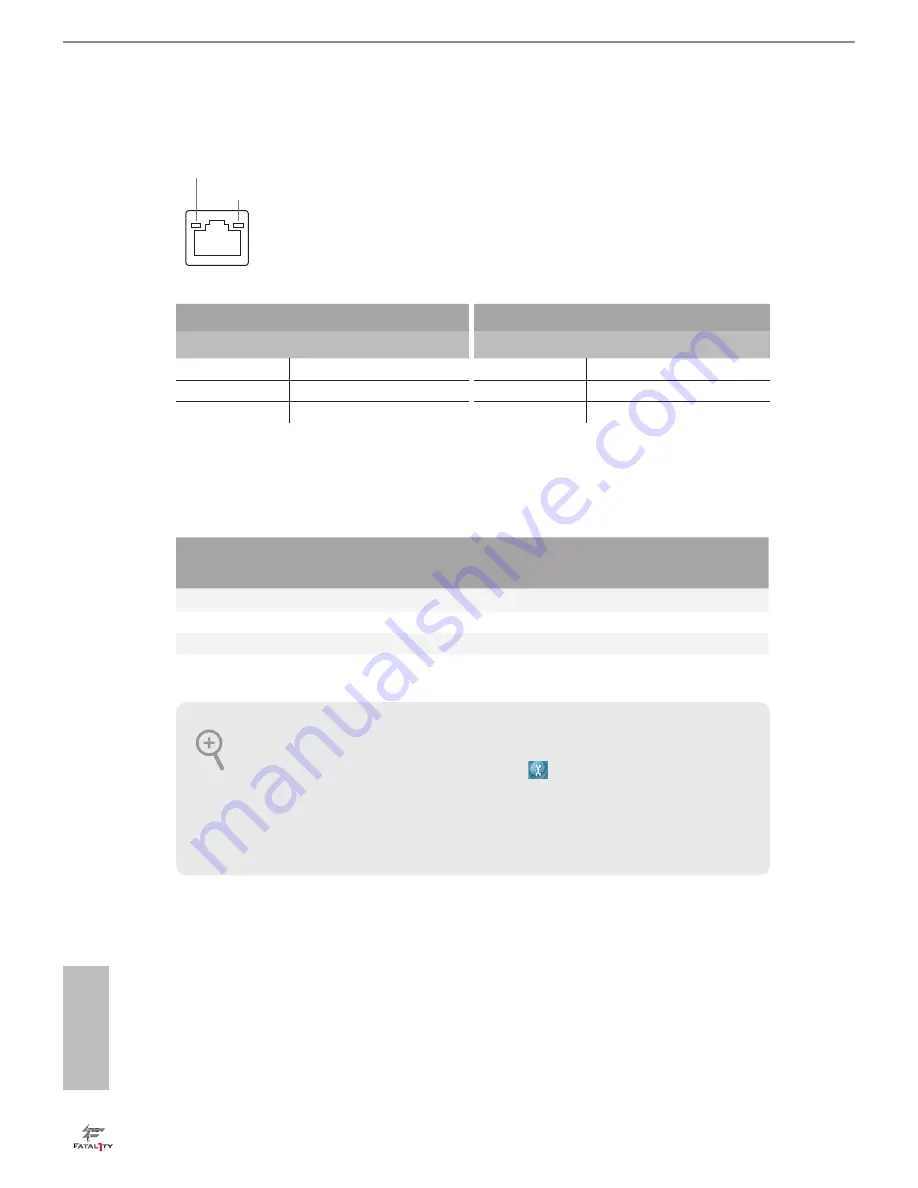
English
10
* There are two LEDs on each LAN port. Please refer to the table below for the LAN port LED indications.
Activity / Link LED
Speed LED
Status
Description
Status
Description
Off
No Link
Off
10Mbps connection
Blinking
Data Activity
Orange
100Mbps connection
On
Link
Green
1Gbps connection
** If you use a 2-channel speaker, please connect the speaker’s plug into “Front Speaker Jack”. See the table below
for connection details in accordance with the type of speaker you use.
Audio Output
Channels
Front Speaker
(No. 8)
Rear Speaker
(No. 6)
Central / Bass
(No. 5)
Line In
(No. 7)
2
V
--
--
--
4
V
V
--
--
6
V
V
V
--
8
V
V
V
V
To enable Multi-Streaming, you need to connect a front panel audio cable to the
front panel audio header. After restarting your computer, you will find the “Mixer”
tool on your system. Please select “Mixer ToolBox” , click “Enable playback
multi-streaming”, and click “ok”. Choose “2CH”, “4CH”, “6CH”, or “8CH” and then
you are allowed to select “Realtek HDA Primary output” to use the Rear Speaker,
Central/Bass, and Front Speaker, or select “Realtek HDA Audio 2nd output” to use
the front panel audio.
ACT/LINK LED
SPEED LED
LAN Port
Summary of Contents for Fatality X370
Page 1: ......
Page 14: ...Fatal1ty X370 Gaming ITX ac Series 7 English Ultra M 2 Back Side View...
Page 21: ...English 14 3...
Page 23: ...English 16 3 4 C P U _ F A N 1...
Page 24: ...Fatal1ty X370 Gaming ITX ac Series 17 English Installing the AM4 Box Cooler SR2 1 2...
Page 25: ...English 18 3...
Page 27: ...English 20 Installing the AM4 Box Cooler SR3 1 2...
Page 28: ...Fatal1ty X370 Gaming ITX ac Series 21 English 3 4...
Page 29: ...English 22 5 C P U _ F A N 1...















































