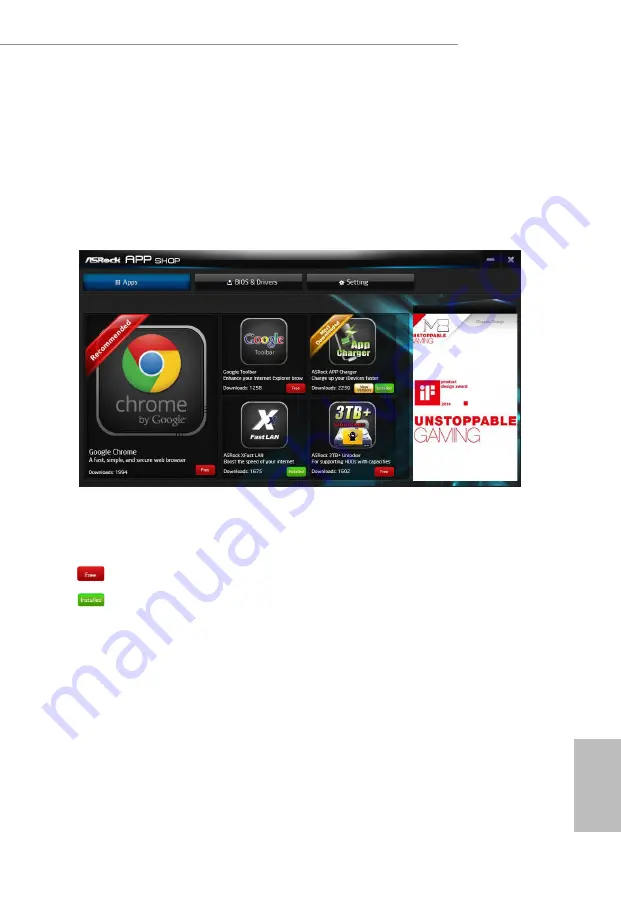
B550AM Gaming
45
English
3.3.2 Apps
When the "Apps" tab is selected, you will see all the available apps on screen for you
to download.
Installing an App
Step 1
Find the app you want to install.
The most recommended app appears on the left side of the screen. The other various
apps are shown on the right. Please scroll up and down to see more apps listed.
You can check the price of the app and whether you have already intalled it or not.
- The red icon displays the price or "Free" if the app is free of charge.
- The green "Installed" icon means the app is installed on your computer.
Step 2
Click on the app icon to see more details about the selected app.
Summary of Contents for B550AM Gaming
Page 1: ......
Page 6: ...4 8 Boot Screen 79 4 9 Exit Screen 81 ...
Page 20: ...English 14 3 ...
Page 22: ...English 16 3 4 C P U _ F A N 1 4 pin FAN cable ...
Page 23: ...B550AM Gaming 17 English Installing the AM4 Box Cooler SR2 1 2 ...
Page 24: ...English 18 3 ...
Page 25: ...B550AM Gaming 19 English 4 C P U _ F A N 1 ...
Page 26: ...English 20 Installing the AM4 Box Cooler SR3 1 2 ...
Page 27: ...B550AM Gaming 21 English 3 4 ...
Page 80: ...English 74 4 4 8 AMD PBS The AMD PBS menu accesses AMD specific features ...






























