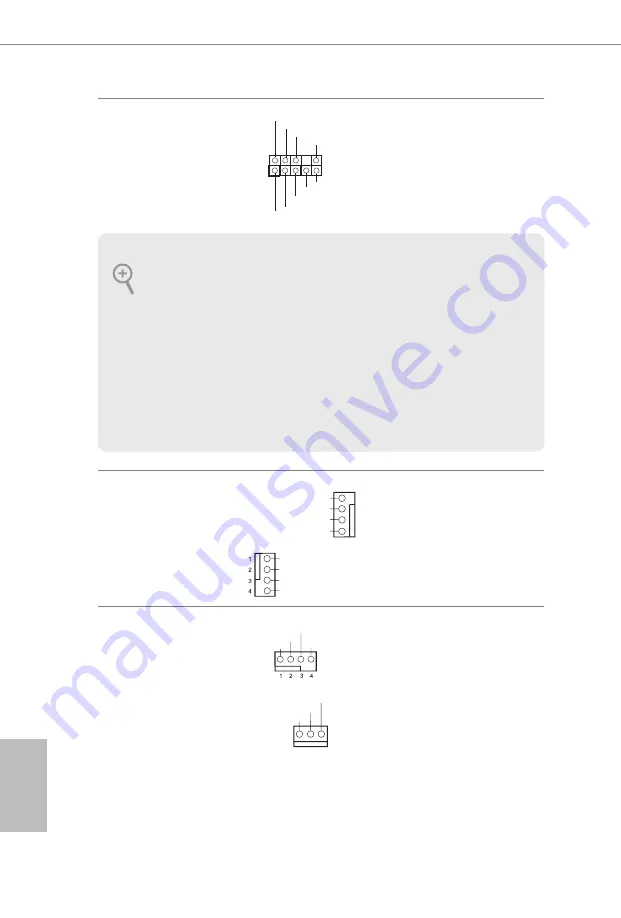
22
English
Front Panel Audio Header
(9-pin HD_AUDIO1)
(see p.1, No. 25)
This header is for
connecting audio devices
to the front audio panel.
Chassis Fan Connectors
(4-pin CHA_FAN1)
(see p.1, No. 2)
(4-pin CHA_FAN2)
(see p.1, No. 11)
Please connect fan cables
to the fan connector and
match the black wire to
the ground pin.
CPU Fan Connectors
(4-pin CPU_FAN1)
(see p.1, No. 3)
(3-pin CPU_FAN2)
(see p.1, No. 4)
This motherboard pro-
vides two 4-Pin CPU fan
(Quiet Fan) connectors.
If you plan to connect a
3-Pin CPU fan, please
connect it to Pin 1-3.
1. High Definition Audio supports Jack Sensing, but the panel wire on the chassis
must support HDA to function correctly. Please follow the instructions in our
manual and chassis manual to install your system.
2. If you use an AC’97 audio panel, please install it to the front panel audio header by
the steps below:
A. Connect Mic_IN (MIC) to MIC2_L.
B. Connect Audio_R (RIN) to OUT2_R and Audio_L (LIN) to OUT2_L.
C. Connect Ground (GND) to Ground (GND).
D. MIC_RET and OUT_RET are for the HD audio panel only. You don’t need to
connect them for the AC’97 audio panel.
E. To activate the front mic, go to the “FrontMic” Tab in the Realtek Control panel
and adjust “Recording Volume”.
GND
FAN_VOLTAGE_CONTROL
FAN_SPEED
FAN_SPEED_CONTROL
J_SENSE
OUT2_L
1
MIC_RET
PRESENCE#
GND
OUT2_R
MIC2_R
MIC2_L
OUT_RET
GND
FAN_VOLTAGE_CONTROL
FAN_SPEED
FAN_SPEED_CONTROL
FAN_VOLTAGE
GND
FAN_SPEED
FAN_SPEED_CONTROL
1
2
3
4
GND
FAN_VOLTAGE
FAN_SPEED
Summary of Contents for B250M DASH
Page 15: ...13 English B250M DASH 4 5 3 ...
Page 17: ...15 English B250M DASH 2 2 Installing the CPU Fan and Heatsink 1 2 C P U _ F A N ...
Page 19: ...17 English B250M DASH 1 2 3 ...
Page 44: ......
Page 45: ......
















































