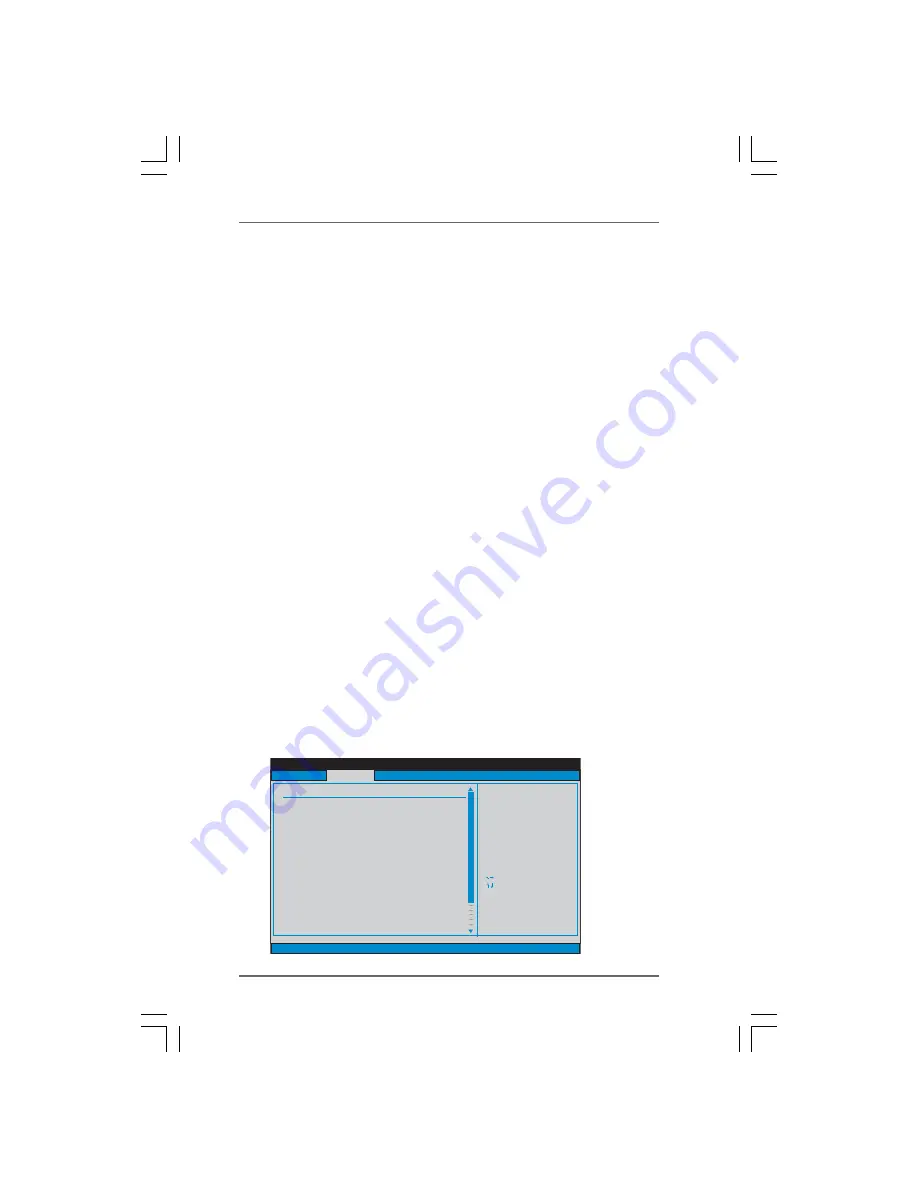
3 1
3 1
3 1
3 1
3 1
BIOS SETUP UTILITY
CPU Configuration
Select Screen
Select Item
+-
Change Option
F1
General Help
F9
Load Defaults
F10
Save and Exit
ESC
Exit
v02.54 (C) Copyright 1985-2003, American Megatrends, Inc.
Advanced
Select Screen
Select Item
+-
Change Option
F1
General Help
F9
Load Defaults
F10
Save and Exit
ESC
Exit
CPU Frequency (MHz)
PCIE Frequency (MHz)
AM2 Boost
Overclock Mode
[200]
[100]
[Disabled]
[Auto]
CPU/LDT Spread Spectrum
PCIE
SATA
Cool' n' Quiet
Dual Core Support
Spread Spectrum
Spread Spectrum
[0.75% Hershey]
[Enabled]
[Enabled]
[Enabled]
[Auto]
Boot Failure Guard
[Enabled]
If AUTO, multiplier and
voltage will be left at the
rated frequency/voltage. If
Manual,
will be set based
on User Selection in Setup.
multiplier and
voltage
Processor Maximum Multiplier
Processor Maximum Voltage
x11
1.550 V
Multiplier/Voltage Change
[Manual]
Processor Multiplier
Processor Voltage
[x8]
[1.500V]
CPU/LDT Spread Spectrum
This feature will be set to [0.75% Hershey] as default. Configuration
options: [Disabled], [0.5% Hershey], [0.75% Hershey], [0.5% Triangular],
and [0.75% Triangular].
PCIE Spread Spectrum
This feature will be set to [Enabled] as default. Configuration
options: [Disabled], and [Enabled].
SATA Spread Spectrum
This feature will be set to [Enabled] as default. Configuration
options: [Disabled], and [Enabled].
Cool ‘n’ Quiet
Use this item to enable or disable AMD’s Cool ‘n’ Quiet
TM
technology. The
default value is [Auto]. Configuration options: [Auto], [Enabled] and
[Disabled]. If you install Windows
®
Vista
TM
and want to enable this function,
please set this item to [Enabled]. Please note that enabling this function may
reduce CPU voltage and memory frequency, and lead to system stability or
compatibility issue with some memory modules or power supplies. Please
set this item to [Disable] if above issue occurs.
Dual Core Support
This item will show if you use Dual Core CPU. Configuration optiona: [Enabled],
[Disabled]. The default value is [Enabled].
Processor Maximum Multiplier
It will display Processor Maximum Multiplier for reference.
Processor Maximum Voltage
It will display Processor Maximum Voltage for reference.
Multiplier/Voltage Change
This item is set to [Auto] by default. If it is set to [Manual], you may adjust the
value of Processor Multiplier and Processor Voltage. However, it is recom-
mended to keep the default value for system stability.















































