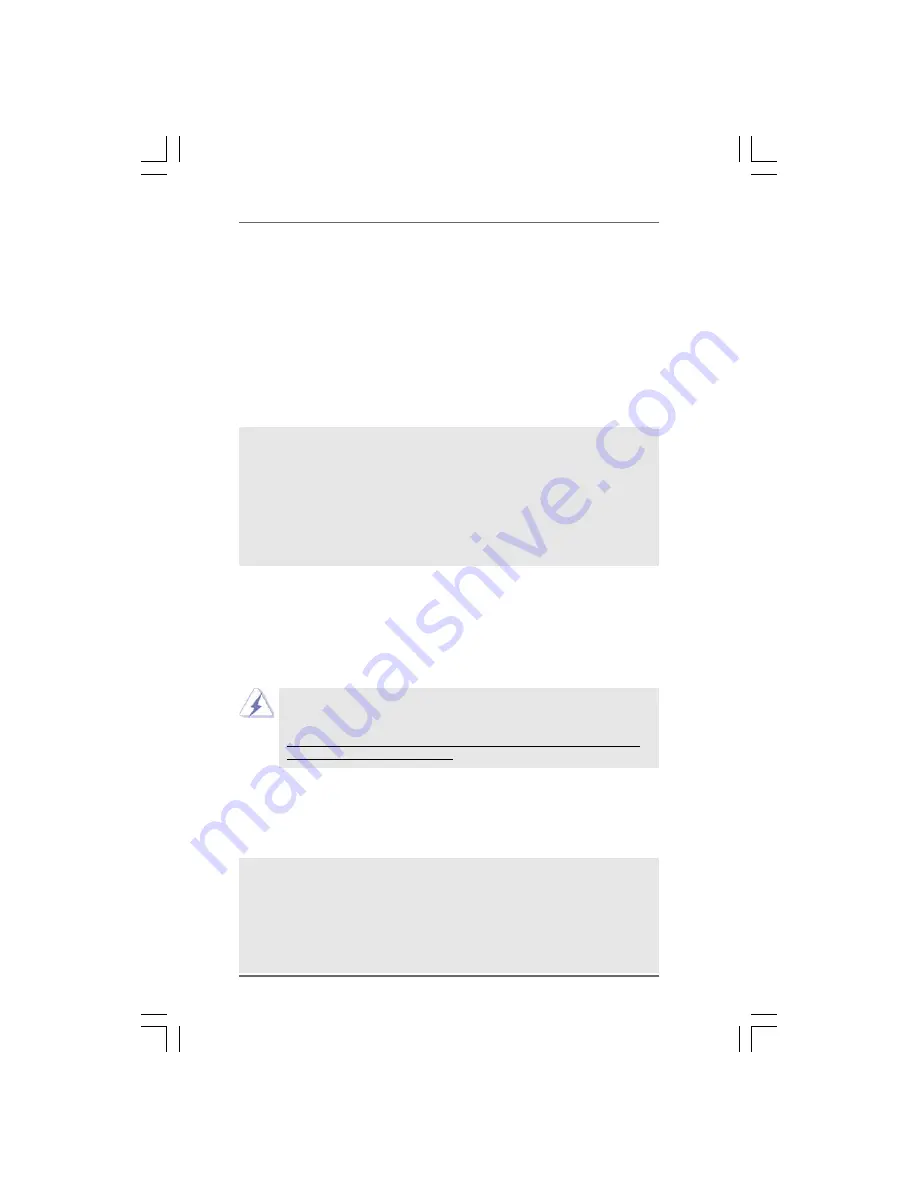
3 9
3 9
3 9
3 9
3 9
Windows
®
Vista
TM
64-bit OS on your system. When you see “Where do you want to
install Windows?” page, please insert the ASRock Support CD into your optical drive,
and click the “Load Driver” button on the left on the bottom to load the ATI
TM
RAID
drivers. ATI
TM
RAID drivers are in the following path in our Support CD:
(There are two ASRock Support CD in the motherboard gift box pack, please
choose the one for Windows
®
Vista
TM
/ Vista
TM
64-bit.)
.. \ I386
(For Windows
®
Vista
TM
OS)
.. \ AMD64
(For Windows
®
Vista
TM
64-bit OS)
After that, please insert Windows
®
Vista
TM
/ Windows
®
Vista
TM
64-bit optical disk into
the optical drive again to continue the installation.
2.17
2.17
2.17
2.17
2.17 Installing Windows
Installing Windows
Installing Windows
Installing Windows
Installing Windows
®
2000 / XP / XP 64-bit / Vista
2000 / XP / XP 64-bit / Vista
2000 / XP / XP 64-bit / Vista
2000 / XP / XP 64-bit / Vista
2000 / XP / XP 64-bit / Vista
TM
TM
TM
TM
TM
/
/
/
/
/
Vista
Vista
Vista
Vista
Vista
TM
TM
TM
TM
TM
64-bit Without RAID Functions
64-bit Without RAID Functions
64-bit Without RAID Functions
64-bit Without RAID Functions
64-bit Without RAID Functions
If you want to install Windows
®
2000, Windows
®
XP, Windows
®
XP 64-bit, Windows
®
Vista
TM
or Windows
®
Vista
TM
64-bit OS on your SATA / SATAII HDDs and eSATAII
devices without RAID functions, please follow below procedures according to the
OS you install.
Before installing Windows
®
2000 to your system, your Windows
®
2000 optical disk
is supposed to include SP4. If there is no SP4 included in your disk, please visit the
below website for proper procedures of making a SP4 disk:
http://www.microsoft.com/Windows2000/downloads/servicepacks/sp4/spdeploy.
htm#the_integrated_installation_fmay
2.17.1 Installing Windows
2.17.1 Installing Windows
2.17.1 Installing Windows
2.17.1 Installing Windows
2.17.1 Installing Windows
®
2000 / XP / XP 64-bit Without
2000 / XP / XP 64-bit Without
2000 / XP / XP 64-bit Without
2000 / XP / XP 64-bit Without
2000 / XP / XP 64-bit Without
RAID Functions
RAID Functions
RAID Functions
RAID Functions
RAID Functions
If you want to install Windows
®
2000, Windows
®
XP or Windows
®
XP 64-bit on your
SATA / SATAII HDDs without RAID functions, please follow below steps.
NOTE1. If you install single or multiple SATA / SATAII HDDs on this motherboard and plan
to install Windows
®
2000 / XP / XP 64-bit on SATA / SATAII HDDs, it is still
suggested to use RAID mode even you don’t plan to use RAID functions. Please
follow the steps of “Using SATA / SATAII HDDs with NCQ and Hot Plug functions”
below.
NOTE2. AHCI mode is only recommended for Windows
®
Vista
TM
/ Vista
TM
64-bit users. If
you install Windows
®
2000 / XP / XP 64-bit, it is not suggested to use AHCI mode.
NOTE1. If you install Windows
®
Vista
TM
/ Windows
®
Vista
TM
64-bit on IDE HDDs and want to
manage (create, convert, delete, or rebuild) RAID functions on SATA / SATAII HDDs,
you still need to set up “SATA Operation Mode” to [RAID] in BIOS first. Then, please
set the RAID configuration by using the Windows RAID installation guide in the
following path in the Support CD:
.. \ RAID Installation Guide
NOTE2. Currently, if you install Windows
®
Vista
TM
/ Windows
®
Vista
TM
64-bit on IDE HDDs
and there are no SATA / SATAII device used, please set up “SATA Operation Mode”
to [non-RAID] in BIOS.















































