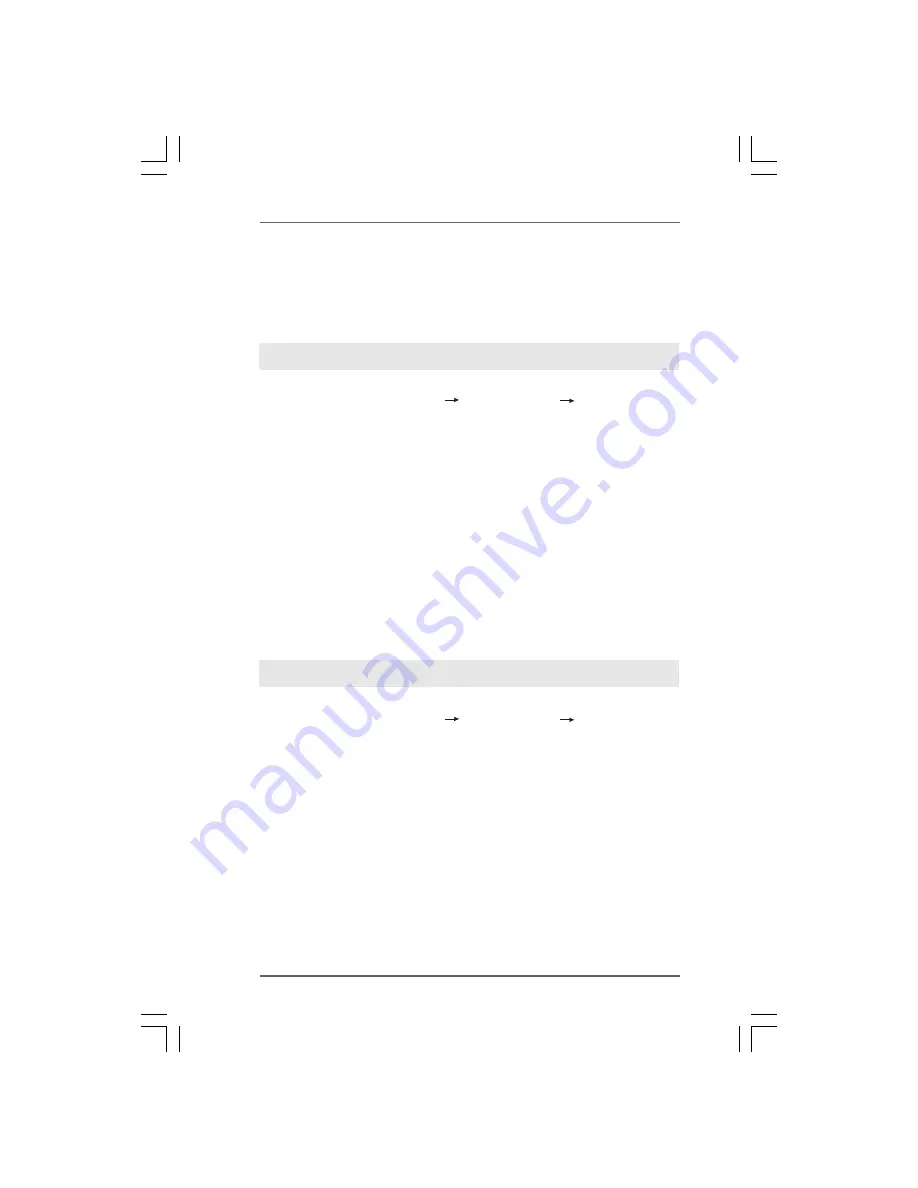
3 6
3 6
3 6
3 6
3 6
2.16
2.16
2.16
2.16
2.16 Installing Windows
Installing Windows
Installing Windows
Installing Windows
Installing Windows
®
2000 / XP / XP 64-bit / Vista
2000 / XP / XP 64-bit / Vista
2000 / XP / XP 64-bit / Vista
2000 / XP / XP 64-bit / Vista
2000 / XP / XP 64-bit / Vista
TM
TM
TM
TM
TM
/ Vista
/ Vista
/ Vista
/ Vista
/ Vista
TM
TM
TM
TM
TM
64-bit With RAID Functions
64-bit With RAID Functions
64-bit With RAID Functions
64-bit With RAID Functions
64-bit With RAID Functions
If you want to install Windows
®
2000, Windows
®
XP, Windows
®
XP 64-bit, Windows
®
Vista
TM
or Windows
®
Vista
TM
64-bit on your SATA / SATAII HDDs with RAID functions,
please follow below procedures according to the OS you install.
Using SATA / SATAII HDDs without NCQ and Hot Plug functions
STEP 1: Set Up BIOS.
A.
Enter BIOS SETUP UTILITY
Advanced screen
IDE Configuration.
B.
Set the “SATA Operation Mode” option to [non-RAID].
STEP 2: Install Windows
®
Vista
TM
/ Vista
TM
64-bit OS on your system.
Insert the Windows
®
Vista
TM
/ Windows
®
Vista
TM
64-bit optical disk into the optical
drive to boot your system, and follow the instruction to install Windows
®
Vista
TM
/
Windows
®
Vista
TM
64-bit OS on your system.
2.15.2 Installing Windows
2.15.2 Installing Windows
2.15.2 Installing Windows
2.15.2 Installing Windows
2.15.2 Installing Windows
®
Vista
Vista
Vista
Vista
Vista
TM
TM
TM
TM
TM
/ Vista
/ Vista
/ Vista
/ Vista
/ Vista
TM
TM
TM
TM
TM
64-bit Without
64-bit Without
64-bit Without
64-bit Without
64-bit Without
RAID Functions
RAID Functions
RAID Functions
RAID Functions
RAID Functions
If you want to install Windows
®
Vista
TM
/ Windows
®
Vista
TM
64-bit on your SATA /
SATAII HDDs without RAID functions, please follow below steps.
Using SATA / SATAII HDDs with NCQ and Hot Plug functions
STEP 1: Set Up BIOS.
A.
Enter BIOS SETUP UTILITY
Advanced screen
IDE Configuration.
B.
Set the “SATA Operation Mode” option to [AHCI].
STEP 2: Install Windows
®
Vista
TM
/ Vista
TM
64-bit OS on your system.
Insert the Windows
®
Vista
TM
/ Windows
®
Vista
TM
64-bit optical disk into the optical
drive to boot your system, and follow the instruction to install Windows
®
Vista
TM
/
Windows
®
Vista
TM
64-bit OS on your system. When you see “Where do you want to
install Windows?” page, please insert the ASRock Support CD into your optical drive,
and click the “Load Driver” button on the left on the bottom to load the NVIDIA
®
AHCI
drivers. NVIDIA
®
AHCI drivers are in the following path in our Support CD:
(There are two ASRock Support CD in the motherboard gift box pack, please
choose the one for Windows
®
Vista
TM
/ Vista
TM
64-bit.)
.. \ I386 \ AHCI_Vista
(For Windows
®
Vista
TM
OS)
.. \ AMD64\ AHCI_Vista64
(For Windows
®
Vista
TM
64-bit OS)
After that, please insert Windows
®
Vista
TM
/ Windows
®
Vista
TM
64-bit optical disk into
the optical drive again to continue the installation.














































