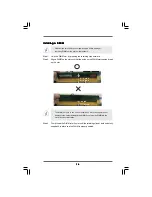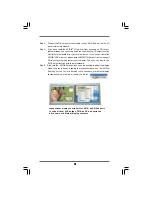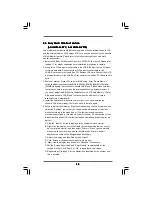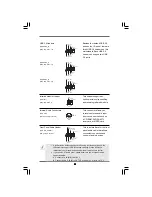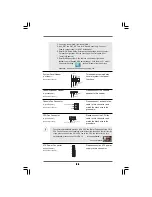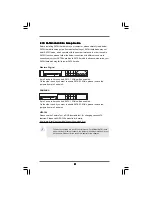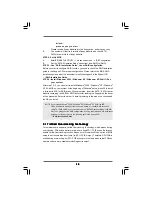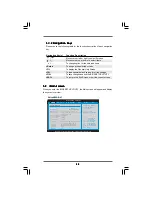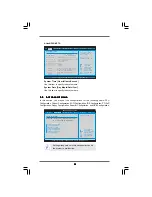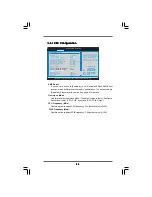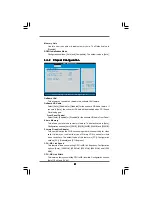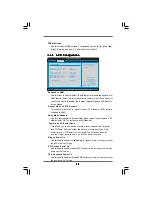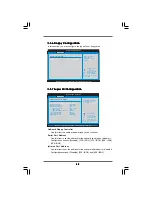3 0
3 0
3 0
3 0
3 0
2.17
2.17
2.17
2.17
2.17 Untied Overclocking T
Untied Overclocking T
Untied Overclocking T
Untied Overclocking T
Untied Overclocking Technology
echnology
echnology
echnology
echnology
This motherboard supports Untied Overclocking Technology, which means during
overclocking, FSB enjoys better margin due to fixed PCI / PCIE buses. Before you
enable Untied Overclocking function, please enter “Overclock Mode” option of BIOS
setup to set the selection from [Auto] to [CPU, PCIE, Async.]. Therefore, CPU FSB is
untied during overclocking, but PCI / PCIE buses are in the fixed mode so that FSB can
operate under a more stable overclocking environment.
drive A:
press any key to start
Please insert a floppy diskette into the floppy drive, and press any key.
E.
The system will start to format the floppy diskette and copy SATA /
SATAII drivers into the floppy diskette.
STEP 2: Set Up BIOS.
A.
Enter BIOS SETUP UTILITY
Advanced screen
IDE Configuration.
B.
Set the “SATAII Operation Mode” option from [non-RAID] to [RAID].
STEP 3: Use “RAID Installation Guide” to set RAID configuration.
Before you start to configure RAID function, you need to check the RAID installation
guide in the Support CD for proper configuration. Please refer to the BIOS RAID
installation guide part of the document in the following path in the Support CD:
.. \ RAID Installation Guide
STEP 4: Install Windows
®
2000 / Windows
®
XP / Windows
®
XP-64bit OS on
your system.
After step1, 2, 3, you can start to install Windows
®
2000 / Windows
®
XP / Windows
®
XP 64-bit OS on your system. At the beginning of Windows
®
setup, press F6 to install
a third-party SCSI or RAID driver. When prompted, insert the SATA / SATAII driver
diskette containing the NVIDIA
®
RAID driver. After reading the floppy disk, the driver
will be presented. Select the driver to install according to the mode you choose and
the OS you install.
NOTE. If you install Windows
®
2000 / Windows
®
XP / Windows
®
XP 64-bit on IDE
HDDs and want to manage (create, convert, delete, or rebuild) RAID functions
on SATA / SATAII HDDs, you still need to set up “SATAII Operation Mode” to [RAID]
first. Then, please set the RAID configuration by using the Windows RAID installation
guide part of the document in the following path in the Support CD:
.. \ RAID Installation Guide