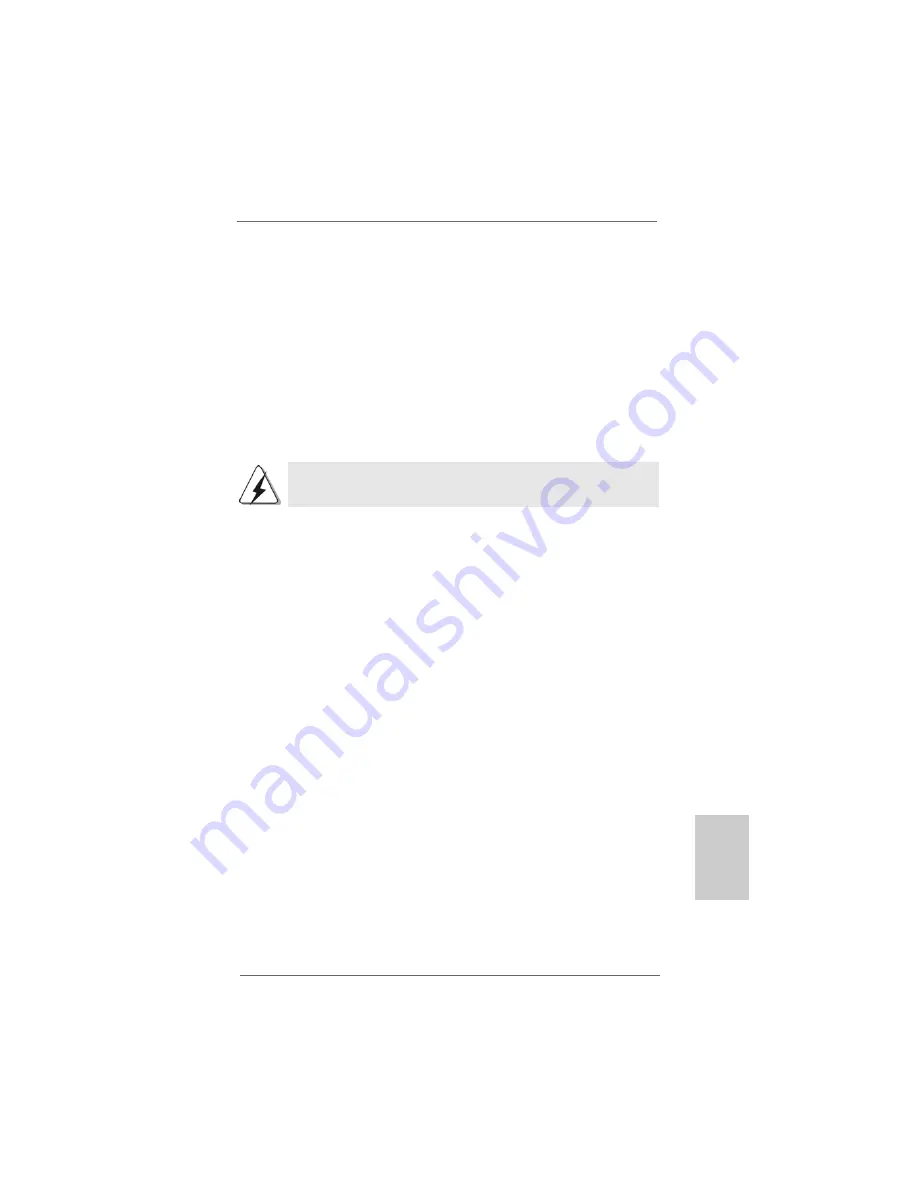
1 9
1 9
1 9
1 9
1 9
ASRock
A785GMH/128M
Motherboard
EnglishEnglishEnglishEnglishEnglish
Surround Display Feature
This motherboard supports surround display upgrade. With the internal VGA
output support (DVI-D, D-Sub and HDMI) and external add-on PCI Express VGA
card, you can easily enjoy the benefits of surround display feature.
Please refer to the following steps to set up a surround display environment:
1. Install the ATI
TM
PCI Express VGA cards on PCIE2 slot. Please refer to page 17
for proper expansion card installation procedures for details.
2. Connect DVI-D monitor cable to VGA/DVI-D port on the I/O panel, connect D-Sub
monitor cable to VGA/D-Sub port on the I/O panel, or connect HDMI monitor
cable to HDMI port on the I/O panel. Then connect other monitor cables to the
corresponding connectors of the add-on PCI Express VGA cards on PCIE2 slot.
3. Boot your system. Press <F2> to enter BIOS setup. Enter “Share Memory”
option to adjust the memory capability to [32MB], [64MB], [128MB] [256MB] or
[512MB] to enable the function of VGA/D-sub. Please make sure that the value
you select is less than the total capability of the system memory. If you do not
adjust the BIOS setup, the default value of “Share Memory”, [Auto], will disable
VGA/D-Sub function when the add-on VGA card is inserted to this
motherboard.
4. Install the onboard VGA driver and the add-on PCI Express VGA card driver to
your system. If you have installed the drivers already, there is no need to install
them again.
5. Set up a multi-monitor display.
For Windows
®
XP / XP 64-bit OS:
Right click the desktop, choose “Properties”, and select the “Settings” tab
so that you can adjust the parameters of the multi-monitor according to the
steps below.
A. Click the “Identify” button to display a large number on each monitor.
B. Right-click the display icon in the Display Properties dialog that you wish
to be your primary monitor, and then select “Primary”. When you use
multiple monitors with your card, one monitor will always be Primary,
and all additional monitors will be designated as Secondary.
C. Select the display icon identified by the number 2.
D. Click “Extend my Windows desktop onto this monitor”.
E. Right-click the display icon and select “Attached”, if necessary.
F. Set the “Screen Resolution” and “Color Quality” as appropriate for the
second monitor. Click “Apply” or “OK” to apply these new values.
DVI-D and HDMI monitors cannot display at the same time. You can only
choose the combination: DVI-D + D-Sub or HDMI + D-Sub.
Summary of Contents for A785GMH128M
Page 128: ...148 148 148 148 148 ASRock A785GMH 128M Motherboard ...
Page 129: ...149 149 149 149 149 ASRock A785GMH 128M Motherboard ...
Page 130: ...150 150 150 150 150 ASRock A785GMH 128M Motherboard ...
Page 131: ...151 151 151 151 151 ASRock A785GMH 128M Motherboard ...
Page 132: ...152 152 152 152 152 ASRock A785GMH 128M Motherboard ...
Page 133: ...153 153 153 153 153 ASRock A785GMH 128M Motherboard ...
Page 134: ...154 154 154 154 154 ASRock A785GMH 128M Motherboard ...
Page 135: ...155 155 155 155 155 ASRock A785GMH 128M Motherboard ...
Page 136: ...156 156 156 156 156 ASRock A785GMH 128M Motherboard ...
Page 137: ...157 157 157 157 157 ASRock A785GMH 128M Motherboard ...
Page 138: ...158 158 158 158 158 ASRock A785GMH 128M Motherboard ...
Page 140: ...160 160 160 160 160 ASRock A785GMH 128M Motherboard CD1 ...
Page 141: ...161 161 161 161 161 ASRock A785GMH 128M Motherboard 4 3 2 1 ...
Page 142: ...162 162 162 162 162 ASRock A785GMH 128M Motherboard 12 1 24 13 12 1 24 13 ...
Page 143: ...163 163 163 163 163 ASRock A785GMH 128M Motherboard 12 1 24 13 ...
Page 144: ...164 164 164 164 164 ASRock A785GMH 128M Motherboard ...
Page 145: ...165 165 165 165 165 ASRock A785GMH 128M Motherboard ...
Page 146: ...166 166 166 166 166 ASRock A785GMH 128M Motherboard ...
Page 147: ...167 167 167 167 167 ASRock A785GMH 128M Motherboard ...
Page 148: ...168 168 168 168 168 ASRock A785GMH 128M Motherboard ...
Page 149: ...169 169 169 169 169 ASRock A785GMH 128M Motherboard ...
Page 150: ...170 170 170 170 170 ASRock A785GMH 128M Motherboard TM TM ...
Page 151: ...171 171 171 171 171 ASRock A785GMH 128M Motherboard ...
Page 152: ...172 172 172 172 172 ASRock A785GMH 128M Motherboard ...
Page 153: ...173 173 173 173 173 ASRock A785GMH 128M Motherboard ...
Page 154: ...174 174 174 174 174 ASRock A785GMH 128M Motherboard ...
Page 155: ...175 175 175 175 175 ASRock A785GMH 128M Motherboard ...
Page 156: ...176 176 176 176 176 ASRock A785GMH 128M Motherboard ...
Page 157: ...177 177 177 177 177 ASRock A785GMH 128M Motherboard ...
Page 159: ...179 179 179 179 179 ASRock A785GMH 128M Motherboard CD1 ...
Page 160: ...180 180 180 180 180 ASRock A785GMH 128M Motherboard 4 3 2 1 12 1 24 13 ...
Page 161: ...181 181 181 181 181 ASRock A785GMH 128M Motherboard 12 1 24 13 ...
Page 162: ...182 182 182 182 182 ASRock A785GMH 128M Motherboard ...
Page 163: ...183 183 183 183 183 ASRock A785GMH 128M Motherboard ...
Page 164: ...184 184 184 184 184 ASRock A785GMH 128M Motherboard TM TM ...
Page 165: ...185 185 185 185 185 ASRock A785GMH 128M Motherboard ...
Page 166: ...186 186 186 186 186 ASRock A785GMH 128M Motherboard ...
Page 167: ...187 187 187 187 187 ASRock A785GMH 128M Motherboard ...
Page 168: ...188 188 188 188 188 ASRock A785GMH 128M Motherboard ...
Page 169: ...189 189 189 189 189 ASRock A785GMH 128M Motherboard ...
Page 170: ...190 190 190 190 190 ASRock A785GMH 128M Motherboard ...
Page 171: ...191 191 191 191 191 ASRock A785GMH 128M Motherboard ...
Page 172: ...192 192 192 192 192 ASRock A785GMH 128M Motherboard DDRII_1 DDRII_2 DDRII_3 DDRII_4 1 2 3 ...
Page 173: ...193 193 193 193 193 ASRock A785GMH 128M Motherboard ...
Page 174: ...194 194 194 194 194 ASRock A785GMH 128M Motherboard ...
Page 175: ...195 195 195 195 195 ASRock A785GMH 128M Motherboard ...
Page 177: ...197 197 197 197 197 ASRock A785GMH 128M Motherboard CD1 ...
Page 178: ...198 198 198 198 198 ASRock A785GMH 128M Motherboard 4 3 2 1 12 1 24 13 12 1 24 13 ...
Page 179: ...199 199 199 199 199 ASRock A785GMH 128M Motherboard 12 1 24 13 ...
Page 180: ...200 200 200 200 200 ASRock A785GMH 128M Motherboard ...
Page 181: ...201 201 201 201 201 ASRock A785GMH 128M Motherboard ...
Page 182: ...202 202 202 202 202 ASRock A785GMH 128M Motherboard X O O O O O X O O O O O O X ...
Page 183: ...203 203 203 203 203 ASRock A785GMH 128M Motherboard O O ...
Page 184: ...204 204 204 204 204 ASRock A785GMH 128M Motherboard ...
Page 185: ...205 205 205 205 205 ASRock A785GMH 128M Motherboard ...
Page 186: ...206 206 206 206 206 ASRock A785GMH 128M Motherboard ...
Page 187: ...207 207 207 207 207 ASRock A785GMH 128M Motherboard ...
Page 188: ...208 208 208 208 208 ASRock A785GMH 128M Motherboard ...
Page 189: ...209 209 209 209 209 ASRock A785GMH 128M Motherboard ...
Page 190: ...210 210 210 210 210 ASRock A785GMH 128M Motherboard ...
Page 191: ...211 211 211 211 211 ASRock A785GMH 128M Motherboard ...
Page 192: ...212 212 212 212 212 ASRock A785GMH 128M Motherboard ...
Page 193: ...213 213 213 213 213 ASRock A785GMH 128M Motherboard ...
Page 194: ...214 214 214 214 214 ASRock A785GMH 128M Motherboard ...
Page 196: ...216 216 216 216 216 ASRock A785GMH 128M Motherboard ...
Page 197: ...217 217 217 217 217 ASRock A785GMH 128M Motherboard 4 3 2 1 12 1 24 13 12 1 24 13 ...
Page 198: ...218 218 218 218 218 ASRock A785GMH 128M Motherboard ...
Page 199: ...219 219 219 219 219 ASRock A785GMH 128M Motherboard ...
Page 200: ...220 220 220 220 220 ASRock A785GMH 128M Motherboard ...
Page 201: ...221 221 221 221 221 ASRock A785GMH 128M Motherboard ...






























