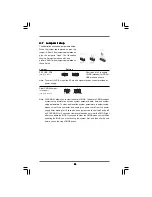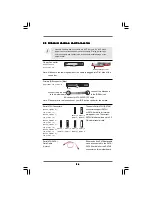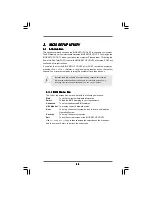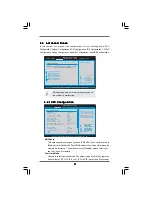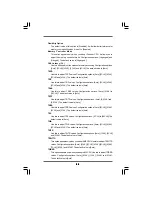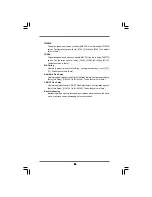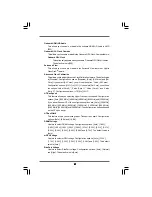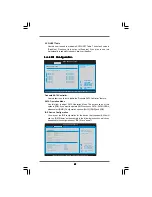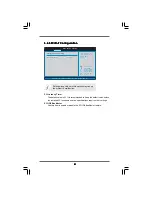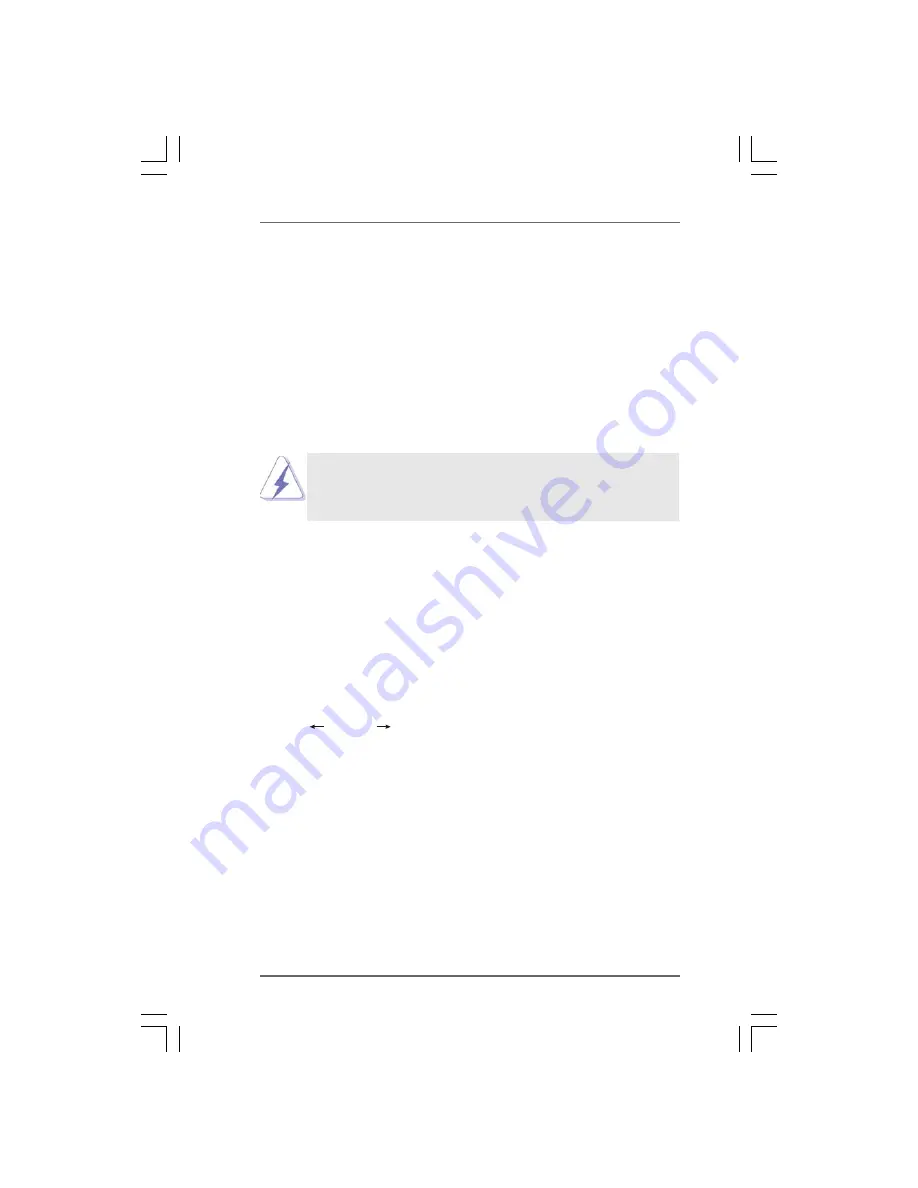
3 8
3 8
3 8
3 8
3 8
3.
3.
3.
3.
3. BIOS SETUP UTILITY
BIOS SETUP UTILITY
BIOS SETUP UTILITY
BIOS SETUP UTILITY
BIOS SETUP UTILITY
3.1 Introduction
3.1 Introduction
3.1 Introduction
3.1 Introduction
3.1 Introduction
This section explains how to use the BIOS SETUP UTILITY to configure your system.
The SPI Memory on the motherboard stores the BIOS SETUP UTILITY. You may run the
BIOS SETUP UTILITY when you start up the computer. Please press <F2> during the
Power-On-Self-Test (POST) to enter the BIOS SETUP UTILITY, otherwise, POST will
continue with its test routines.
If you wish to enter the BIOS SETUP UTILITY after POST, restart the system by
pressing <Ctl> + <Alt> + <Delete>, or by pressing the reset button on the system
chassis. You may also restart by turning the system off and then back on.
Because the BIOS software is constantly being updated, the following
BIOS setup screens and descriptions are for reference purpose only,
and they may not exactly match what you see on your screen.
3.1.1
3.1.1
3.1.1
3.1.1
3.1.1 BIOS Menu Bar
BIOS Menu Bar
BIOS Menu Bar
BIOS Menu Bar
BIOS Menu Bar
The top of the screen has a menu bar with the following selections:
Main
To set up the system time/date information
Smart
To load the BIOS according to your requirements
Advanced
To set up the advanced BIOS features
H/W Monitor
To display current hardware status
Boot
To set up the default system device to locate and load the
Operating System
Security
To set up the security features
Exit
To exit the current screen or the BIOS SETUP UTILITY
Use < > key or < > key to choose among the selections on the menu bar,
and then press <Enter> to get into the sub screen.