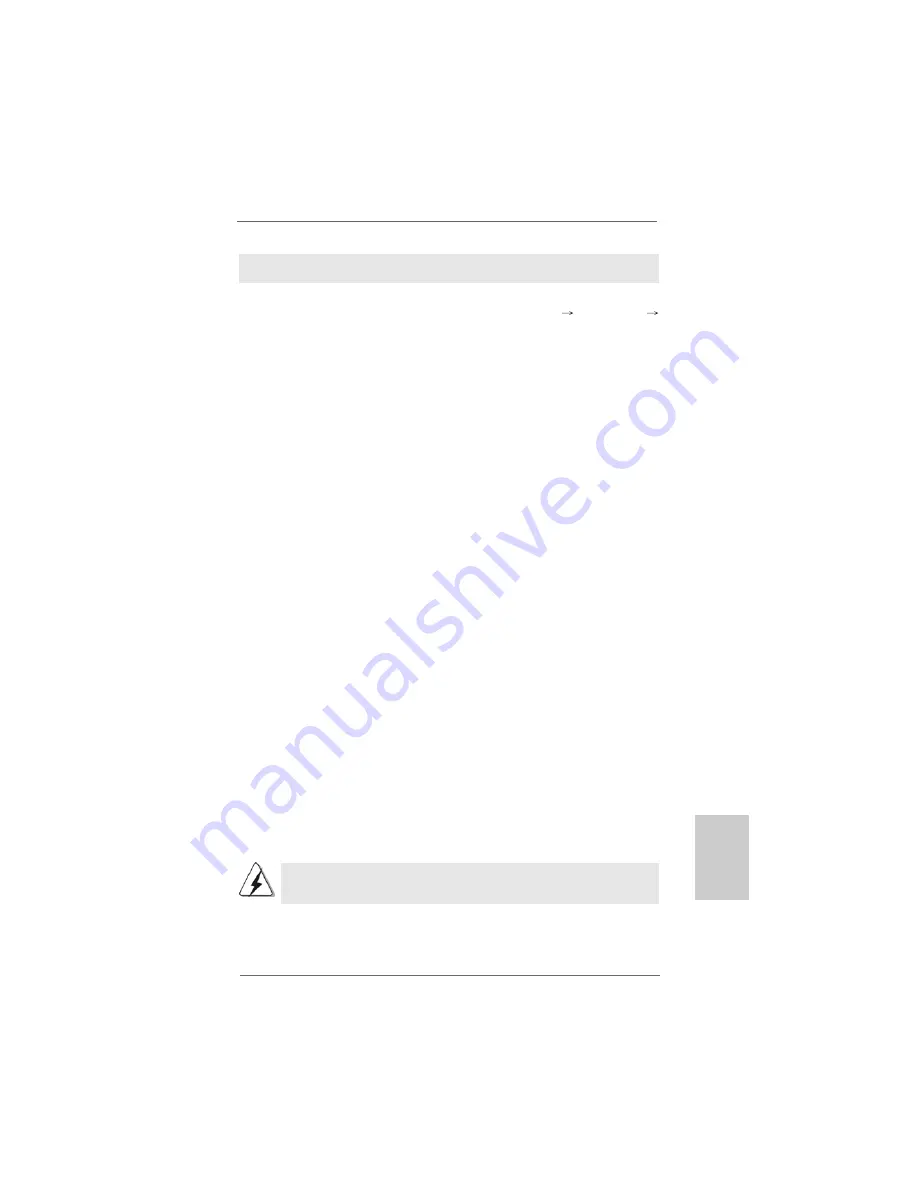
6 1
6 1
6 1
6 1
6 1
ASRock
A780GM-LE/128M
Motherboard
DeutschDeutschDeutschDeutschDeutsch
2.10
2.10
2.10
2.10
2.10 Entkoppelte Übertaktungstechnologie
Entkoppelte Übertaktungstechnologie
Entkoppelte Übertaktungstechnologie
Entkoppelte Übertaktungstechnologie
Entkoppelte Übertaktungstechnologie
(Untied Overclocking T
(Untied Overclocking T
(Untied Overclocking T
(Untied Overclocking T
(Untied Overclocking Technology)
echnology)
echnology)
echnology)
echnology)
Dieses Motherboard unterstützt die Entkoppelte Übertaktungstechnologie, durch
die der FSB durch fixierte PCI-/PCIE-Busse beim Übertakten effektiver arbeiten.
Bevor Sie die Entkoppelte Übertaktung aktivieren, stellen Sie bitte die Option
“Overclock Mode” (Übertaktungsmodus) im BIOS von [Auto] auf [CPU, PCIE,
Async.] um. Dadurch wird der CPU-FSB beim Übertakten entkoppelt, PCI- und
PCIE-Busse werden jedoch fixiert, so dass der FSB in einer stabileren
Übertaktungsumgebung arbeiten kann.
Beziehen Sie sich auf die Warnung vor möglichen Overclocking-Risiken auf
Seite 48, bevor Sie die Untied Overclocking-Technologie anwenden.
Verwendung von SATA / SATAII-Festplatten mit NCQ und Hot-Plug-
Funktionen
SCHRITT 1: Konfigurieren Sie BIOS.
A.
Rufen Sie im BIOS-DIENSTPROGRAMM den Bildschirm
„Erweitert“ und
„IDE-Konfiguration“ auf.
B.
Setzen Sie die Option “SATA Operation Mode” (SATA-Betriebsmodus) auf
[AHCI].
SCHRITT 2: Installieren Sie Windows
®
Vista
TM
/ Vista
TM
64-Bit in Ihrem
System.
Legen Sie Windows
®
Vista
TM
/ Vista
TM
64-Bit optische Disc in das optische
Laufwerk ein, um Ihr System zu starten. Folgen Sie anschließend den
Anweisungen, um das Windows
®
Vista
TM
/ Vista
TM
64-Bit Betriebssystem auf
Ihrem System zu installieren. Wenn die Frage “Wo möchten Sie Windows
installieren?” erscheint, legen Sie bitte die ASRock Support CD in Ihr optisches
Laufwerk ein. Klicken Sie anschließend die “Treiber laden”-Schaltfläche links
unten, um die AMD AHCI-Treiber zu installieren. Die AMD AHCI-Treiber befinden
sich in dem folgenden Verzeichnis auf der Support CD:
(Es gibt die zwei ASRock Unterstützungs-CDs in dem
Hauptplatinegeschenkkastensatz, bitte wählen Sie dasjenige für Windows
®
Vista
TM
/ Vista
TM
64-Bit.)
.. \ I386
(Für Windows
®
Vista
TM
-Benutzer)
.. \ AMD64
(Für Windows
®
Vista
TM
64-Bit Benutzer)
Legen Sie danach noch einmal die Windows
®
Vista
TM
/ Vista
TM
64-Bit optische Disc
in das optische Laufwerk, um die Installation fortzusetzen.
Summary of Contents for A780GM-LE128M
Page 28: ...2 8 2 8 2 8 2 8 2 8 ASRock A780GM LE 128M Motherboard ...
Page 29: ...2 9 2 9 2 9 2 9 2 9 ASRock A780GM LE 128M Motherboard ...
Page 30: ...3 0 3 0 3 0 3 0 3 0 ASRock A780GM LE 128M Motherboard ...
Page 31: ...3 1 3 1 3 1 3 1 3 1 ASRock A780GM LE 128M Motherboard ...
Page 32: ...3 2 3 2 3 2 3 2 3 2 ASRock A780GM LE 128M Motherboard ...
Page 33: ...3 3 3 3 3 3 3 3 3 3 ASRock A780GM LE 128M Motherboard ...
Page 34: ...3 4 3 4 3 4 3 4 3 4 ASRock A780GM LE 128M Motherboard ...
Page 35: ...3 5 3 5 3 5 3 5 3 5 ASRock A780GM LE 128M Motherboard ...
Page 36: ...3 6 3 6 3 6 3 6 3 6 ASRock A780GM LE 128M Motherboard ...
Page 38: ...3 8 3 8 3 8 3 8 3 8 ASRock A780GM LE 128M Motherboard CD1 ...
Page 39: ...3 9 3 9 3 9 3 9 3 9 ASRock A780GM LE 128M Motherboard 4 3 2 1 ...
Page 40: ...4 0 4 0 4 0 4 0 4 0 ASRock A780GM LE 128M Motherboard 12 1 24 13 12 1 24 13 ...
Page 41: ...4 1 4 1 4 1 4 1 4 1 ASRock A780GM LE 128M Motherboard 12 1 24 13 ...
Page 42: ...4 2 4 2 4 2 4 2 4 2 ASRock A780GM LE 128M Motherboard ...
Page 43: ...4 3 4 3 4 3 4 3 4 3 ASRock A780GM LE 128M Motherboard ...
Page 44: ...4 4 4 4 4 4 4 4 4 4 ASRock A780GM LE 128M Motherboard X O O O O O X O O O O O O X ...
Page 135: ...153 153 153 153 153 ASRock A780GM LE 128M Motherboard ...
Page 136: ...154 154 154 154 154 ASRock A780GM LE 128M Motherboard ...
Page 137: ...155 155 155 155 155 ASRock A780GM LE 128M Motherboard ...
Page 138: ...156 156 156 156 156 ASRock A780GM LE 128M Motherboard ...
Page 139: ...157 157 157 157 157 ASRock A780GM LE 128M Motherboard ...
Page 140: ...158 158 158 158 158 ASRock A780GM LE 128M Motherboard ...
Page 141: ...159 159 159 159 159 ASRock A780GM LE 128M Motherboard ...
Page 142: ...160 160 160 160 160 ASRock A780GM LE 128M Motherboard ...
Page 143: ...161 161 161 161 161 ASRock A780GM LE 128M Motherboard ...
Page 144: ...162 162 162 162 162 ASRock A780GM LE 128M Motherboard ...
Page 146: ...164 164 164 164 164 ASRock A780GM LE 128M Motherboard CD1 ...
Page 147: ...165 165 165 165 165 ASRock A780GM LE 128M Motherboard 4 3 2 1 ...
Page 148: ...166 166 166 166 166 ASRock A780GM LE 128M Motherboard 12 1 24 13 12 1 24 13 ...
Page 149: ...167 167 167 167 167 ASRock A780GM LE 128M Motherboard 12 1 24 13 ...
Page 150: ...168 168 168 168 168 ASRock A780GM LE 128M Motherboard ...
Page 151: ...169 169 169 169 169 ASRock A780GM LE 128M Motherboard ...
Page 152: ...170 170 170 170 170 ASRock A780GM LE 128M Motherboard ...
Page 153: ...171 171 171 171 171 ASRock A780GM LE 128M Motherboard ...
Page 154: ...172 172 172 172 172 ASRock A780GM LE 128M Motherboard ...
Page 155: ...173 173 173 173 173 ASRock A780GM LE 128M Motherboard ...
Page 156: ...174 174 174 174 174 ASRock A780GM LE 128M Motherboard TM TM ...
Page 157: ...175 175 175 175 175 ASRock A780GM LE 128M Motherboard ...
Page 158: ...176 176 176 176 176 ASRock A780GM LE 128M Motherboard ...
Page 159: ...177 177 177 177 177 ASRock A780GM LE 128M Motherboard ...
Page 160: ...178 178 178 178 178 ASRock A780GM LE 128M Motherboard ...
Page 161: ...179 179 179 179 179 ASRock A780GM LE 128M Motherboard ...
Page 163: ...181 181 181 181 181 ASRock A780GM LE 128M Motherboard CD1 ...
Page 164: ...182 182 182 182 182 ASRock A780GM LE 128M Motherboard ...
Page 165: ...183 183 183 183 183 ASRock A780GM LE 128M Motherboard 12 1 24 13 12 1 24 13 4 3 2 1 ...
Page 166: ...184 184 184 184 184 ASRock A780GM LE 128M Motherboard ...
Page 167: ...185 185 185 185 185 ASRock A780GM LE 128M Motherboard ...
Page 168: ...186 186 186 186 186 ASRock A780GM LE 128M Motherboard ...
Page 169: ...187 187 187 187 187 ASRock A780GM LE 128M Motherboard TM TM ...















































