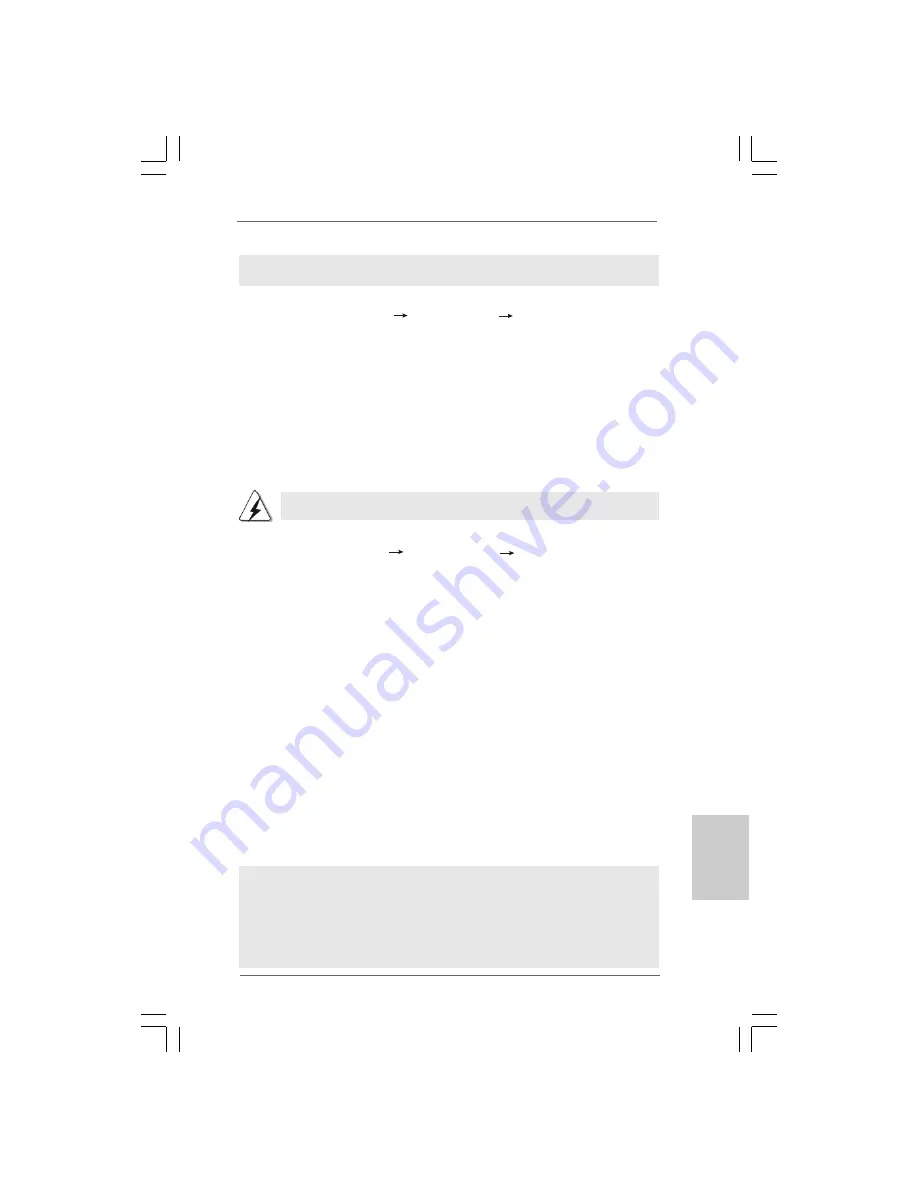
1 9
1 9
1 9
1 9
1 9
ASRock A330ION Motherboard
EnglishEnglishEnglishEnglishEnglish
STEP 1: Set Up BIOS.
A. Enter BIOS SETUP UTILITY
Advanced screen
Storage Configuration.
B. Set the “SATA Operation Mode” option to [RAID].
STEP 2: Use “RAID Installation Guide” to set RAID configuration.
Before you start to configure RAID function, you need to check the RAID installation
guide in the Support CD for proper configuration. Please refer to the BIOS RAID
installation guide part of the document in the following path in the Support CD:
.. \ RAID Installation Guide
STEP 3: Install Windows
®
7 / 7 64-bit / Vista
TM
/ Vista
TM
64-bit OS on your
system.
Insert the Windows
®
7 / 7 64-bit / Vista
TM
/ Vista
TM
64-bit optical disk into the optical
drive to boot your system, and follow the instruction to install Windows
®
7 / 7 64-bit
/ Vista
TM
/ Vista
TM
64-bit OS on your system. When you see “Where do you want to
install Windows?” page, please insert the ASRock Support CD into your optical drive,
and click the “Load Driver” button on the left on the bottom to load the NVIDIA
®
RAID
drivers. NVIDIA
®
RAID drivers are in the following path in our Support CD:
.. \ I386
(For Windows
®
7 / Vista
TM
OS)
.. \ AMD64
(For Windows
®
7 64-bit / Vista
TM
64-bit OS)
After that, please insert Windows
®
7 / 7 64-bit / Vista
TM
/ Vista
TM
64-bit optical disk into
the optical drive again to continue the installation.
2.12
2.12
2.12
2.12
2.12 Installing Windows
Installing Windows
Installing Windows
Installing Windows
Installing Windows
®
®
®
®
®
7 / 7 64-bit / Vista
7 / 7 64-bit / Vista
7 / 7 64-bit / Vista
7 / 7 64-bit / Vista
7 / 7 64-bit / Vista
TM
TM
TM
TM
TM
/
/
/
/
/
Vista
Vista
Vista
Vista
Vista
TM
TM
TM
TM
TM
64-bit With RAID Functions
64-bit With RAID Functions
64-bit With RAID Functions
64-bit With RAID Functions
64-bit With RAID Functions
If you want to install Windows
®
7 / 7 64-bit / Vista
TM
/ Vista
TM
64-bit OS on your SATA
/ SATAII HDDs with RAID functions, please follow below procedures according to the
OS you install.
STEP 1: Set up BIOS.
A. Enter BIOS SETUP UTILITY
Advanced screen Storage Configuration.
B. Set the option “SATA Operation Mode” to [IDE].
STEP 2: Install Windows
®
7 / 7 64-bit / Vista
TM
/ Vista
TM
64-bit OS on your
system.
Using SATA / SATAII HDDs in IDE Mode
RAID mode is not supported under Windows
®
XP / XP 64-bit OS.
NOTE. If you install Windows
®
7 / 7 64-bit / Vista
TM
/ Vista
TM
64-bit on IDE HDDs and want to
manage (create, convert, delete, or rebuild) RAID functions on SATA / SATAII HDDs,
you still need to set up “SATA Operation Mode” to [RAID] in BIOS first. Then, please set
the RAID configuration by using the Windows RAID installation guide in the following
path in the Support CD:
.. \ RAID Installation Guide
Summary of Contents for A330ION
Page 72: ...8 2 8 2 8 2 8 2 8 2 ASRock A330ION Motherboard ...
Page 73: ...8 3 8 3 8 3 8 3 8 3 ASRock A330ION Motherboard ...
Page 74: ...8 4 8 4 8 4 8 4 8 4 ASRock A330ION Motherboard ...
Page 75: ...8 5 8 5 8 5 8 5 8 5 ASRock A330ION Motherboard ...
Page 76: ...8 6 8 6 8 6 8 6 8 6 ASRock A330ION Motherboard ...
Page 77: ...8 7 8 7 8 7 8 7 8 7 ASRock A330ION Motherboard ...
Page 78: ...8 8 8 8 8 8 8 8 8 8 ASRock A330ION Motherboard SATAII_2 SATAII_4 SATAII_1 SATAII_3 ...
Page 79: ...8 9 8 9 8 9 8 9 8 9 ASRock A330ION Motherboard ...
Page 80: ...9 0 9 0 9 0 9 0 9 0 ASRock A330ION Motherboard 12 1 24 13 12 1 24 13 C B A ...
Page 81: ...9 1 9 1 9 1 9 1 9 1 ASRock A330ION Motherboard 12 1 24 13 ...
Page 82: ...9 2 9 2 9 2 9 2 9 2 ASRock A330ION Motherboard ...
Page 83: ...9 3 9 3 9 3 9 3 9 3 ASRock A330ION Motherboard ...
Page 84: ...9 4 9 4 9 4 9 4 9 4 ASRock A330ION Motherboard ...
Page 85: ...9 5 9 5 9 5 9 5 9 5 ASRock A330ION Motherboard TM TM ...
Page 86: ...9 6 9 6 9 6 9 6 9 6 ASRock A330ION Motherboard ...
Page 87: ...9 7 9 7 9 7 9 7 9 7 ASRock A330ION Motherboard ...
Page 88: ...9 8 9 8 9 8 9 8 9 8 ASRock A330ION Motherboard SATAII_2 SATAII_4 SATAII_1 SATAII_3 ...
Page 89: ...9 9 9 9 9 9 9 9 9 9 ASRock A330ION Motherboard ...
Page 90: ...100 100 100 100 100 ASRock A330ION Motherboard 12 1 24 13 12 1 24 13 C B A ...
Page 91: ...101 101 101 101 101 ASRock A330ION Motherboard TM TM 12 1 24 13 ...
Page 92: ...102 102 102 102 102 ASRock A330ION Motherboard ...
Page 93: ...103 103 103 103 103 ASRock A330ION Motherboard ...
Page 94: ...104 104 104 104 104 ASRock A330ION Motherboard ...
Page 95: ...105 105 105 105 105 ASRock A330ION Motherboard ...
Page 96: ...106 106 106 106 106 ASRock A330ION Motherboard ...
Page 97: ...107 107 107 107 107 ASRock A330ION Motherboard ...
Page 98: ...108 108 108 108 108 ASRock A330ION Motherboard SATAII_2 SATAII_4 SATAII_1 SATAII_3 ...
Page 99: ...109 109 109 109 109 ASRock A330ION Motherboard 12 1 24 13 ...
Page 100: ...110 110 110 110 110 ASRock A330ION Motherboard 12 1 24 13 C B A ...
Page 101: ...111 111 111 111 111 ASRock A330ION Motherboard 12 1 24 13 ...






























