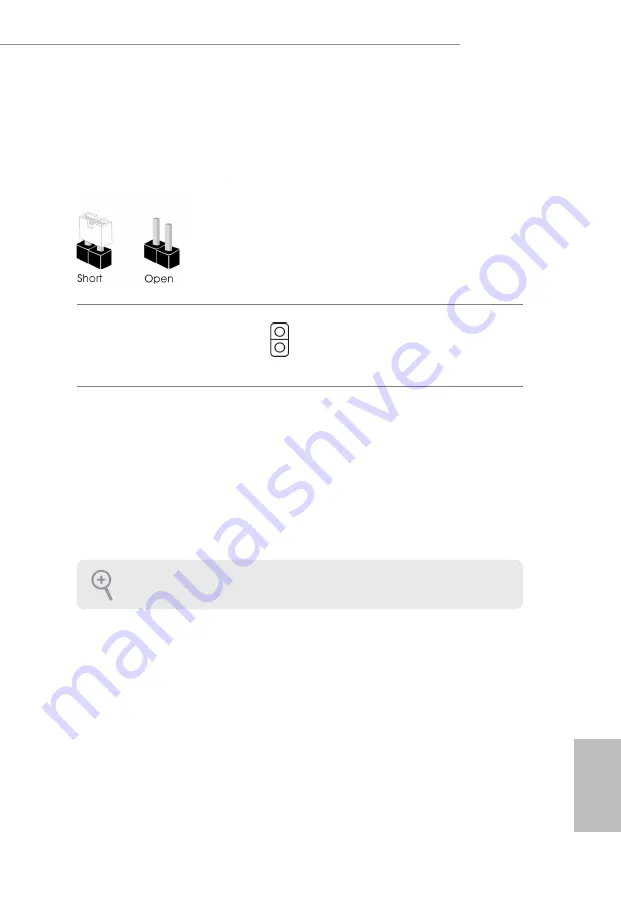
A300M-STX
21
English
If you clear the CMOS, the case open may be detected. Please adjust the BIOS option
“Clear Status” to clear the record of previous chassis intrusion status.
2.4 Jumpers Setup
The illustration shows how jumpers are setup. When the jumper cap is placed on
the pins, the jumper is “Short”. If no jumper cap is placed on the pins, the jumper is
“Open”.
Clear CMOS Jumper
(CLRCMOS1)
(see p.6, No. 2)
Short: Clear CMOS
Open: Default
CLRCMOS1 allows you to clear the data in CMOS. The data in CMOS includes
system setup information such as system password, date, time, and system setup
parameters. To clear and reset the system parameters to default setup, please
turn off the computer and unplug the power cord, then use a jumper cap to short
the pins on CLRCMOS1 for 3 seconds. Please remember to remove the jumper
cap after clearing the CMOS. If you need to clear the CMOS when you just finish
updating the BIOS, you must boot up the system first, and then shut it down
before you do the clear-CMOS action.
2-pin Jumper
Summary of Contents for A300M-STX
Page 1: ......
Page 12: ...A300M STX 7 English 10 11 SATA3 SATA3 M2_2 CT1 CMOS Battery Back Side View ...
Page 17: ...English 12 2 1 Installing the CPU Unplug all power cables before installing the CPU 2 1 ...
Page 18: ...A300M STX 13 English 3 ...
Page 20: ...A300M STX 15 English 3 4 C P U _ F A N 1 4 pin FAN cable ...
Page 21: ...English 16 Installing the CPU Box Cooler 2 1 2 ...
Page 22: ...A300M STX 17 English 3 4 ...
Page 23: ...English 18 4 pin FAN cable 5 C P U _ F A N 1 ...
Page 46: ...A300M STX 41 English 4 4 6 AMD CBS The AMD CBS menu accesses AMD specific features ...
Page 47: ...English 42 4 4 7 AMD PBS The AMD PBS menu accesses AMD specific features ...















































