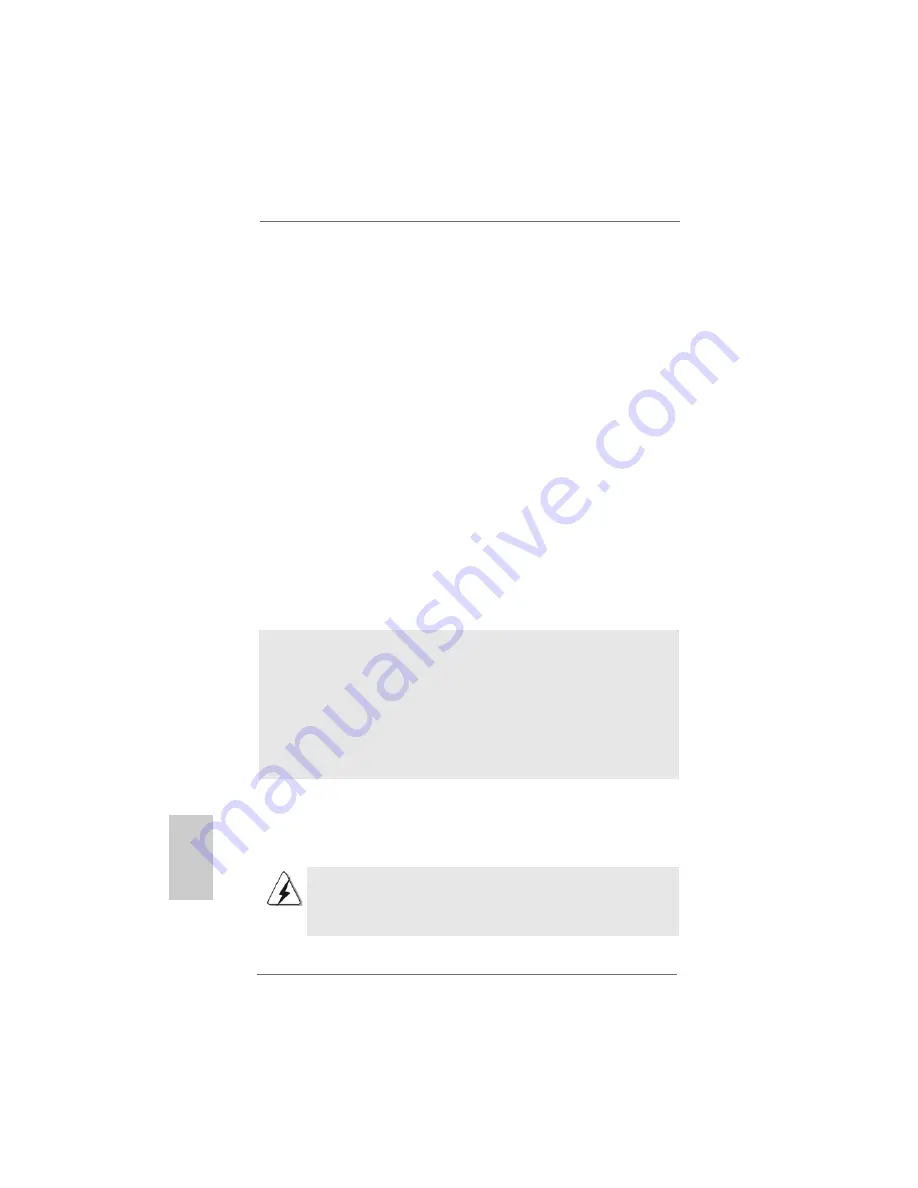
1 6
1 6
1 6
1 6
1 6
ASRock 939A8X-M Motherboard
EnglishEnglishEnglishEnglishEnglish
2.7
2.7
2.7
2.7
2.7
Making a SA
Making a SA
Making a SA
Making a SA
Making a SATTTTTA Driver Disk
A Driver Disk
A Driver Disk
A Driver Disk
A Driver Diskette F
ette F
ette F
ette F
ette For SA
or SA
or SA
or SA
or SATTTTTA Operation in
A Operation in
A Operation in
A Operation in
A Operation in
“RAID” Mode
“RAID” Mode
“RAID” Mode
“RAID” Mode
“RAID” Mode
If you want to install Windows 2000, Windows XP, or Windows XP 64-bit OS on your
SATA HDDs, you will need to make a SATA driver before you start the OS installation.
STEP 1: Insert the ASRock Support CD into your optical drive to boot your system.
(Do NOT insert any floppy diskette into the floppy drive at this moment!)
STEP 2: During POST at the beginning of system boot-up, press <F11> key, and
then a window for boot devices selection appears. Please select CD-
ROM as the boot device.
STEP 3: When you see the message on the screen, “Do you want to generate
Serial ATA driver diskette [YN]?”, press <Y>.
STEP 4: Then you will see these messages,
Please insert a diskette into the floppy drive.
WARNING! Formatting the floppy diskette will
lose ALL data in it!
Start to format and copy files [YN]?
Please insert a floppy diskette into the floppy drive, and press <Y>.
STEP 5: The system will start to format the floppy diskette and copy SATA drivers
into the floppy diskette.
2.8
2.8
2.8
2.8
2.8
SA
SA
SA
SA
SATTTTTA Operating in “non-RAID” Mode
A Operating in “non-RAID” Mode
A Operating in “non-RAID” Mode
A Operating in “non-RAID” Mode
A Operating in “non-RAID” Mode
If you want to install Windows 2000, Windows XP, or Windows XP 64-bit OS on your
SATA HDDs operating in non-RAID mode, you don’t need to make a SATA driver
diskette before OS installation.
Windows 98 SE and Windows ME must be installed by SATA operating in
RAID mode, and you don’t need to make a SATA driver diskette for these
two OS before OS installation.
Once you have the SATA driver diskette ready, you may start to install Windows 2000
/ Windows XP / Windows XP 64-bit on your system directly without setting the RAID
configuration on your system, or you may start to use “ALi RAID BIOS Setup Utility” to
set RAID 0 / RAID 1 / JBOD configuration before you install the OS. Before you start
to configure the RAID function, you need to check the installation guide in the Support
CD for proper configuration. Please find the document, “Guide to SATA Hard Disks
Installation and RAID Configuration”, at the following path in the Support CD:
.. \ RAID_SETUP_GUIDE \ English.PDF
Summary of Contents for 939A8X-M
Page 18: ...1 8 1 8 1 8 1 8 1 8 ASRock 939A8X M Motherboard...
Page 19: ...1 9 1 9 1 9 1 9 1 9 ASRock 939A8X M Motherboard...
Page 20: ...2 0 2 0 2 0 2 0 2 0 ASRock 939A8X M Motherboard...
Page 21: ...2 1 2 1 2 1 2 1 2 1 ASRock 939A8X M Motherboard DDR1 DDR2 DDR3 DDR4 1 2 3...
Page 22: ...2 2 2 2 2 2 2 2 2 2 ASRock 939A8X M Motherboard...
Page 23: ...2 3 2 3 2 3 2 3 2 3 ASRock 939A8X M Motherboard...
Page 24: ...2 4 2 4 2 4 2 4 2 4 ASRock 939A8X M Motherboard SATA1 SATA2...
Page 25: ...2 5 2 5 2 5 2 5 2 5 ASRock 939A8X M Motherboard CD1...
Page 26: ...2 6 2 6 2 6 2 6 2 6 ASRock 939A8X M Motherboard...
Page 27: ...2 7 2 7 2 7 2 7 2 7 ASRock 939A8X M Motherboard...
Page 28: ...2 8 2 8 2 8 2 8 2 8 ASRock 939A8X M Motherboard RAID_SETUP_GUIDE Chinese PDF...
Page 29: ...2 9 2 9 2 9 2 9 2 9 ASRock 939A8X M Motherboard...






























