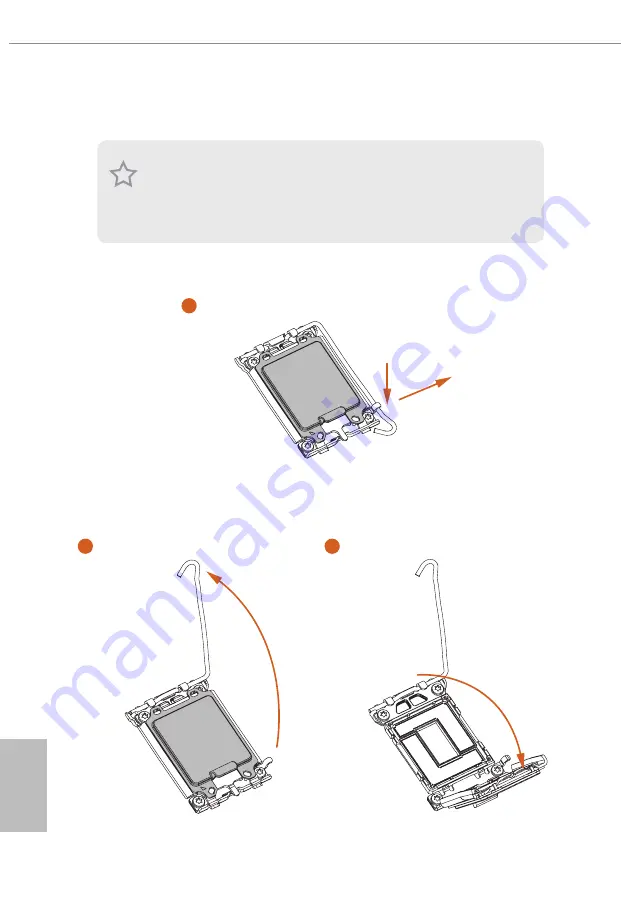
English
12
2.1 Installing the CPU
1. Before you insert the 1700-Pin CPU into the socket, please check if the
PnP cap
is on the socket, if the CPU surface is unclean, or if there are any
bent pins
in the
socket. Do not force to insert the CPU into the socket if above situation is found.
Otherwise, the CPU will be seriously damaged.
2. Unplug all power cables before installing the CPU.
1
A
B
2
3
Summary of Contents for 90-MXBK10-A0UAYZ
Page 1: ......
Page 10: ...English 6 1 3 Motherboard Layout...
Page 18: ...English 14 2 2 Installing the CPU Fan and Heatsink 1 2 C P U _ F A N...
Page 20: ...English 16 1 2 3...
Page 22: ...English 18 2 5 Installing the Motherboard...
Page 24: ...English 20 3 4 SATA Power Connector SATA Data Connector...
Page 25: ...English 21 Z790 LiveMixer 2 7 Installing a Graphics Card 1 CLICK...
Page 27: ...English 23 Z790 LiveMixer 2 8 Connecting Peripheral Devices...
Page 28: ...English 24 2 9 Connecting the Power Connectors 7 3 5 7 9...
Page 29: ...English 25 Z790 LiveMixer 2 10 Power On 2 3 4 1...
















































