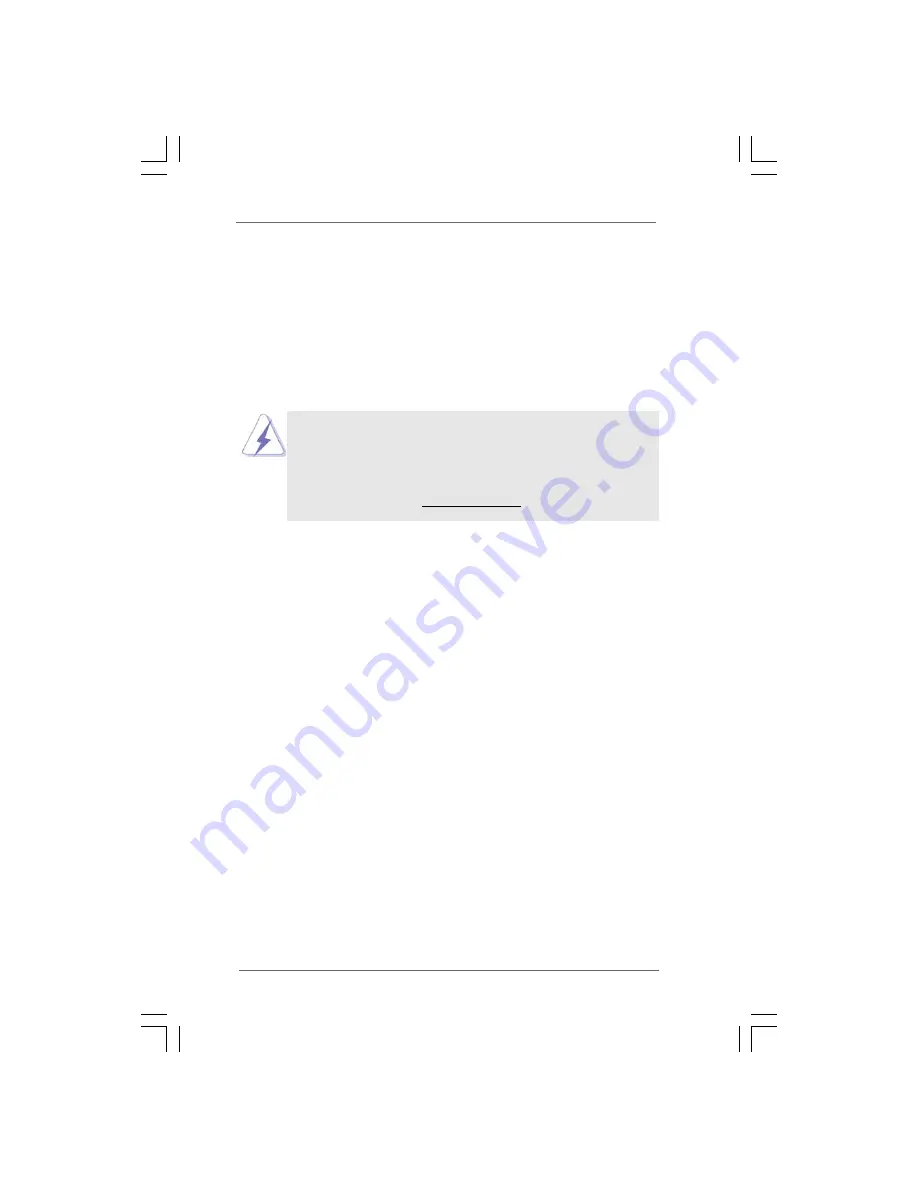
5
55
55
Chapter 1 Introduction
Chapter 1 Introduction
Chapter 1 Introduction
Chapter 1 Introduction
Chapter 1 Introduction
Thank you for purchasing ASRock 775XFire-RAID motherboard, a reliable motherboard
produced under ASRock’s consistently stringent quality control. It delivers excellent
performance with robust design conforming to ASRock’s commitment to quality and
endurance.
In this manual, chapter 1 and 2 contain introduction of the motherboard and step-by-
step guide to the hardware installation. Chapter 3 and 4 contain the configuration
guide to BIOS setup and information of the Support CD.
Because the motherboard specifications and the BIOS software might be
updated, the content of this manual will be subject to change without
notice. In case any modifications of this manual occur, the updated
version will be available on ASRock website without further notice. You
may find the latest VGA cards and CPU support lists on ASRock website
as well. ASRock website http://www.asrock.com
1.1 Package Contents
1.1 Package Contents
1.1 Package Contents
1.1 Package Contents
1.1 Package Contents
ASRock 775XFire-RAID Motherboard
(ATX Form Factor: 12.0-in x 8.6-in, 30.5 cm x 21.8 cm)
ASRock 775XFire-RAID Quick Installation Guide
ASRock 775XFire-RAID Support CD
(including
LGA 775 CPU Installation Live Demo
)
One 80-conductor Ultra ATA 66/100 IDE Ribbon Cable
One Ribbon Cable for a 3.5-in Floppy Drive
One Serial ATA (SATA) Data Cable (Optional)
One Serial ATA (SATA) HDD Power Cable (Optional)
One HD 8CH I/O Panel Shield




































