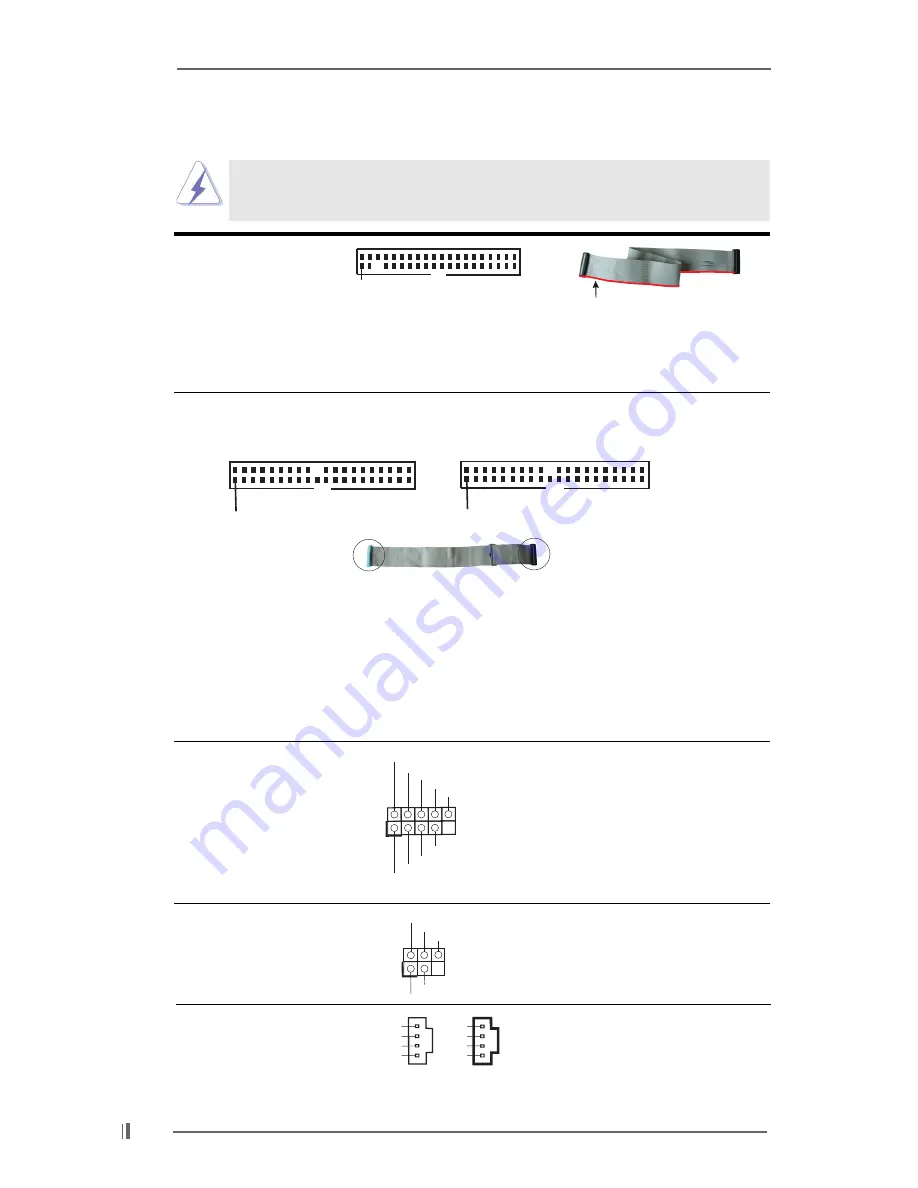
1 6
2.8 Onboard Headers and Connectors
Connectors are NOT jumpers. DO NOT place jumper caps over
these connectors.
FDD Connector
(33-pin FLOPPY1)
(see p.7, No. 19)
Note: Make sure the red-striped side of the cable is plugged into Pin1 side of the
connector.
Primary IDE Connector (Blue)
Secondary IDE Connector (Black)
(39-pin IDE1, see p.7, No. 9)
(39-pin IDE2, see p.7, No. 8)
Note: If you use only one IDE device on this motherboard, please set the IDE
device as “Master”. Please refer to the instruction of your IDE device vendor
for the details. Besides, to optimize compatibility and performance, please
connect your hard disk drive to the primary IDE connector (IDE1, blue) and
CD-ROM to the secondary IDE connector (IDE2, black).
FLOPPY1
Pin1
IDE1
PIN1
IDE2
PIN1
connect the black end
to the IDE devices
connect the blue end
to the motherboard
80-conductor ATA 66/100/133 cable
the red-striped side to Pin1
USB 2.0 Header
ASRock I/O Plus
TM
provides you
(9-pin USB45)
6 ready-to-use USB 2.0 ports on
(see p.7, No. 16)
the rear panel. If the rear USB
ports are not sufficient, this
USB 2.0 header is available to
support 2 extra USB 2.0 ports.
Infrared Module Header
This header supports an optional
(5-pin IR1)
wireless transmitting and
(see p.7, No. 14)
receiving infrared module.
Internal Audio Connectors
These connectors allow you
(4-pin CD1, 4-pin AUX1)
to receive stereo audio input
(CD1: see p.7, No. 23)
from sound sources such as
(AUX1: see p.7, No. 24)
a CD-ROM, DVD-ROM, TV
tuner card, or MPEG card.
DUMMY
GND
+5V
IRTX
IRRX
1
CD-R
GND
GND
CD-L
AUX-R
GND
GND
AUX-L
CD1
AUX1
USB_PWR
USB_PWR
P+5
P-5
P+4
P-4
GND
GND
DUMMY
1
















































