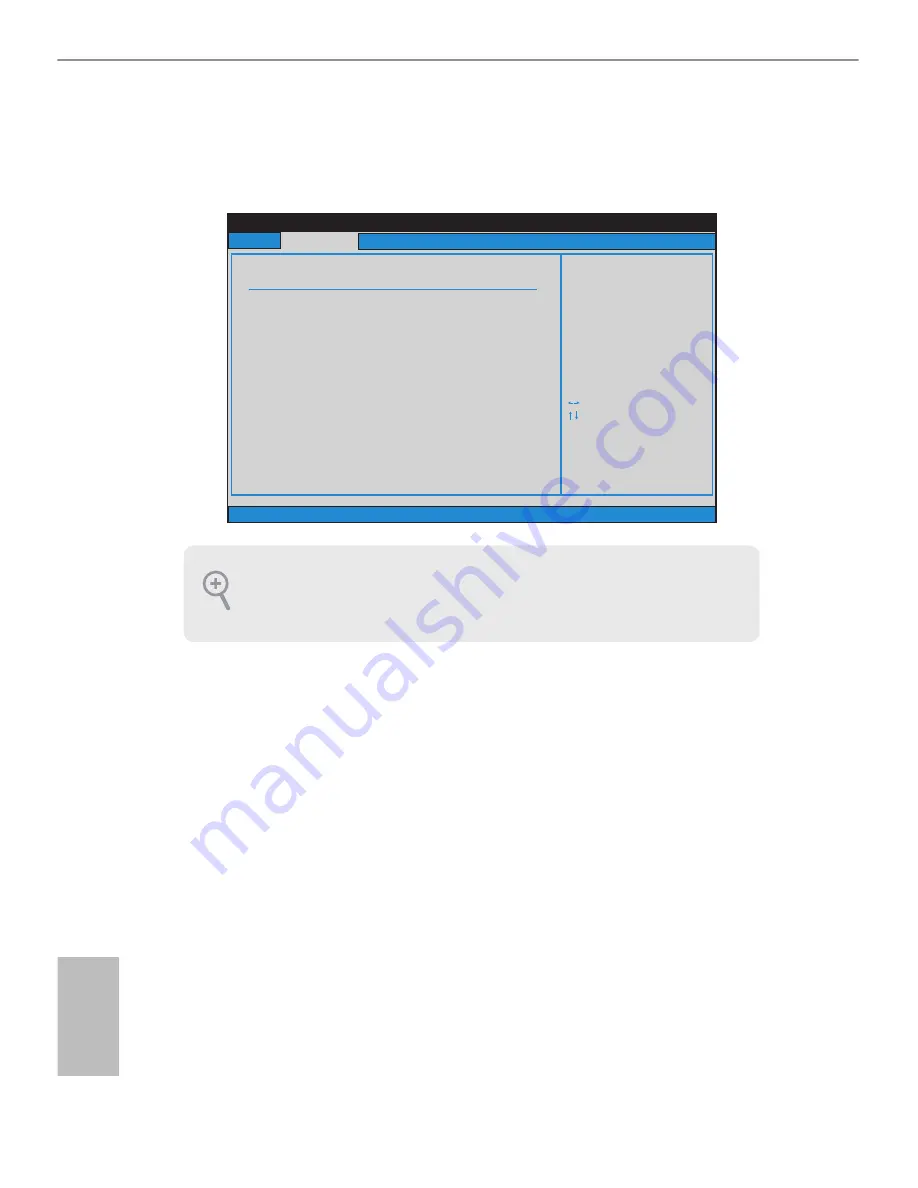
32
English
Because the BIOS software is constantly being updated, the following BIOS setup
screens and descriptions are for reference purpose only, and they may not exactly
match what you see on your screen.
4.3 OC Tweaker Screen
In the OC Tweaker screen, you can set up overclocking features.
CPU Configuration
Overclock Mode
Use this to select Overclock Mode. Configuration options: [Auto] and [Manual]. The
default value is [Auto].
CPU Frequency (MHz)
Use this option to adjust CPU frequency.
PCIE Frequency (MHz)
Use this option to adjust PCIE frequency.
Spread Spectrum
This item should always be [Auto] for better system stability.
Boot Failure Guard
If the computer fails to boot for a number of times the system automatically restores
the default settings.
BIOS SETUP UTILITY
Main
Advanced
H/W Monitor
Boot
Security
Exit
Overclocking may cause
damage to your CPU and
motherboard.
It should be done at
your own risk and
expense.
Select Screen
Select Item
Enter Go to Sub Screen
F1
General Help
F9
Load Defaults
F10
Save and Exit
ESC
Exit
v02.54 (C) Copyright 1985-2005, American Megatrends, Inc.
OC Tweaker
CPU Configuration
CPU Frequency (MHz)
PCIE Frequency (MHz)
Overclock Mode
[200]
[100]
[Auto]
Processor Maximum Frequency
North Bridge
Processor Maximum Voltage
Maximum Frequency
x31.5 6300 MHZ
x31.0 62
1.5500 V
00 MHz
Spread Spectrum
Boot Failure Guard
Boot Failure Guard Count
CPU Active Core Control
AMD Turbo Core Technology
AMD C-State Support
AMD APM
[Auto]
[Enabled]
[3]
[All Cores]
[Auto]
[Enabled]
[Auto]
Multiplier/Voltage Change
HT Bus Speed
HT Bus Width
[Auto]
[Auto]
[Auto]
















































