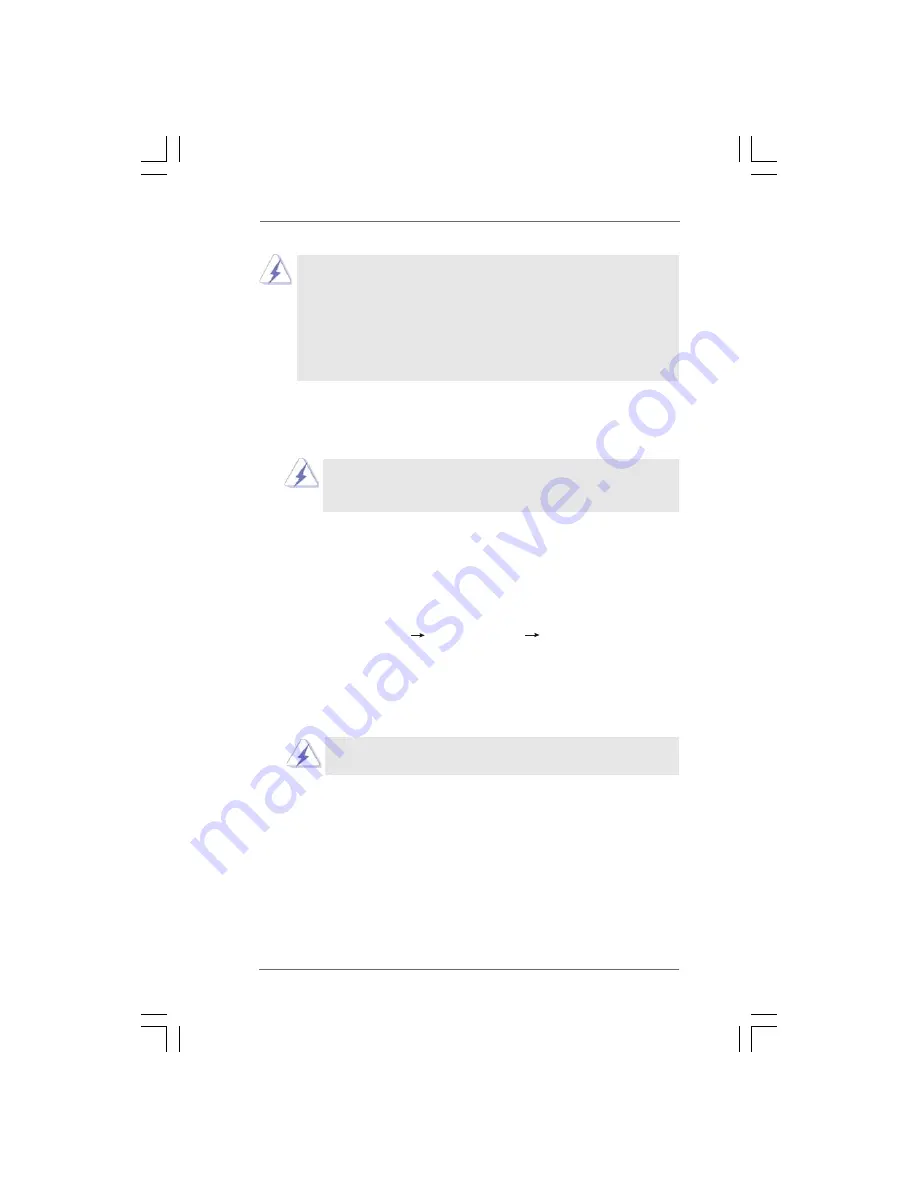
2 8
2 8
2 8
2 8
2 8
2.16
2.16
2.16
2.16
2.16 Untied Overclocking T
Untied Overclocking T
Untied Overclocking T
Untied Overclocking T
Untied Overclocking Technology
echnology
echnology
echnology
echnology
This motherboard supports Untied Overclocking Technology, which means during
overclocking, FSB enjoys better margin due to fixed AGP / PCI / PCIE bus. You may
set “CPU Host Frequency” option of BIOS setup to [Auto], which will show you
the actual CPU host frequency in the following item. Therefore, CPU FSB is untied
during overclocking, but AGP / PCI / PCIE bus is in the fixed mode so that FSB can
operate under a more stable overclocking environment.
2.15
2.15
2.15
2.15
2.15 Installing Windows
Installing Windows
Installing Windows
Installing Windows
Installing Windows
®
®
®
®
®
2000 / XP / XP 64-bit / Vista
2000 / XP / XP 64-bit / Vista
2000 / XP / XP 64-bit / Vista
2000 / XP / XP 64-bit / Vista
2000 / XP / XP 64-bit / Vista
TM
TM
TM
TM
TM
Without RAID Functions
Without RAID Functions
Without RAID Functions
Without RAID Functions
Without RAID Functions
If you don’t want to set up RAID functions, there is no need to make a
SATA driver diskette.
If you want to install Windows
®
2000 / Windows
®
XP / Windows
®
XP 64-bit on
your SATA HDDs without RAID functions or you want to install Windows
®
2000 /
Windows
®
XP / Windows
®
XP 64-bit on your IDE HDDs instead of SATA HDDs,
please follow the below steps.
STEP 1: Set Up BIOS.
A. Enter BIOS SETUP UTILITY
Advanced screen
IDE Configuration.
B. Set the “SATA Operation Mode” option to [non-RAID].
STEP 2: Install Windows
®
2000 / Windows
®
XP / Windows
®
XP 64-bit OS on
your system.
After step 1, you can start to install Windows
®
2000 / Windows
®
XP / Windows
®
XP
64-bit OS on your system.
1. If you install Windows
®
2000 / Windows
®
XP / Windows
®
XP 64-bit on IDE HDDs and
want to manage (create, convert, delete, or rebuild) RAID functions on SATA HDDs,
please set the RAID configuration by using the Windows RAID installation guide
part of the document in the following path in the Support CD:
.. \ RAID Installation Guide
2. If you want to use “VIA RAID Tool” in Windows
®
environment, please install SATA
drivers from the Support CD again so that “VIA RAID Tool” will be installed to
your system as well.
The installation procedures for Windows
®
Vista
TM
are subject to change.
Please visit our website for the updates of Windows
®
Vista
TM
driver and
related information in the future.
Summary of Contents for 4CoreDual-VSTA
Page 67: ......






























