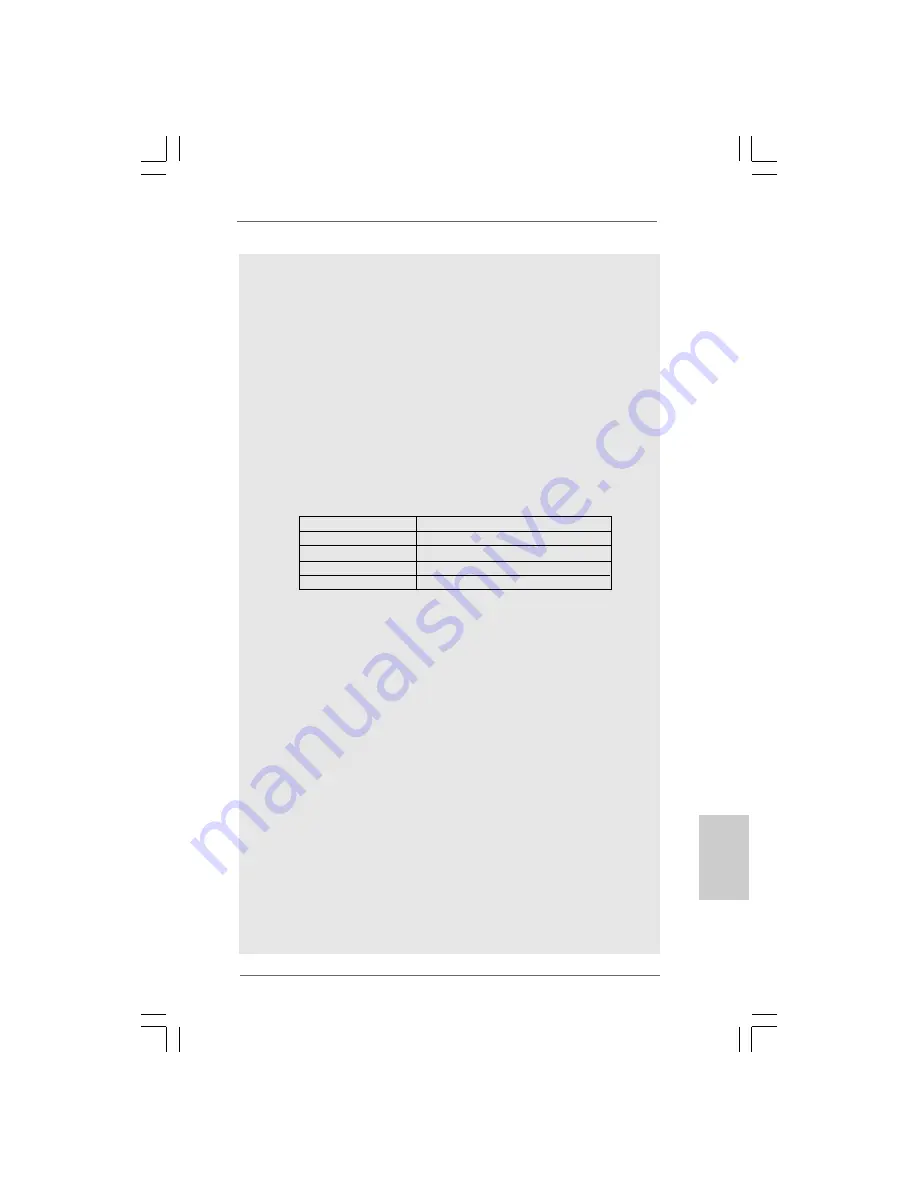
7
77
77
ASRock 4Core1600-D800 Motherboard
EnglishEnglishEnglishEnglishEnglish
CAUTION!
1.
FSB1600-CPU will operate in overclocking mode. If you use a FSB1600-
CPU on this motherboard, you need to adjust the jumpers. If you want to
overclock the CPU you adopt from FSB800 to FSB1066, you need to
adjust the jumpers as well. Please refer to page 14 for proper jumper
settings.
2.
About the setting of “Hyper Threading Technology”, please check page
28 of “User Manual“ in the support CD.
3.
This motherboard supports Untied Overclocking Technology. Please read
“Untied Overclocking Technology” on page 20 for details.
4.
This motherboard supports Dual Channel Memory Technology. Before
you implement Dual Channel Memory Technology, make sure to read
the installation guide of memory modules on page 12 for proper
installation.
5.
Please check the table below for the CPU FSB frequency and its
corresponding memory support frequency.
CPU FSB Frequency
Memory Support Frequency
1600
DDR2 800
1333
DDR2 667, DDR2 800
1066
DDR2 667, DDR2 800
800
DDR2 667, DDR2 800
6.
Due to the operating system limitation, the actual memory size may be
less than 4GB for the reservation for system usage under Windows
®
XP
and Windows
®
Vista
TM
. For Windows
®
XP 64-bit and Windows
®
Vista
TM
64-bit with 64-bit CPU, there is no such limitation.
7.
Although this motherboard offers stepless control, it is not recom-
mended to perform over-clocking. Frequencies other than the recom-
mended CPU bus frequencies may cause the instability of the system
or damage the CPU.
8.
While CPU overheat is detected, the system will automatically shutdown.
Before you resume the system, please check if the CPU fan on the
motherboard functions properly and unplug the power cord, then plug it
back again. To improve heat dissipation, remember to spray thermal
grease between the CPU and the heatsink when you install the PC
system.
9.
The maximum shared memory size is defined by the chipset vendor
and is subject to change. Please check Intel
®
website for the latest
information.
10. Before installing SATAII hard disk to SATAII connector, please read the
“SATAII Hard Disk Setup Guide” on page 19 to adjust your SATAII hard
disk drive to SATAII mode. You can also connect SATA hard disk to SATAII
connector directly.
11. Power Management for USB 2.0 works fine under Microsoft
®
Windows
®
Vista
TM
64-bit / Vista
TM
/ XP 64-bit / XP SP1 or SP2 / 2000 SP4.
Summary of Contents for 4CORE1600-D800
Page 22: ...22 22 22 22 22 ASRock 4Core1600 D800 Motherboard...
Page 23: ...23 23 23 23 23 ASRock 4Core1600 D800 Motherboard...
Page 24: ...24 24 24 24 24 ASRock 4Core1600 D800 Motherboard...
Page 25: ...25 25 25 25 25 ASRock 4Core1600 D800 Motherboard...
Page 26: ...26 26 26 26 26 ASRock 4Core1600 D800 Motherboard...
Page 27: ...27 27 27 27 27 ASRock 4Core1600 D800 Motherboard...
Page 28: ...28 28 28 28 28 ASRock 4Core1600 D800 Motherboard Pin1 Pin1...
Page 29: ...29 29 29 29 29 ASRock 4Core1600 D800 Motherboard...
Page 30: ...30 30 30 30 30 ASRock 4Core1600 D800 Motherboard...
Page 31: ...31 31 31 31 31 ASRock 4Core1600 D800 Motherboard...
Page 32: ...32 32 32 32 32 ASRock 4Core1600 D800 Motherboard...
Page 33: ...33 33 33 33 33 ASRock 4Core1600 D800 Motherboard SATAII_3 SATAII_4 SATAII_1 SATAII_2...
Page 34: ...34 34 34 34 34 ASRock 4Core1600 D800 Motherboard CD1...
Page 35: ...35 35 35 35 35 ASRock 4Core1600 D800 Motherboard...
Page 36: ...36 36 36 36 36 ASRock 4Core1600 D800 Motherboard 1 2 3 4 12 1 24 13 12 1 24 13...
Page 37: ...37 37 37 37 37 ASRock 4Core1600 D800 Motherboard 12 1 24 13...
Page 38: ...38 38 38 38 38 ASRock 4Core1600 D800 Motherboard...
Page 39: ...39 39 39 39 39 ASRock 4Core1600 D800 Motherboard...
Page 40: ...40 40 40 40 40 ASRock 4Core1600 D800 Motherboard...
Page 41: ...41 41 41 41 41 ASRock 4Core1600 D800 Motherboard...
Page 42: ...42 42 42 42 42 ASRock 4Core1600 D800 Motherboard...
Page 43: ...43 43 43 43 43 ASRock 4Core1600 D800 Motherboard...
Page 44: ...44 44 44 44 44 ASRock 4Core1600 D800 Motherboard...
Page 45: ...45 45 45 45 45 ASRock 4Core1600 D800 Motherboard...
Page 46: ...46 46 46 46 46 ASRock 4Core1600 D800 Motherboard...
Page 47: ...47 47 47 47 47 ASRock 4Core1600 D800 Motherboard...
Page 48: ...48 48 48 48 48 ASRock 4Core1600 D800 Motherboard...
Page 49: ...49 49 49 49 49 ASRock 4Core1600 D800 Motherboard...
Page 50: ...50 50 50 50 50 ASRock 4Core1600 D800 Motherboard...
Page 51: ...51 51 51 51 51 ASRock 4Core1600 D800 Motherboard SATAII_3 SATAII_4 SATAII_1 SATAII_2...
Page 52: ...52 52 52 52 52 ASRock 4Core1600 D800 Motherboard CD1...
Page 53: ...53 53 53 53 53 ASRock 4Core1600 D800 Motherboard 1 2 3 4...
Page 54: ...54 54 54 54 54 ASRock 4Core1600 D800 Motherboard 12 1 24 13 12 1 24 13...
Page 55: ...55 55 55 55 55 ASRock 4Core1600 D800 Motherboard 12 1 24 13...
Page 56: ...56 56 56 56 56 ASRock 4Core1600 D800 Motherboard...
Page 57: ...57 57 57 57 57 ASRock 4Core1600 D800 Motherboard...
Page 58: ...58 58 58 58 58 ASRock 4Core1600 D800 Motherboard X O O O O O X O O O O O O X...
Page 59: ...59 59 59 59 59 ASRock 4Core1600 D800 Motherboard O O...
Page 60: ...60 60 60 60 60 ASRock 4Core1600 D800 Motherboard...
Page 61: ...61 61 61 61 61 ASRock 4Core1600 D800 Motherboard...
Page 62: ...62 62 62 62 62 ASRock 4Core1600 D800 Motherboard...
Page 63: ...63 63 63 63 63 ASRock 4Core1600 D800 Motherboard TM TM TM TM...
Page 64: ...64 64 64 64 64 ASRock 4Core1600 D800 Motherboard...
Page 65: ...65 65 65 65 65 ASRock 4Core1600 D800 Motherboard...
Page 66: ...66 66 66 66 66 ASRock 4Core1600 D800 Motherboard...
Page 67: ...67 67 67 67 67 ASRock 4Core1600 D800 Motherboard...
Page 68: ...68 68 68 68 68 ASRock 4Core1600 D800 Motherboard...
Page 69: ...69 69 69 69 69 ASRock 4Core1600 D800 Motherboard...
Page 70: ...70 70 70 70 70 ASRock 4Core1600 D800 Motherboard SATAII_3 SATAII_4 SATAII_1 SATAII_2...
Page 71: ...71 71 71 71 71 ASRock 4Core1600 D800 Motherboard CD1...
Page 72: ...72 72 72 72 72 ASRock 4Core1600 D800 Motherboard...
Page 73: ...73 73 73 73 73 ASRock 4Core1600 D800 Motherboard 12 1 24 13 12 1 24 13 1 2 3 4...
Page 74: ...74 74 74 74 74 ASRock 4Core1600 D800 Motherboard...
Page 75: ...75 75 75 75 75 ASRock 4Core1600 D800 Motherboard...
Page 76: ...76 76 76 76 76 ASRock 4Core1600 D800 Motherboard TM TM...
Page 77: ...77 77 77 77 77 ASRock 4Core1600 D800 Motherboard...
Page 78: ......
Page 79: ......
Page 80: ......








































