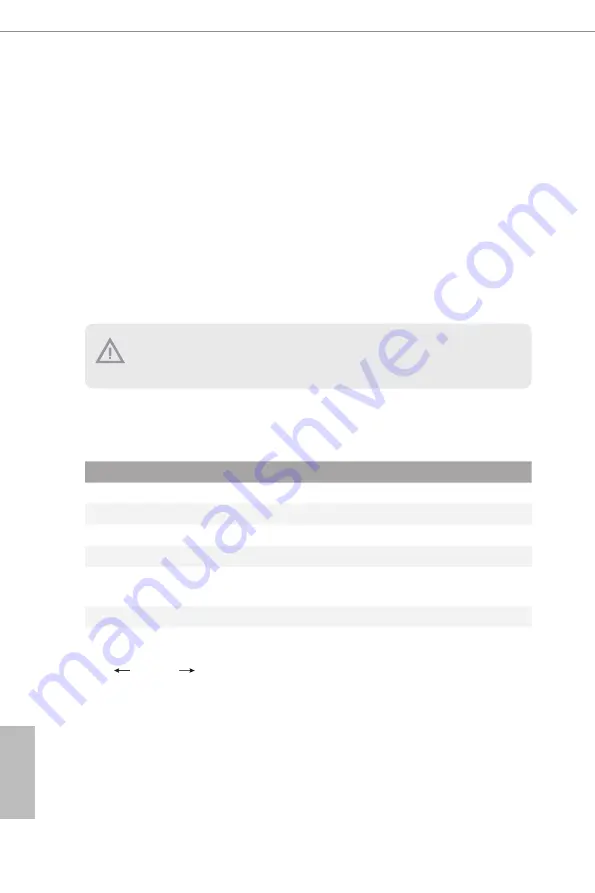
46
47
English
Chapter 3 UEFI Setup Utility
3.1 Introduction
This section explains how to use the UEFI SETUP UTILITY to configure your system. The
UEFI chip on the motherboard stores the UEFI SETUP UTILITY. You may run the UEFI
SETUP UTILITY when you start up the computer. Please press <F2> or <Del> during the
Power-On-Self-Test (POST) to enter the UEFI SETUP UTILITY; otherwise, POST will
continue with its test routines.
If you wish to enter the UEFI SETUP UTILITY after POST, restart the system by pressing
<Ctrl> + <Alt> + <Delete>, or by pressing the reset button on the system chassis. You may
also restart by turning the system off and then back on.
3.1.1 UEFI Menu Bar
The top of the screen has a menu bar with the following selections:
Item
Description
Main
To set up the system time/date information
Advanced
To set up the advanced UEFI features
Server Mgmt
To manage the server
Security
To set up the security features
Boot
To set up the default system device to locate and load the
Operating System
Exit
To exit the current screen or the UEFI SETUP UTILITY
Use < > key or < > key to choose among the selections on the menu bar, and
then press <Enter> to get into the sub screen.
Because the UEFI software is constantly being updated, the following UEFI setup screens
and descriptions are for reference purpose only, and they may not exactly match what you
see on your screen.
Summary of Contents for X570D4U
Page 24: ...18 English 2 3 Installing the CPU Unplug all power cables before installing the CPU 2 1...
Page 25: ...X570D4U X570D4U 2L2T X570D4U 2L2T BCM 19 English 3...
Page 27: ...X570D4U X570D4U 2L2T X570D4U 2L2T BCM 21 English 2 3...
Page 28: ...22 English 4...
Page 58: ...52 English Onboard X550 LAN2 To enable or disable Onabord LAN...






























