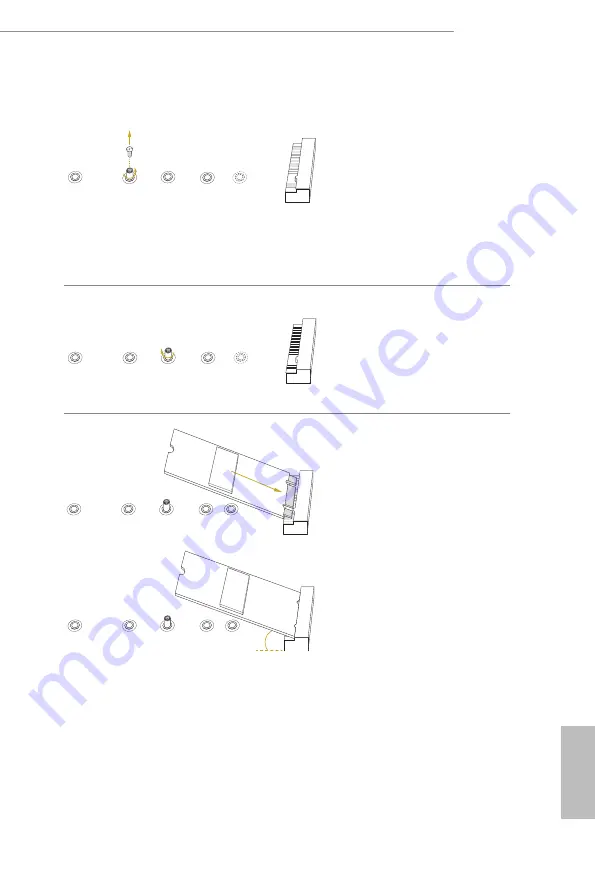
TRX40D8-2N2T
34
35
English
B
C
D
E
A
Step 3
Move the standoff based on the
module type and length.
The standoff is placed at the nut
location D by default. Skip Step 3
and 4 and go straight to Step
5
if you
are going to use the default nut.
Otherwise, release the standoff by
hand.
B
C
D
E
A
Step 4
Peel off the yellow protective film on
the nut to be used. Hand tighten the
standoff into the desired nut location
on the motherboard.
Step 5
Gently insert the M.2 (NGFF) SSD
module into the M.2 slot. Please
be aware that the M.2 (NGFF) SSD
module only fits in one orientation.
A
B
C
D
E
A
B
C
D
E
20
o
Summary of Contents for TRX40D8-2N2T
Page 23: ...TRX40D8 2N2T 17 English 3 4...
Page 25: ...TRX40D8 2N2T 19 English 7 8...
Page 27: ...TRX40D8 2N2T 21 English CPU_FAN1 3 2 A B D C...
Page 28: ...22 English U S B _ 5 CPU_FAN1 4...
Page 51: ...TRX40D8 2N2T 45 English 3 4 1 CPU Configuration SVM Mode Enable disable CPU Virtualization...
Page 64: ...58 English 3 4 11 AMD CBS The AMD CBS menu accesses AMD specific features...
Page 65: ...TRX40D8 2N2T 59 English 3 4 12 AMD PBS The AMD PBS menu accesses AMD specific features...















































