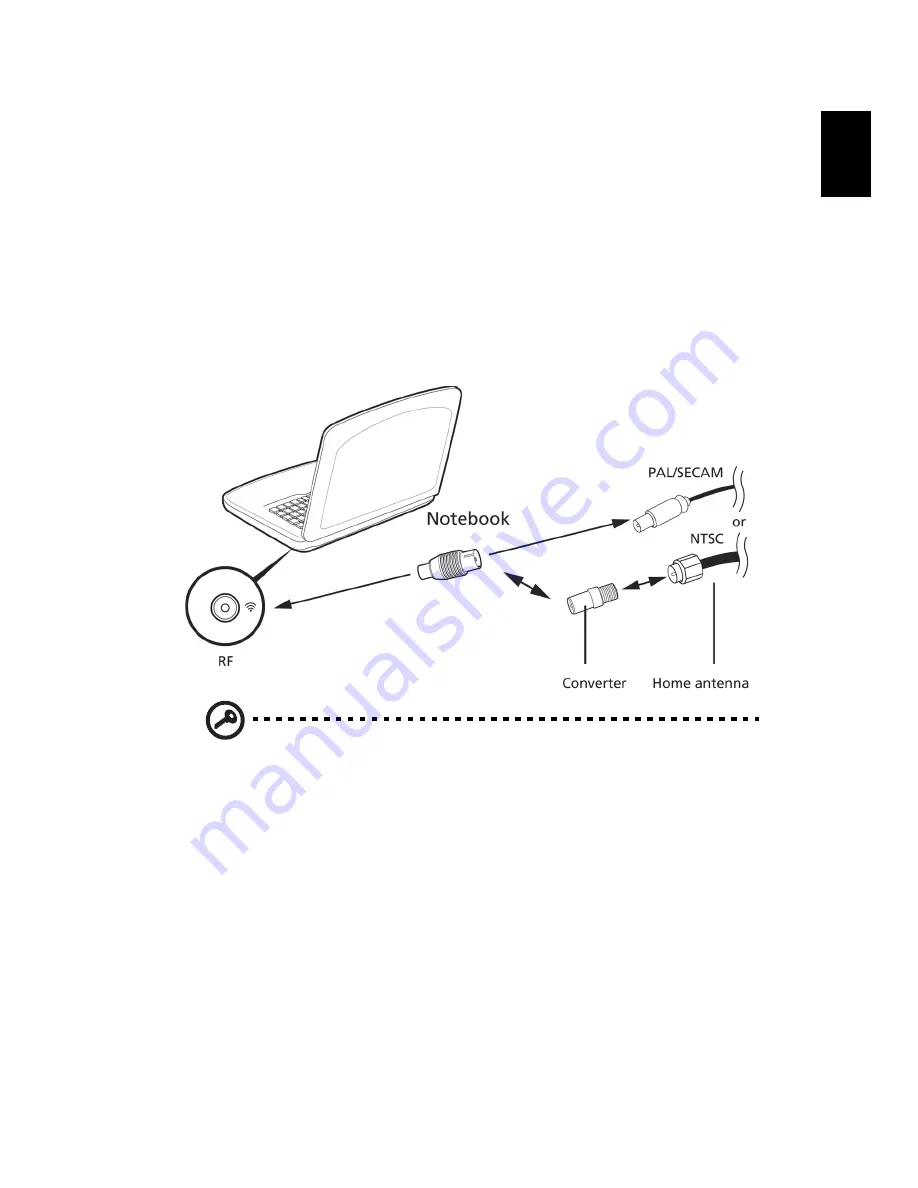
17
Eng
lis
h
Watching TV with an external antenna or
cable socket
You may use conventional TV cables (connected to an external antenna or cable
socket) to watch TV on your computer.
Connecting antenna cables
To connect your cables:
1
Plug the antenna connector into the RF jack of your computer.
2
Connect the other end to your TV cable, using the cable converter if
necessary.
Important! Please ensure you use the correct cable system for your
region before attempting to connect the antenna cable.





































