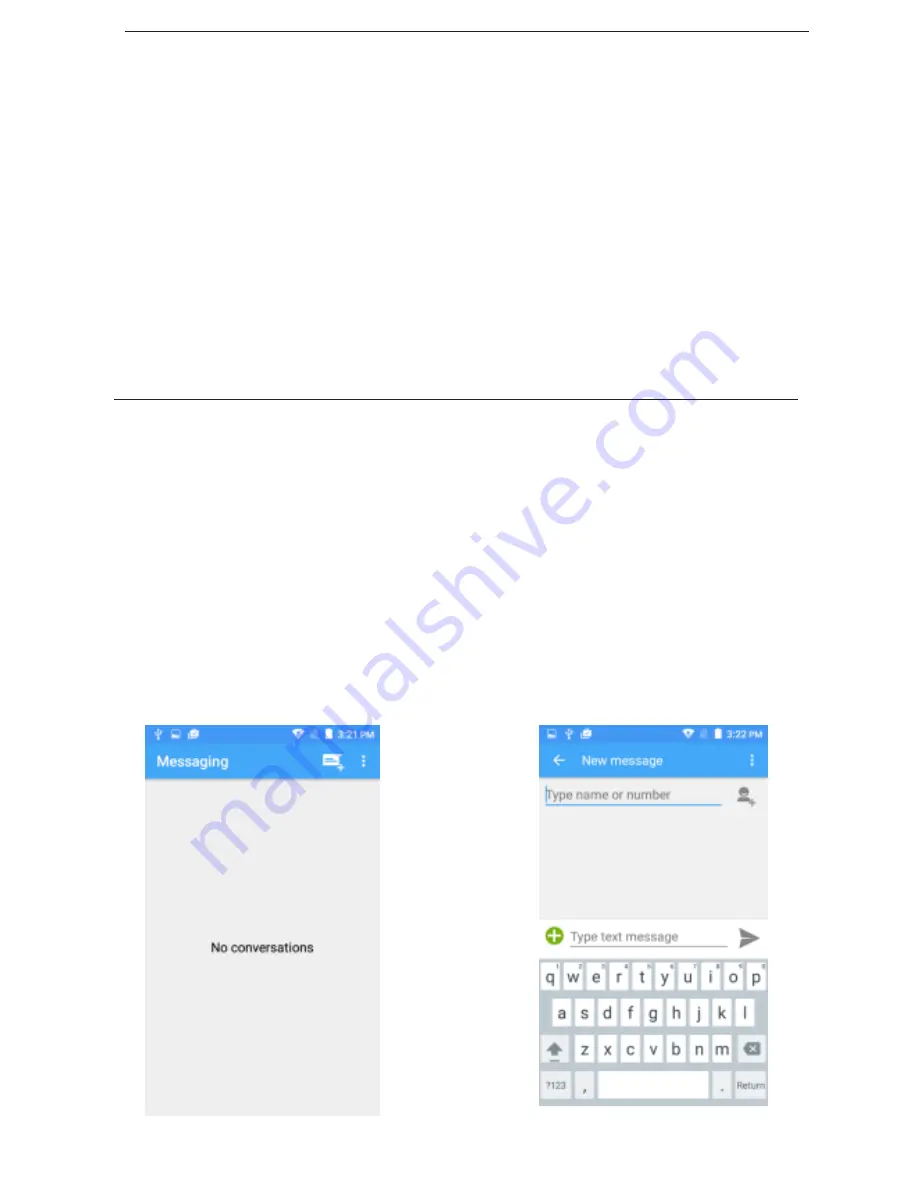
9
Contacts
Click on the Contacts icon. Tapping the 3 vertical dots at top right will show
a menu with all the Contact options such as importing from sim card and
choosing which contacts to display.
To edit a contact, click on the name then select the pen at top of the screen.
The default display is the phone contacts, the contacts are listed
alphabetically by default.
Select any contact and the dialing and messaging options will be shown.
To add a contact, click on the small blue person icon and fill in contact details
accordingly.
Messaging
You will find the Messaging icon at the bottom of the screen,
click the message icon to edit your text and send to the desired contact.
To add an image, contact V-card or audio file to a message simply click the
green plus symbol at the start of the text message and you will be prompted to
select what you wish to be added.
To delete a text message, press down on the message until the phone notifies
you that message has been selected. Then click the bin icon in the top left to
delete the message.
Summary of Contents for R7
Page 1: ...1 Aspera R7 User Manual ...
Page 5: ...5 Appearance and Key Function ...
Page 21: ...21 ...
Page 22: ...22 ...






















