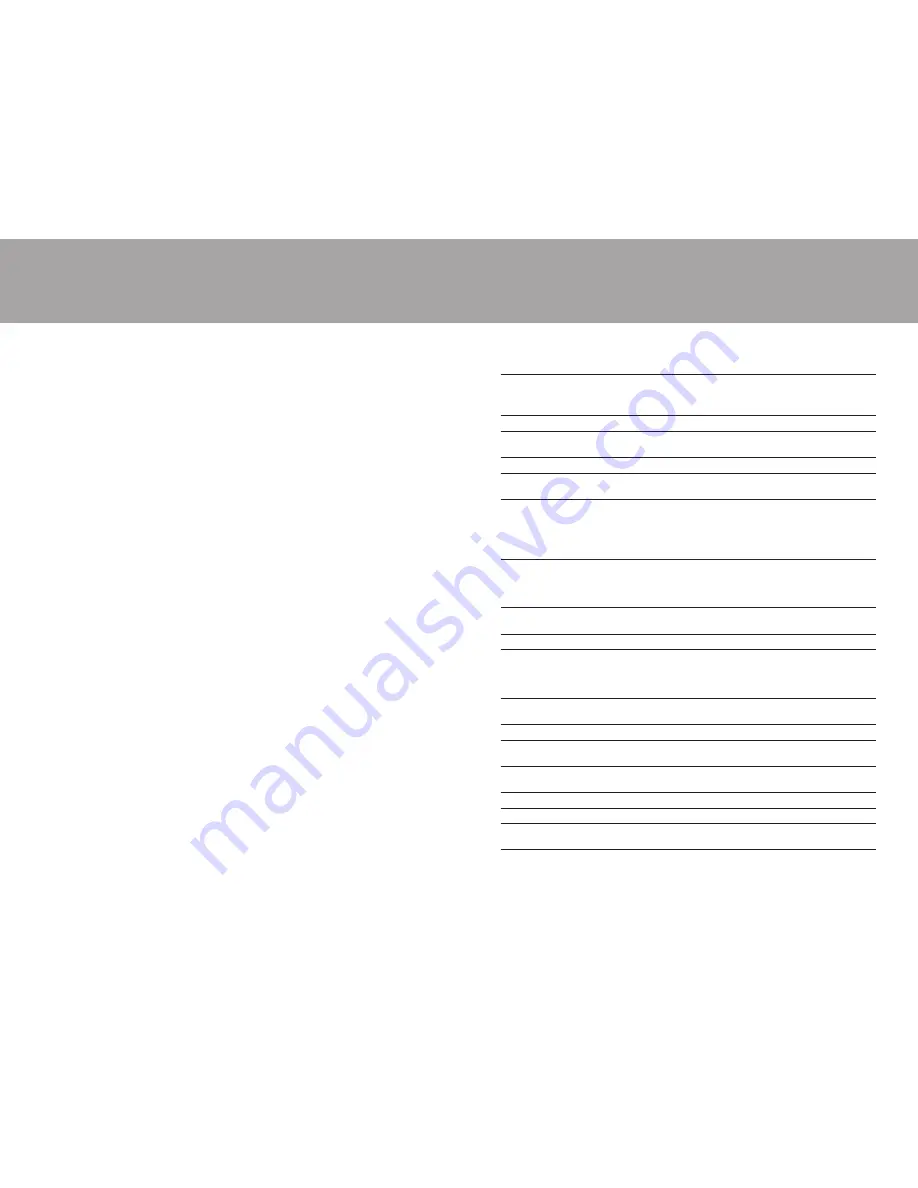
Touchscreen and Peripherals Driver Installation
Drivers for all supported operating systems are contained on
the Aspen Touch Solutions Install Disk. To install drivers, follow the procedures below as appropriate.
Touchscreen support
is provided for Windows 98/Me/NT/2000/XP, DOS and Linux (kernels 4.2.18 and above).
The MSR and Customer Display,
which are USB devices, are currently supported under Windows platforms
only. Support for Linux will be provided in the future. Contact Aspen TechSupport for further information.
Windows 98/Me/NT/2000/XP Installation:
•
If you are using a USB data interface, disconnect it from the computer before proceeding. Connect the
touchscreen cable if using a serial interface (ATM-152R or ATMM-152R only). Insert the disk in your drive.
If AutoRun does not start the installation, double click the “Setup” program in the CDROM folder.
•
Follow the instructions pertaining to your particular product configuration, and check the appropriate boxes
in the “Select Features” page to install drivers for the peripherals you have. The POS demo program may be
installed now or at any time in the future.
•
If the installation program does not restart your computer, shut down, connect the USB cable, if used,
and restart.
•
After restart, the touchscreen
controller
and other USB devices, if present (the MSR and Customer Display),
will be found by Windows and the drivers automatically installed for them.
•
Find the Aspen Touch Monitor Settings icon on the desktop or in Control Panel and use the features under
the appropriate tabs to configure the operation of the touchscreen for your application, and if necessary,
to
calibrate
the touchscreen to the display image.
•
The MSR, if present, is configured for
keyboard emulation
by default. It should work identically to
keyboard
wedge
readers in all applications. Contact Aspen TechSupport if this format is not suitable for your application.
•
The Customer Display, while hardware interfaced as a USB device, is equivalent to a serial display for
programming purposes. Contact Aspen Technical Support for programming information on this device.
DOS Installation:
•
See specific procedures in DOS section of disk.
Linux Installation:
•
See specific procedures in Linux section of disk.
•
Kernels 2.4.18 and above (corresponding to RedHat Linux versions 8 and 9) are supported.
•
Source code is available on request.
Specifications
Monitor Part Number
Standard
ATM-152RM, ATM-152RMD
OEM
ATM-152RO, ATM-152RMO, ATM-152RMDO
Medical
ATMM-152R
Display
15" Color AMTFT LCD
Color Standard,
OEM
Dark
Gray
Medical
Beige
Touchscreen Technology
5-wire resistive
Active Screen Dimensions
Horizontal 11.9" (304mm)
Vertical 8.9" (228mm)
Monitor Dimensions
Width
15.5" (39.37cm)
Height, with stand
13.9" (35.22cm)
Height, no stand
12.9" (32.68cm)
Depth, with stand
8.25" (20.95cm)
Depth, no stand
2.5" (6.36cm)
Weight
ATM-152R/RM, ATMM-152R
Actual 15 lb/6.8kg
Shipping 21 lb/9.5kg
ATM-152RMD/RMO/RMDO
Actual 16 lb/7.3kg
Shipping 22 lb/10kg
Brightness LCD
250
nit
With touchscreen
200 nit
Colors 16.2
million
Resolution
Native
1024 x 768 at 60, 70, or 75 Hz
Supported
800 x 600 at 56, 60,72, and 75 Hz
720 x 400 at 70 Hz; 720 x 350 at 70 Hz
640 x 480 at 60, 72, and 75 Hz
Viewing Angle
Horizontal
120° Total (60° left/right)
Vertical 105° Total
(60° up/45° down)
Contrast Ratio
400 to 1
Scanning Frequency
Horizontal
31.5 - 60 kHz
Vertical
56 - 75 Hz
Video Input
Analog RGB (VGA)
Analog RGB with sync on green
Video Bandwidth
80 MHz
Input Video Format
VGA/SVGA/XGA analog
Power Supply Voltages
Internal DC supply
AC input 100-240VAC/50-60 Hz
Power Dissipation
30 W max
11
10
. . . . . . . . . . . . . . . . . . . . . . . . . . . . . . . . . . . . . . . . . . . . . .
. . . . . . . . . . . . . . . . . . . . . . . . . . . . . . . . . . . . . . . . . . . . . .








