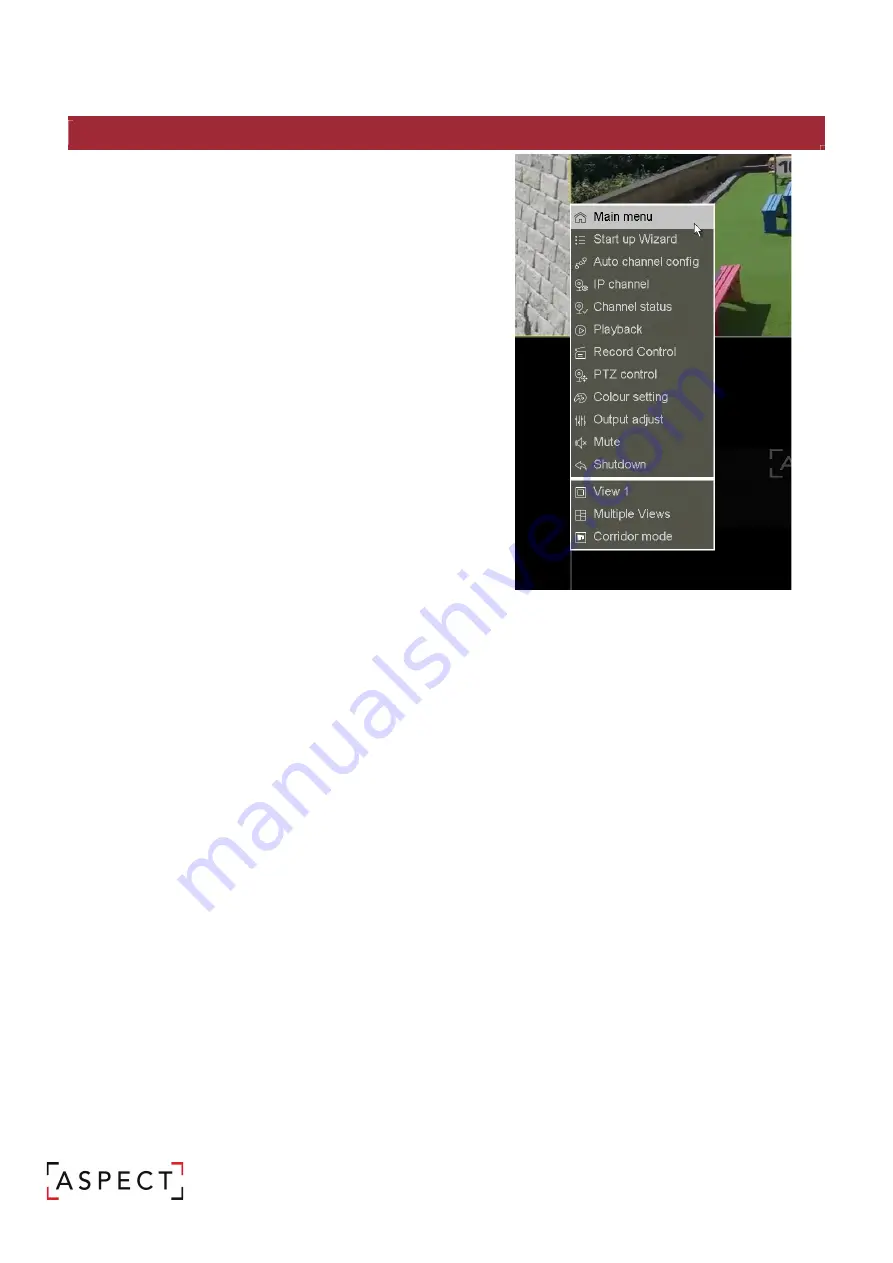
NETWORK VIDEO RECORDER QUICK START GUIDE
8. LIVE VIEW – ENTER THE MENU
From Live View, right click the mouse to access the menu.
Main Menu – Access to all NVR function and settings
Start up Wizard – Launch the start up wizard
Auto channel Config – Search and add all compatible
IP cameras
IP Channel – Configure connection to IP cameras
Channel status – View the status of recording of each
channel
Playback – Shortcut to playback functions
Record Control – Open control settings for recording
PTZ Control – Open PTZ controls
Colour Setting – Adjust the camera colour settings
Output Adjust – Adjust the display output
Mute – Turn off the sound
Shutdown – Logout, switch user, restart or shutdown
shortcut
View – Change the Live View layout













