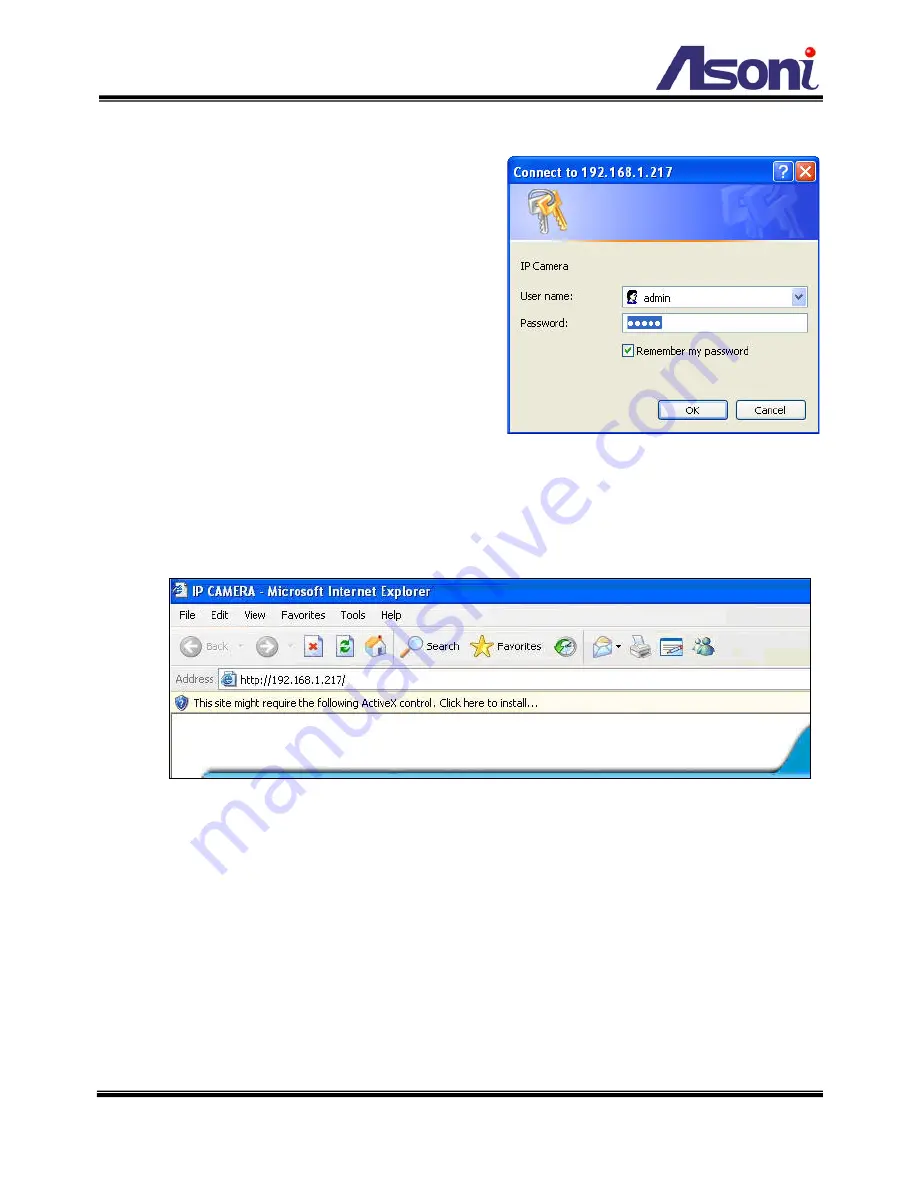
12
4. Live Video
Start the IE browser, type the IP address of the
network video server in the address field:
http://<IP of video server >
If the “HTTP Port” has been changed from “80”,
type the URL as:
http://<IP of video server >:<HTTP Port>
After link to the video server, it will show a
dialogue box. Key-in the user name and
password to log-in and open the web page of
video server.
The default user name and password are “
admin
” and “
admin
”.
For the first time to view the video server’s video via IE, it will ask you to install the ActiveX
component.
If the installation failed, please check the security setting for the IE browser.
1. In IE, click on
[Tools]
[Internet Options…]
2. Click on
[Security]
Tab
[Custom Level…]
3. In Security Settings, under
[Download unsigned ActiveX controls]
, select
“Enable” or “Prompt”.
4. In Security Settings, under
[Initialize and script ActiveX controls not marked as
safe]
, select “Enable” or “Prompt”.
5. When pop-up window with warning message, click
[Yes]
to save the settings.




























