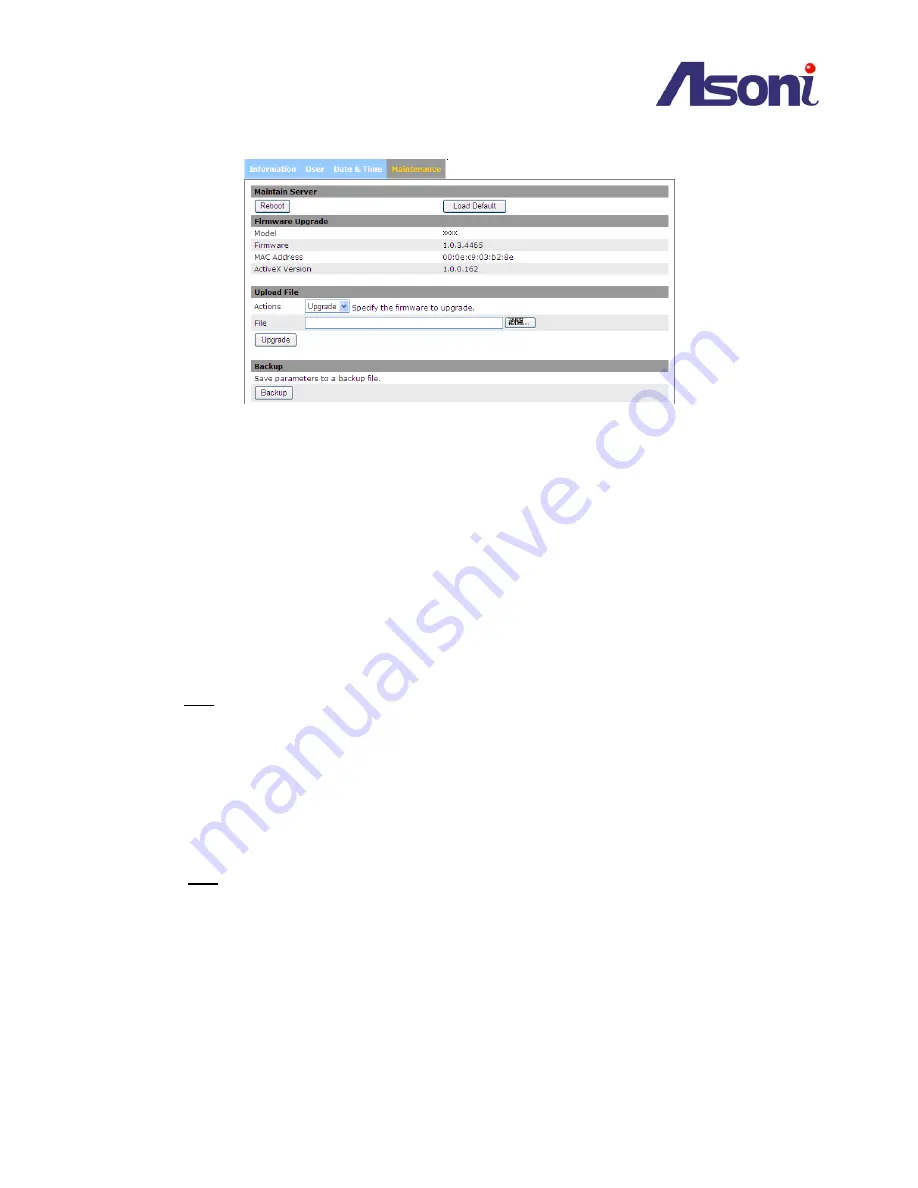
- 48 -
5.6.4
Server Maintenance
The Server Maintenance page allows the user to make changes in the Network Camera, such as:
Reboot:
restarts the Network Camera
Load Default:
sets the Network Camera back to the default parameters from factory.
Upload File:
Upgrades the Network Camera to a new firmware. Look up for the file and select it.
Click on “Upgrade” to proceed with the upgrading of the firmware.
Notes:
if you plan to upload older firmware versions, please keep in mind there could be possible risks that
some functions might not work properly.
Note
: if you enter a different value other than 80 for your HTTP port, you can not return to the Live View
screen. In order to return to the Live View screen, please launch IP Discovery tool again and select your
network camera.
Restore:
Look up for the file that restores a previous configuration of the Network Camera. Click on
“Upload“ to begin the process.
Backup:
click on “Backup” to save the current parameters of the Ne
twork Camera to a file.
Note
:
1.
Please do not restore previous configuration file into camera which has been upgraded with
new firmware version. It may lead to malfunction.
2.
Before making any changes to the system of the Network Camera, make sure it is what is
required while all alternatives have been considered and executed.





















