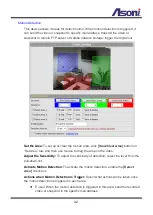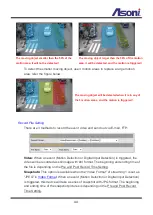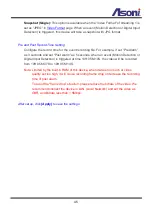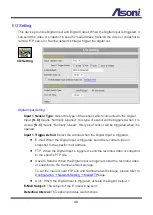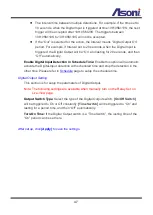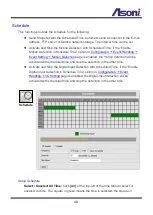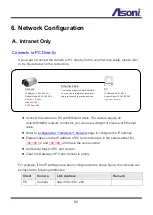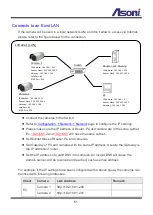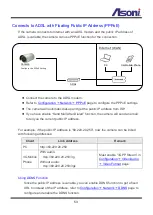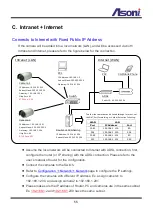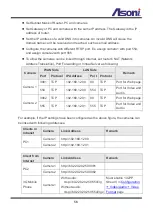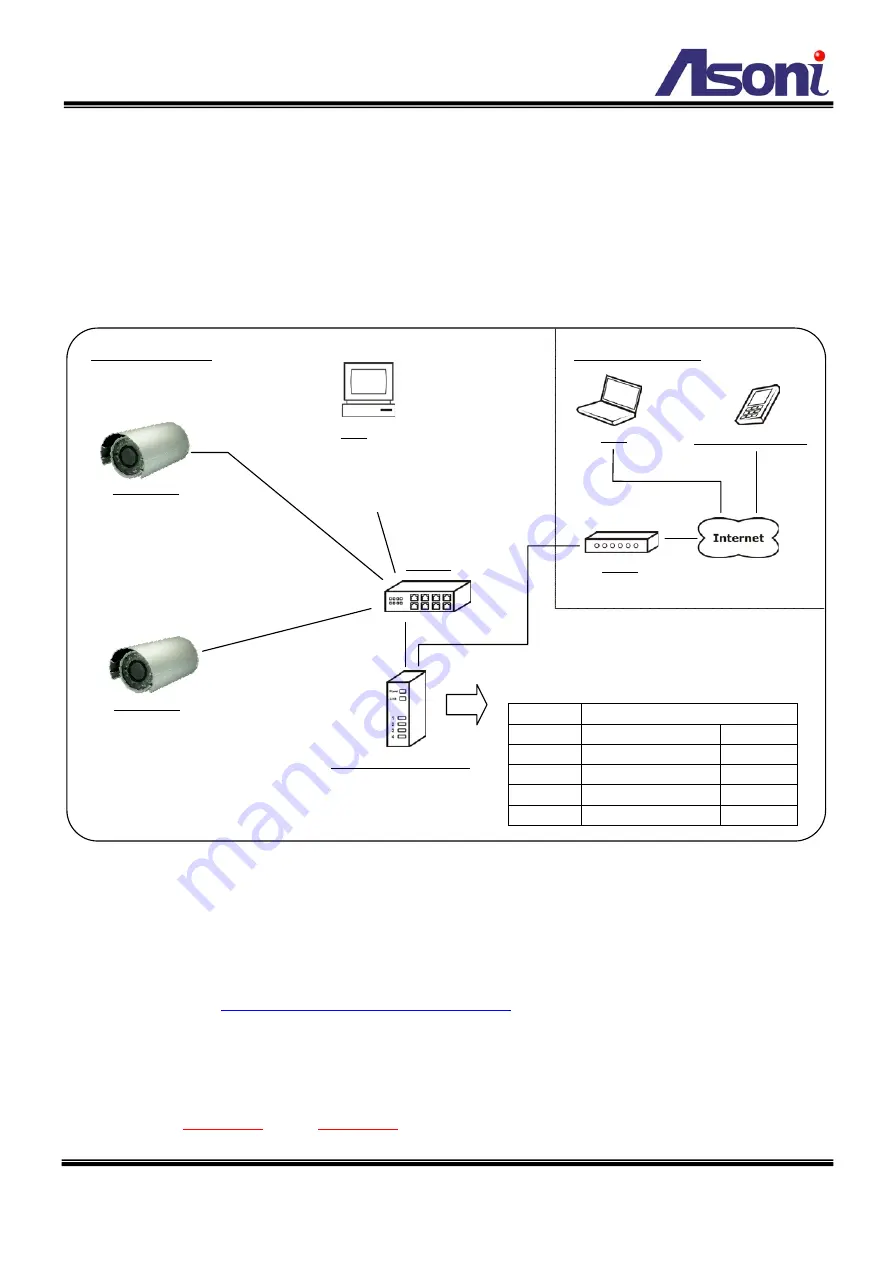
55
C. In Internet
Connects to Internet with Fixed Public IP Address
If the camera will be added into a local network (LAN), and will be accessed via both
Intranet and Internet, please refer to the figure below for the connection.
Assume the local network will be connected to Internet with ADSL connection, first,
configure the router (or IP sharing) with the ADSL connection. Please refer to the
user’s manual of router for the configuration.
Connect the cameras to the Switch.
Refer to
page to configure the IP settings.
Configure the cameras with different IP address. Ex. assign camera1 to
192.168.1.200, and assign camera2 to 192.168.1.201
Please make sure the IP address of Router, PC and cameras are in the same subnet.
Ex.
192.168.1
.2 and
192.168.1
.200 have the same subnet.
ADSL
Public IP: 60.220.20.250
PC1
IP Address: 192.168.1.2
Subnet Mask: 255.255.255.0
Gateway: 192.168.1.254
Camera 1
IP Address: 192.168.1.200
Subnet Mask: 255.255.255.0
Gateway: 192.168.1.254
Http Port: 80
RTSP Port: 554
Camera 2
IP Address: 192.168.1.201
Subnet Mask: 255.255.255.0
Gateway: 192.168.1.254
Http Port: 80
RTSP Port: 555
Switch
Router or IP Sharing
IP Address: 192.168.1.254
Subnet Mask: 255.255.255.0
Intranet (LAN)
Internet (WAN)
3G Mobile Phone
To allow the cameras can be linked through Internet, set
the NAT, Port Forwarding or Virtual Server as following:
WAN
LAN
Port
IP Address
Port
3081
192.168.1.200
80
554
192.168.1.200
554
3082
192.168.1.201
80
555
192.168.1.201
555
PC2