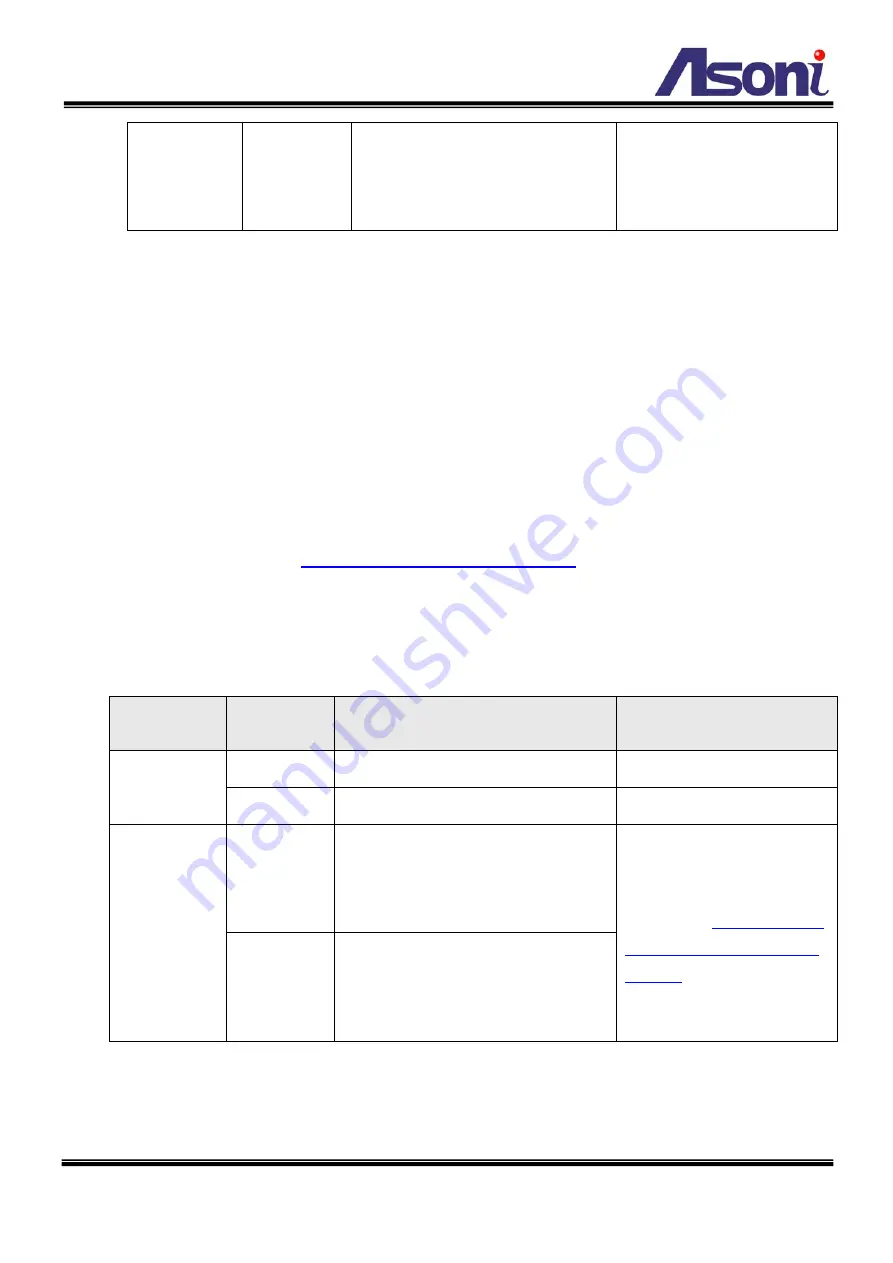
53
Camera 2
With audio:
rtsp://60.220.20.250:555/3g
Without audio:
rtsp://60.220.20.250:555/3gx
Connects to Internet with Floating Public IP Address
If the public IP address of ADSL connection is variable, you can enable DDNS function to
get a fixed URL to instead of the IP address.
Note: only one device can enable the DDNS function in the local network (LAN), multiple
devices use DDNS will update to the DDNS provider too frequently, and the DDNS
provider will block your URL.
If the router has DDNS function, use router’s DDNS function is recommended. Please
refer to the user’s manual of router for the configuration.
If the router doesn’t have DDNS function, use one of the cameras DDNS function is
recommended. Refer to
the DDNS function.
After enable the DDNS, assume the registered URL is “test.dyndns.org”, now the cameras
can be linked with following URLs:
Client from
Internet
Camera
Link Address
Remark
PC2
Camera 1
http://test.dyndns.org:3081
Camera 2
http://test.dyndns.org:3082
3G Mobile
Phone
Camera 1
With audio:
rtsp://test.dyndns.org:554/3g
Without audio:
rtsp://test.dyndns.org:554/3gx
Must enable “3GPP
Camera 2
With audio:
rtsp://test.dyndns.org:555/3g
Without audio:
rtsp://test.dyndns.org:555/3gx


































