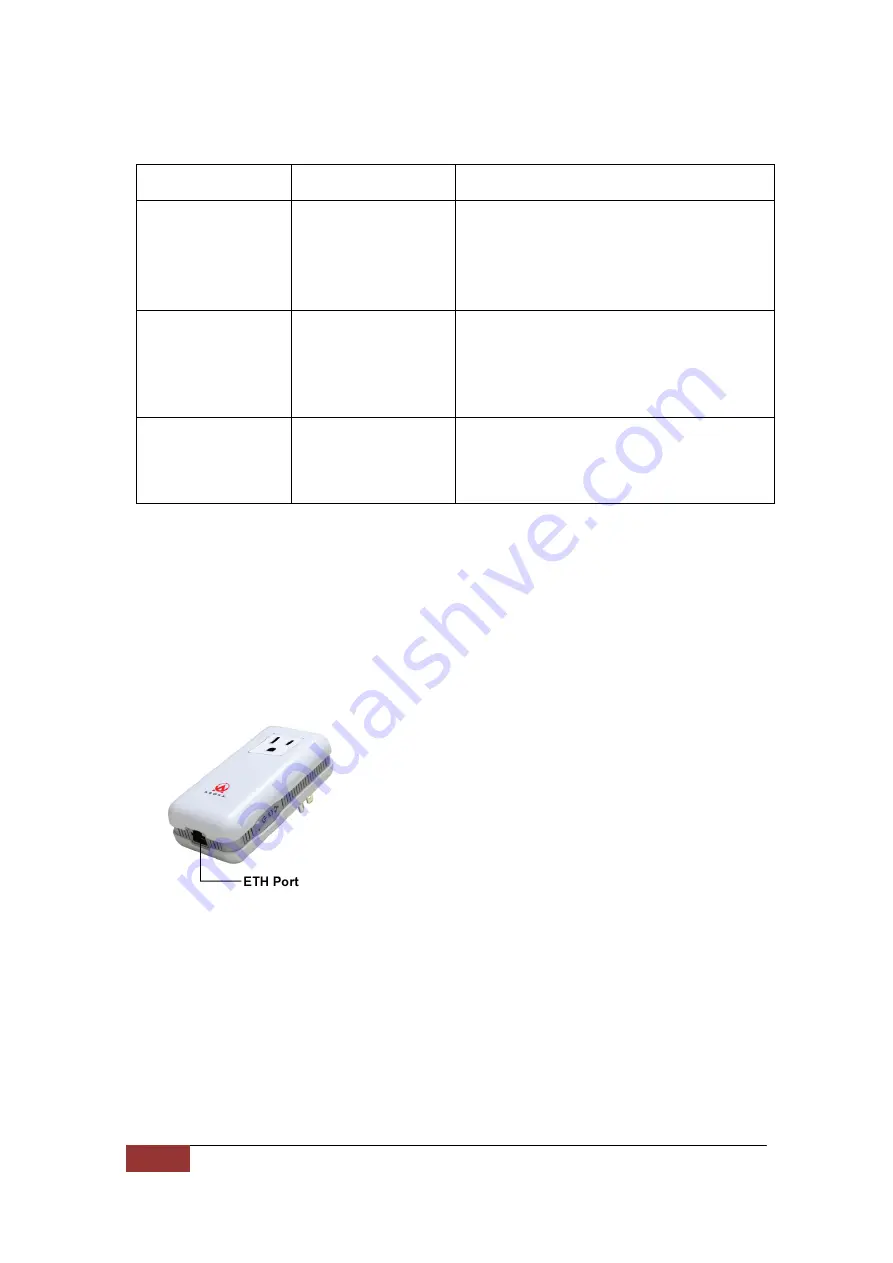
32 of 40
PlugLink HD AV Pass-Through Adapter
The following table describes the status light functions in the front panel:
Status Light
State
Indication
Power
Illuminated
Off
Red and Green
illuminate alternately
Device is powered on
Devices has no power
Stand by mode (After 3 minutes no link)
PLC Activity
Blinking Red
Blinking Yellow
Blinking Green
Off
Low connection
Good connection
Excellent connection
No connection
Eth Link
Illuminated
Blinking
Off
Ethernet connectivity
Ethernet traffic
No Ethernet connectivity
Bottom Panel
The bottom panel of the PL9667-B3 contains the following components:
z
RJ-45 Ethernet port
The label on the rear panel of the PlugLink HD AV Pass-Through Adapter contains
the information listed below.
z
MAC address
z
Model number
z
Part number
z
Serial number
z
Unique device password























