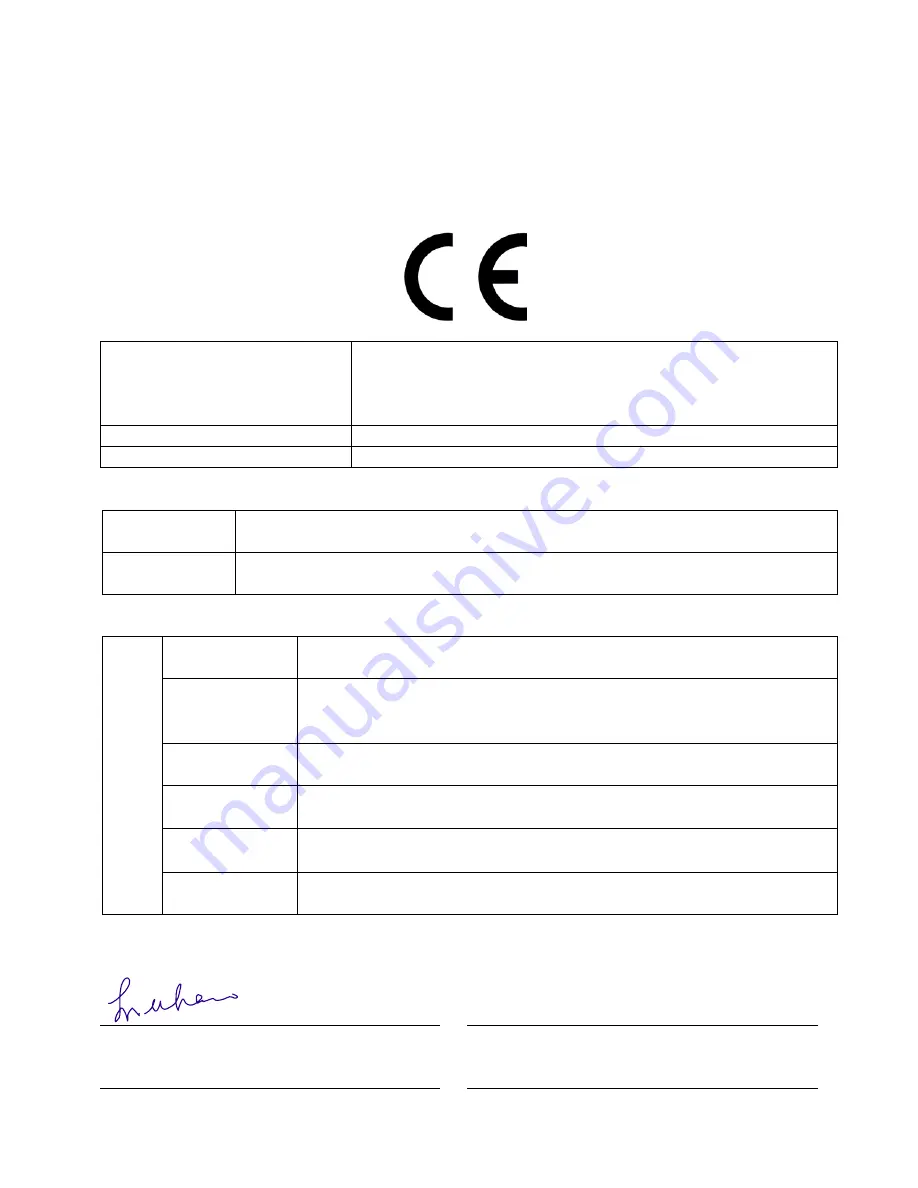
Declaration of Conformity
Company Name and Address: Asoka
USA
Corporation
558 Pilgrim Drive
Unit H
Foster City, CA 94404 USA
Declares that the Product:
PL9650-ETH, Turbo Ethernet Adapter
Intended purpose:
PLC Ethernet Adapter
Complies with the following the provisions of Council Directives:
89/336/EEC
approximation of the laws of the Member States relating to electromagnetic
compatibility (as amended)
73/23/EEC
harmonization of the laws of Member States relating to electrical equipment
designed for use within low Voltage Directive (as amended)
to which this declaration relates, is in conformity with the following standards and /or normative:
EN 55022:
Information technology equipment - Radio disturbance characteristics -
Limits and methods of measurement.
EN 55022 +
Draft CISPR
I/89/CD
Amendment to CISPR 22: Clarification of its application to
telecommunication system on the method of disturbance measurement at
ports used for PLC (Power Line Communication)
EN 55024:
Information technology equipment - Immunity characteristics - Limits
and methods of measurement.
EN 61000-3-2:
Limits for harmonic current emissions (equipment input current
≤
to 16A
per phase)
EN 61000-3-3:
Limitation of voltage fluctuation and flicker in low-voltage supply
systems for equipment with rated current
≤
to 16A.
EMC
EN 60950:
Safety for information technology equipment including electrical
business equipment
President
Signature
Title
TK Chan
Dec 1, 2005
Name
Date
Page 24 of 26
Asok a ® User’s Guid e
PlugLink 9650 E therne t Ad a p ter PL 9650-E TH
Chapter 1
1



































