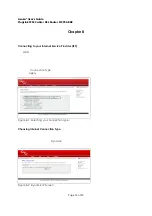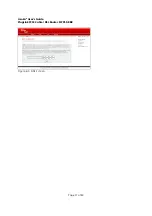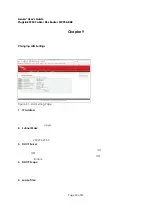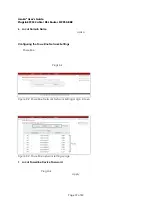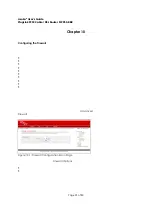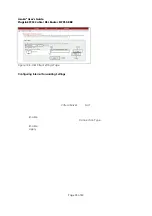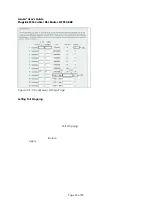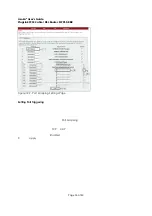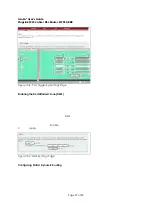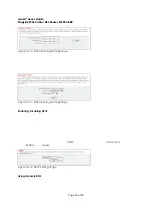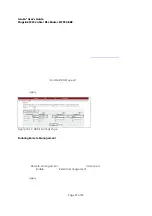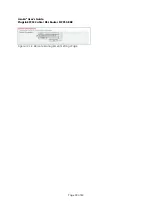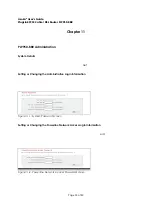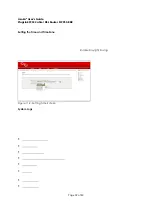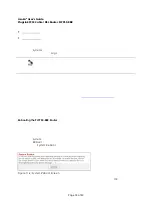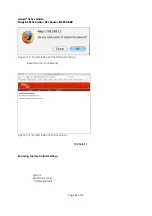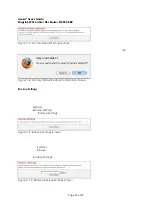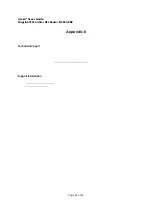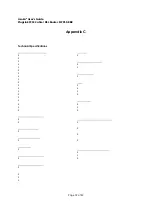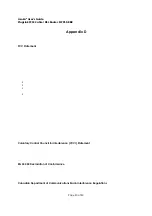Asoka® User’s Guide
PlugLink 9950 Cable/ DSL Router PL9950-BBR
Page 29 of 43
accessed from the Internet. DynDNS.org provides this service, for up to five host names, free to
the Internet community.
The Dynamic DNSSM service is ideal for a home website, file server, or to make it easy to access
your home PC and stored files while you’re at work. Using the service can ensure that your host
name always points to your IP address, no matter how often your ISP changes it. When your IP
address changes, your friends and associates can always locate you by visiting
yourname. dyndns.org
instead.
To register free for your Dynamic DNS host name, please visit
http://www.dyndns.org
.
Setting up the PL9950-BBR’s Dynamic NDS Update Client
You must register with DynDNS.org’s free update service before using this feature. Once you
have registered, follow the directions below.
1. Select DDNS on the Sub menu under Advanced
2. Check the box next to
Enable DDNS Support
3. Enter the Host name
4. Enter the User Name
5. Enter
the
Password
6. Click
Apply
Figure 10-13: DDNS Settings Page
Enabling Remote Management
Before you enable this advanced feature of your PL9950-BBR, make sure you have already set
the administrator password. Remote management allows you to make changes to your router’s
settings from anywhere on the Internet. You will need to specify an IP address only to remotely
manage the router.
To enable remote management, follow the directions described below.
1. Select
Remote Management
in the Sub menu under
Advanced
2. Check
the
Enable
box next to
Remote Management
3. Enter the IP address you know you will be accessing the router from
4. Enter the port number you know you will be accessing the router from
5. Click
Apply