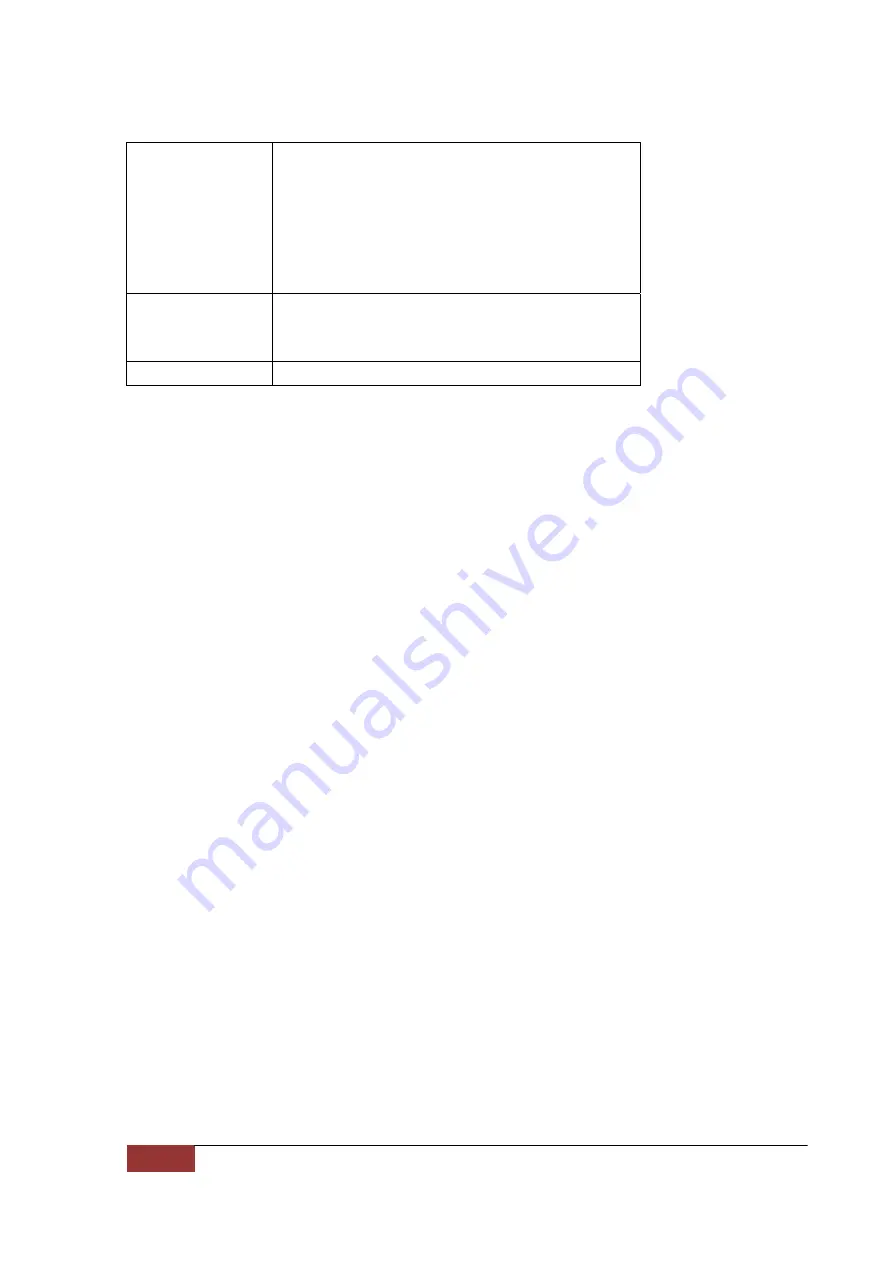
30 of 39
PlugLink-ETH-500G User’s Guide
Environmental
Specifications:
• Operating temperature: 32°F to 104°F (0°C to 40°C) •
Operating humidity: 10% to 85% Non-condensing • Storage
temperature: -4°F to 158°F (-20°C to 70°C) • Storage humidity:
5% to 90% Non-condensing
Quality of Service:
•ToS • 802.1q • TDMA (supported in the future)
Warranty:
lifetime
























