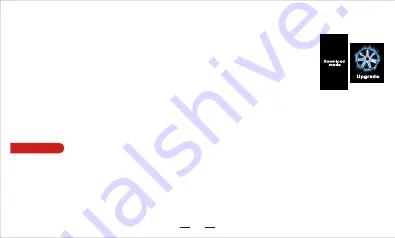
Message index:
interface and againwill return you to the main screen (operational mode)
Reading and adjusting resistance:
Once in the system settings interface, click blue ohm RESISTANCE button. Pressing the button
will read your atomizers resistance and pressing the ADJ button will bring up the “^” and “v” adjustment buttons so you can raise or
lower your resistance. Pressing the FIRE button will confirm and return you to the main screen. NOTE: Any adjustments to resistance
will only apply while using a TC mode.
5.System Upgrade
1.Put the device into “Download Mode” by pressing the fire button 5 times in quick succession to enter the
system settings interface. Swipe the screen until you reach the blue cloud UPGRADE button. Pressing the
button will display “Upgrade?” on the screen and pressing “YES” will confirm. “Hold down the fire button” will
appear on the screen. Hold down the FIRE button until “Download Mode” appears on the screen.
2.Connect the device to a computer via a USB data cable.
3.Open the ASMODUS Upgrade Tool and click the “Connect” button. The grey indicator light on the updating
tool will turn from gray to green when the device has been successfully connected.
4.Once successfully connected, click the “File” button and select the firmware file that you want to apply to the device.
NOTE:
Only use
firmware files that were specifically made for your device. Applying the wrong firmware can cause your device to malfunction.
5.Once the file has been selected, click the “Upgrade” button to apply the firmware to the device.
6.After the device has been successfully updated, “Upgrade Ok” will display on the screen.
7.Reboot the device to enjoy the new update.
6. Battery handling
1. Push the negative pole of the battery into the top battery port as depicted on the battery tray and then slide the battery in.
2. To remove the battery, apply the same upwards pressure to the negative battery port and then simply pull the battery out.
1. “HIGH ATOMIZER”: This warning is displayed when the resistance of the atomizer used is too high
2.“LOW ATOMIZER”: This warning is displayed when the resistance of the atomizer us is too low
3.“ATOMIZER REMOVE”: This warning is displayed when the atomizer’s resistance is removed
4.“CHECK ATOMIZER”: This warning is displayed when you fire the device without an atomizer successfully connected to it
5.“ATOMIZER SHORT”: This warning is displayed when your atomizer short circuits
6.“HIGH BATTERY”: This warning is displayed when the battery’s voltage is too high
7.“LOW BATTERY”: This warning is displayed when the battery’s voltage is too low
8.“WORK OVERTIME”: This message is displayed when the device has been fired for longer than 10 seconds and will stop the device
from firing
9.“ASMODUS” logo: This image will display when the device is powered on
10.“SYSTEM OFF”: This message will display when the device is powered off
05
Summary of Contents for AMIGHTY 100W
Page 1: ...ASMODUS AMIGHTY 100W ...
Page 2: ...www asmodus com ASMODUS 12 18 25 31 43 49 55 37 07 AMIGHTY 100W ...
Page 14: ...USB充电口 电源按钮 输出功率 状态指示 锁 吸烟口数 电池门 装饰片 电池电量 工作模式 输出电压 雾化器阻值 11 吸烟时间 ...
Page 16: ...Technische Daten Funktionale Sicherheit Beschreibung der function 12 1 Einschlatung ...
Page 18: ...14 ...
Page 23: ...18 ...
Page 24: ...19 2 3 ...
Page 25: ...20 ...
Page 26: ...21 ...
Page 27: ...22 5 6 7 1 2 ...
Page 28: ...23 ...
Page 29: ...24 ...
Page 30: ...www asmodus com ...
Page 38: ...Technische gegevens Veiligheid bescherming Gebruik uw apparaat 31 1 Inschakelen van de stroom ...
Page 66: ...55 7 5 4 2 3 2 3 60 ...
Page 67: ...56 ...
Page 68: ...57 ...
Page 69: ...58 ...
Page 70: ... 6 59 7 ...
Page 71: ...60 USB ...
Page 72: ...Asmodus AMIGHTY 100W TC ...
Page 80: ......






















