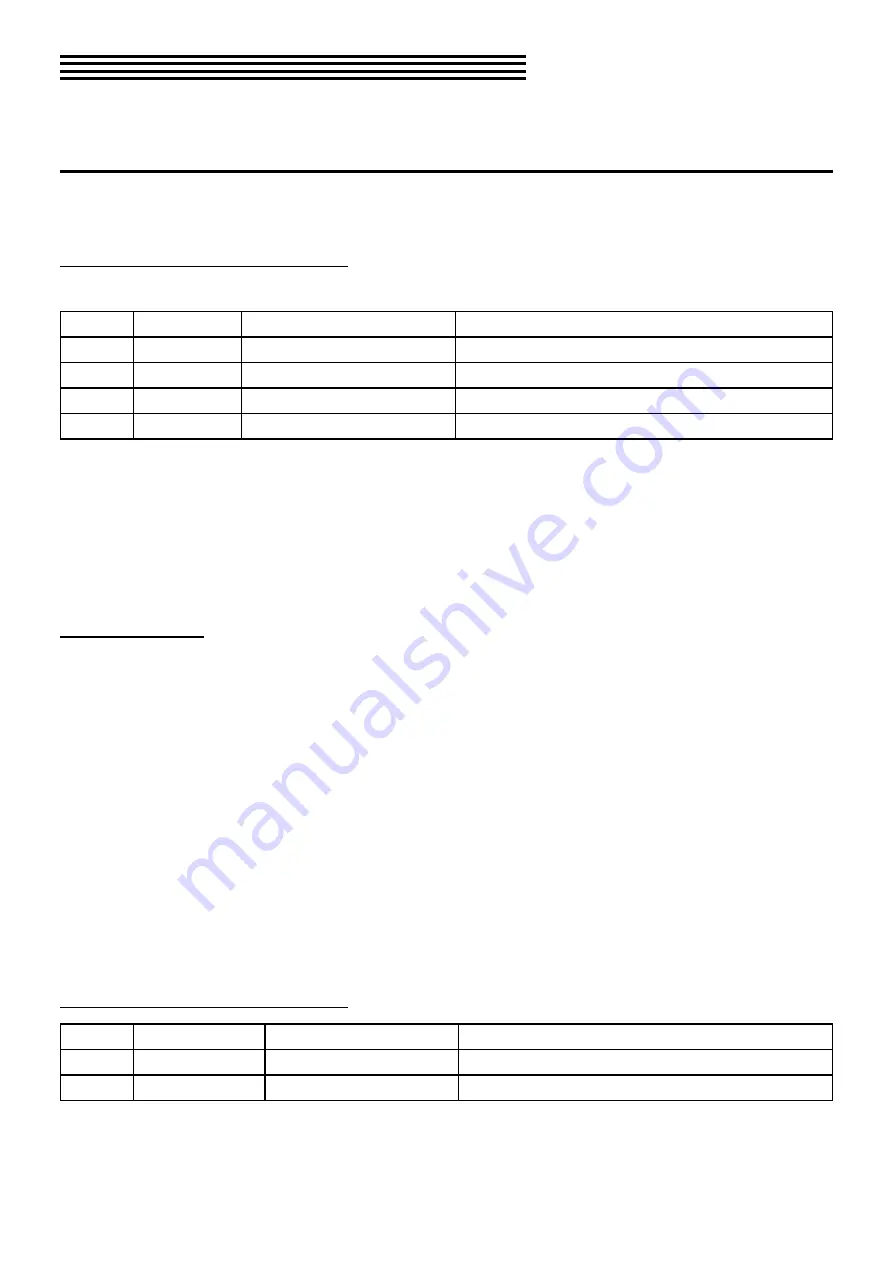
66
paTch ManaGeMenT
The process of saving a patch and finding it later are closely related, so both are covered in this chapter.
using the Browser
Whether you’re hunting for a specific patch or looking for something in a particular category, the
Browser has several features that will help you quickly locate what you need.
Browse parameters: page 1
Press the [BROWSE] button to reveal these features:
control parameter
range
Description
1
Patch select 5 banks x 128 patches
Scroll to select; [SHIFT] + scroll jump +/- 10
2
Patch name (view only)
Shows name of selected patch
3
Category
(view only) [1]
Lead, Pad, Bass, etc.
4
Find By
Patch #, Name, Category
Sorting method (see below)
[1] Control knob 3 is only active when the Find By option is set to Category.
Browsing is fairly simple. This page presents all of the main functions:
• Turn Control knob 1 to select a patch (or use
the big knob).
• Basic information about each patch is shown
in fields 2 and 3.
• The patches will appear in a different order
depending on the “Find By” selection.
Sort Methods
There are three ways to sort the patches. What this does is reorganize the patch list based on the
selected sort method. The patches stay where they are, they’re just displayed in a different order.
Find by Patch #
This puts the patches in order first by the Bank
they occupy (A-E) and then in numerical order
within the Banks.
Find by Name
This option puts all of the patches in alphabeti-
cal order. As Control knob 1 is turned the patch
Bank and number might jump around a lot; this
is because the patches are still in their original
locations. They are not relocated when the Find By
option is changed.
Find by Category
This sorts the patches by their categories (Arp,
Bass, FX, etc.). The categories themselves are
sorted in alphabetical order, and Control knob
3 is used to scroll through the categories. Note
that Control knob 3 is only active when Find By
Category is selected.
Control knob 1 is used to select individual patches
within the selected category. As it is turned the
patch Bank and number might jump around a lot;
this is because the patches are not relocated when
the Find By option is changed.
Browse parameters: page 2
control parameter
range
Description
1
Compare
5 banks x 128 patches
Compare active patch to another
2
Favorite Assign (access)
Press Control button 2 to assign Favorites [1]
[1] Patches are assigned to the Favorites banks on this page. Use [SHIFT] + [BROWSE] to access current
Favorites.
Summary of Contents for Polytouch HYDRASYNTH EXPLORER
Page 2: ...OCTAVE MAX MIN ...
















































