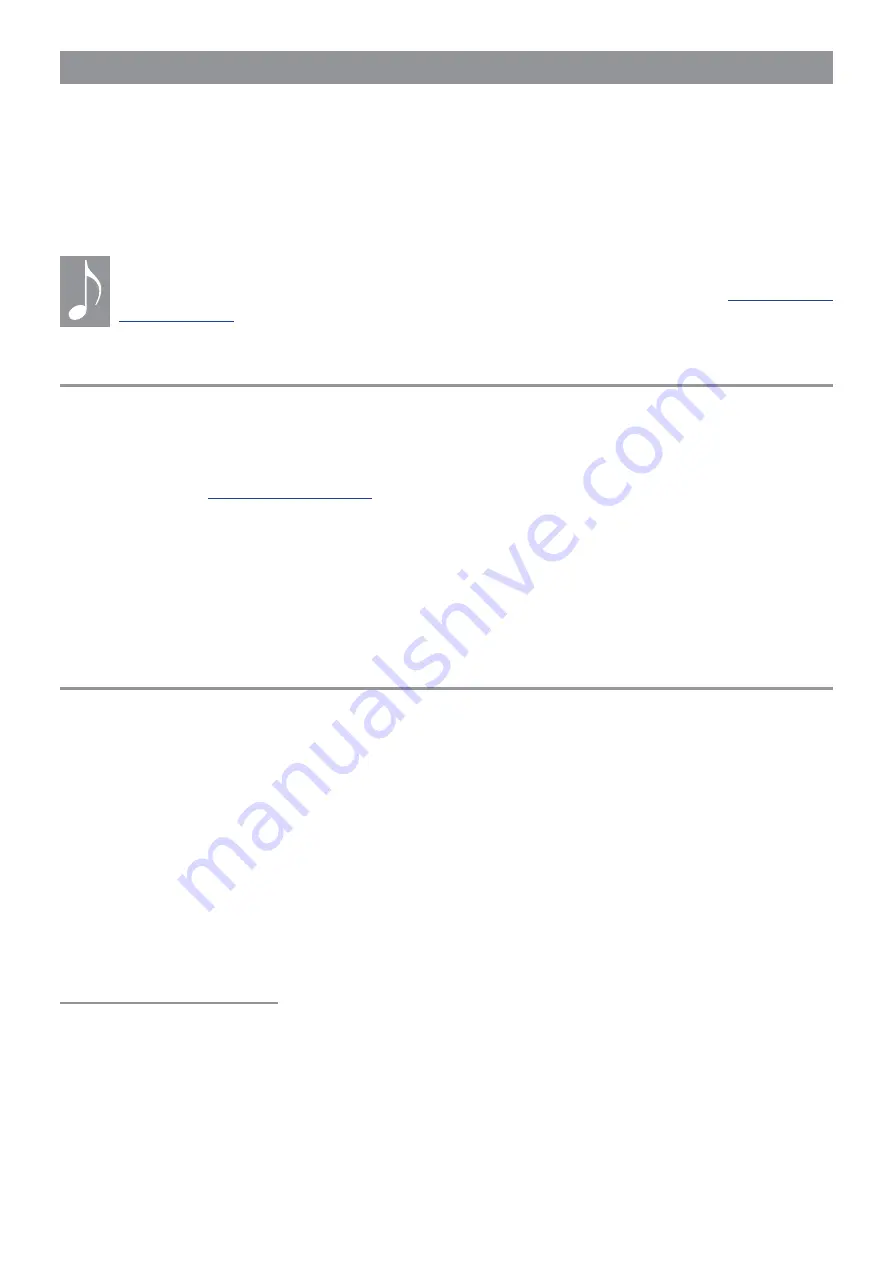
81
Mastering the Macros
Macros are powerful, expressive tools for song creation and live performance. Every Single
mode patch can have up to 8 Macros, so a Multi has access to as many as 16 of them.
Each Macro is a combination of one of the Control knob / button pairs and a list of destina-
tions, sort of like a private Mod Matrix grouped around the Right display. In fact, Macros can
even control the Mod Matrix mod routes (and vice versa). You can create and modify Macros to
match your music and your style.
For the sake of simplicity, in this section we will assume the Hydrasynth Deluxe is in
Single mode. Details about using the Macros in Multi mode are provided in
Home Page
If you haven’t tried out the Macro controls yet, press the [HOME] button to jump to the Home
page. That’s where the action is: the Control knobs and buttons are supercharged on this page,
sort of like the pedals on steroids. Each Control knob is paired with a Control button to affect
up to 8 parameters at once: The knobs sweep parameter values and the buttons toggle, trigger,
or reset them; see
. Modulation levels can be positive or negative, so a
Macro can reduce values, increase them, or do both at the same time.
It’s easy to see which Macros are active on
the Home page: If a Macro field displays a
zero or some other number, it has at least one
parameter assigned. If the Macro field has a
dash, not a number, then it is empty.
Here’s a handy tip when using Macros on
the Home page: If you hold [INIT] and turn a
Control knob, the Macro will jump to 0.0 from
its current value. This prevents the generation
of intermediate values.
Make a Macro
Find a fun patch, press [MACRO ASSIGN], and let’s explore how they work. At this point all eight
Macros show their names and “Edit…” whether they’re empty or not. From here you can inspect
or modify an existing Macro by pressing its Control button to enter the Macro Edit page. After
that, here’s what you’ll see in the Right display:
• Destinations 1-3 are listed across the top
row. Use the Page arrows to select Des 4-6
and Des 7-8.
• The middle line of the page shows the
Button Value.
• The bottom line of the display shows the
modulation Depth for the knob.
Assign a Destination
For the purposes of this exercise, let’s start
with an empty Macro. We’ll be working with
Macro 1.
Additional information for some steps is
included below in italics.
1. If you’re not already there, press [MACRO
ASSIGN].
2. Hold [INIT] and press Control button 1 to
initialize Macro 1.
3. Release [INIT] and press Control button 1
again to enter the Macro Assign page.
4. Press Control button 2 to activate the
Assign function.
Many of the colored Access buttons are lit
now; these are potential destinations.
5. For this example, press [OSC 1] to select
it. Instantly the first column is populated
with Osc 1, Pitch, and zeroes.
6. Turn Control knob 6 to set an amount of
120.0. Use [SHIFT] to fine-tune the value.
7. Press Control button 6 to reach the
Button Value field.
















































