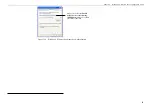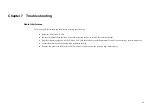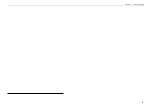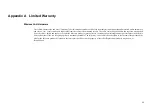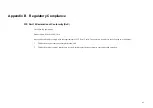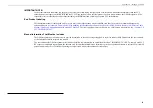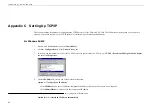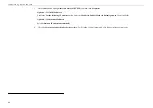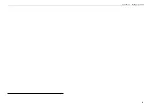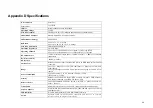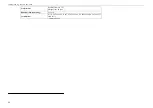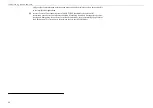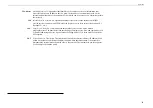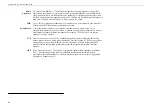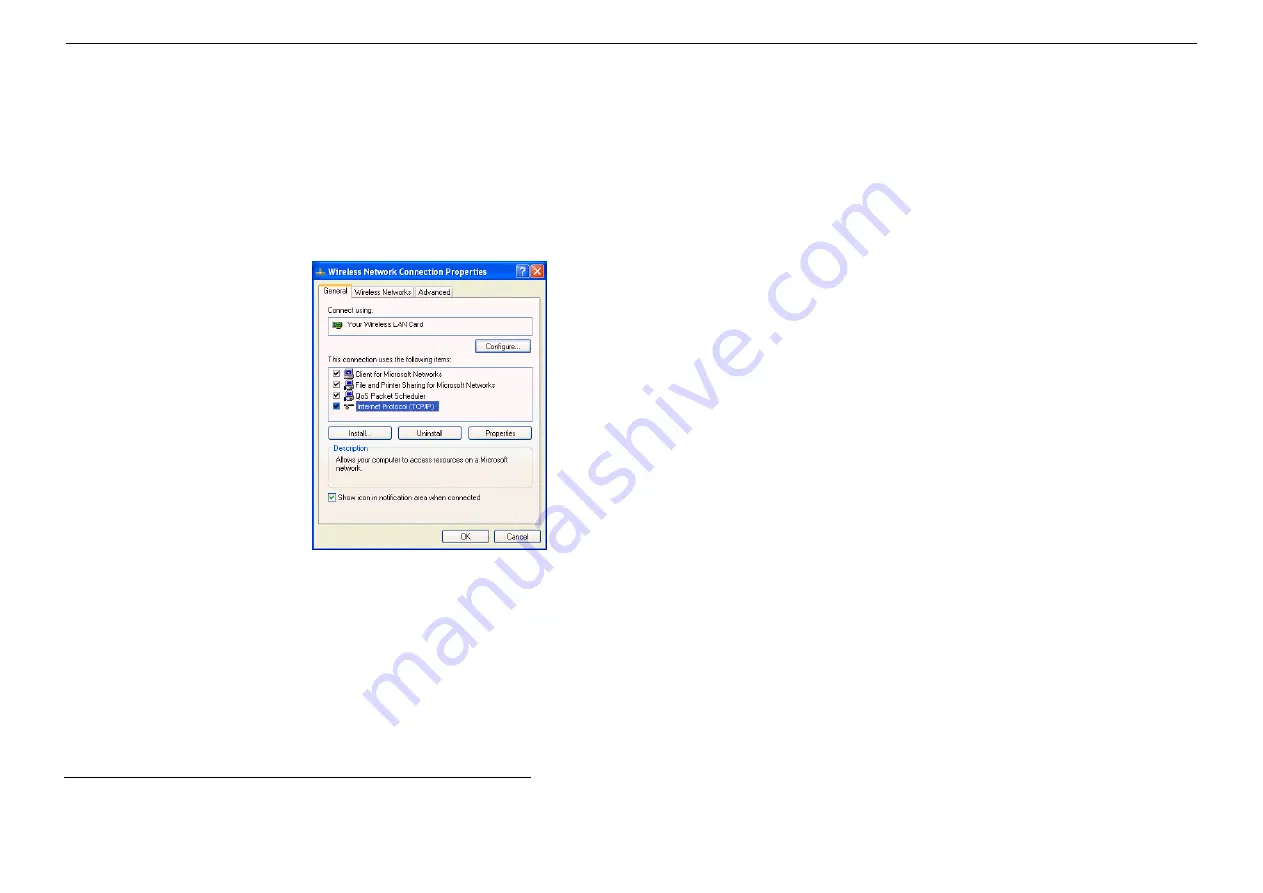
Appendix C Setting Up TCP/IP
45
Then an IP address will be automatically assigned to your computer.
5. Click
OK
to return to
Network
dialog box and click
OK
again to finish configuration. If your TCP/IP properties have been modified, you will be
prompted to restart your computer. Click
Yes
to have new settings take effect.
For Windows 2000/XP
1. Double-click
Network
Dial-up Connections
(Windows 2000) or
Network Connections
(Windows XP) on
Control Panel
.
2. Right-click
the
Local Area Connection
icon corresponding to your wireless adapter (e.g.,
Broadcom 802.11g Network Adapter
) and click
Properties
.
Summary of Contents for WLL3041
Page 1: ...54Mbps 802 11g Wireless LAN Card User s Manual ...
Page 14: ......
Page 24: ...54Mbps 802 11g Wireless LAN Card 18 ...
Page 27: ...Chapter 3 21 ...
Page 29: ...Chapter 3 23 ...
Page 31: ...Chapter 3 25 ...
Page 40: ......
Page 43: ...Chapter 7 Troubleshooting 37 ...
Page 44: ......
Page 53: ...Appendix C Setting Up TCP IP 47 ...
Page 54: ......