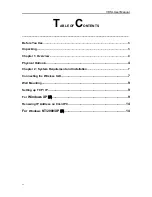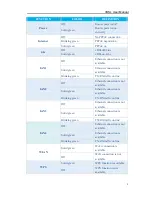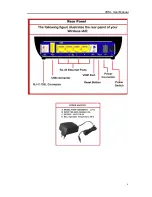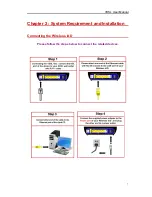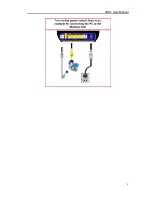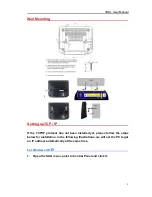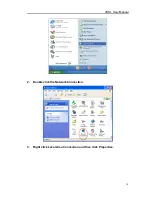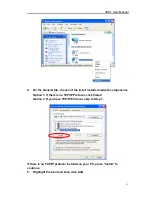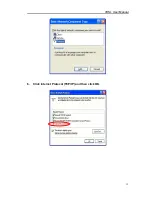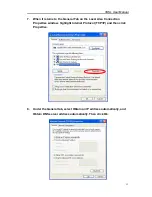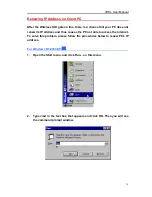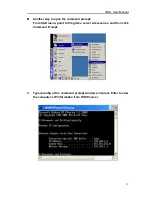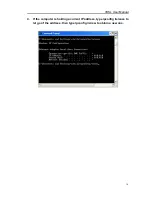Reviews:
No comments
Related manuals for RTV7805VW

VE-PG3
Brand: Icom Pages: 2

VE-PG3
Brand: Icom Pages: 326

EAGLE-200
Brand: rainforest Pages: 20

XTi4144
Brand: VBOX Pages: 90

SmartNode SN4150
Brand: Patton Pages: 80

GXE5024
Brand: Grandstream Networks Pages: 10

P-324
Brand: ZyXEL Communications Pages: 352

MAX 400 Series
Brand: Net2Phone Pages: 129

NeoGate TG100
Brand: Yeastar Technology Pages: 14

ADAM-4570
Brand: Advantech Pages: 74

BEST CAS 2700-74
Brand: Chipkin Pages: 55

SteelConnect SDI-5030
Brand: Riverbed Pages: 46

ME30-24/D1
Brand: Gree Pages: 31

GWA501
Brand: IOGear Pages: 2

G2
Brand: DatoHome Pages: 6

TG797n V3
Brand: Telstra Pages: 34

802P125
Brand: ActionTec Pages: 1

CV400
Brand: CheckVideo Pages: 2